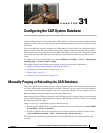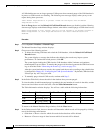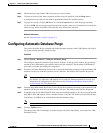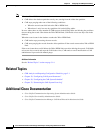31-2
Cisco Unified Communications Manager CDR Analysis and Reporting Administration Guide
OL-24541-01
Chapter 31 Configuring the CAR System Database
Manually Purging or Reloading the CAR Database
A CAR administrator can no longer generate CAR reports when a manual purge of the CAR database is
in process or CDR records are reloading. The following error message displays when you try to run
reports during these processes:
10023: Manual Purge/Reload is in process. Please run the reports once the Manual
Purge/Reload is over.
Both the Purge button and the Reload All Call Detail Records button get disabled, and the following
alert message displays on the Manual Purge window, when either a manual purge or CDR reload occurs:
Manual Purge/Reload is still running. User will not be allowed to run another instance of
Manual Purge/Reload. So, both Purge and Reload All Call Detail Records buttons are
disabled.
Procedure
Step 1 Choose System > Database > Manual Purge.
The Manual Database Purge window displays.
Step 2 Choose one of the following actions:
• To delete the existing CAR data and reload the CAR database, click the Reload All Call Detail
Records button.
The system displays a message that indicates that deleting the records may impact system
performance. To continue the reload process, click OK.
The system begins loading the CDRs into the CAR database within 5 minutes and continues
uninterrupted for up to 6 hours. To monitor the progress of the reload, generate the CDR Load event
log, as described in the “Generating the Event Log” section on page 32-1.
After the system loads the new records, the system loads the records according to the schedule that
is configured in Chapter 30, “Configuring the CAR System Scheduler”. By default, CDR data loads
24 hours per day and 7 days per week.
• To manually purge selected CAR records, continue with Step 3.
Step 3 In the Select Table field, choose the table in the database that you want purged.
To view the tables for which manual purge is permitted, the total number of records in the table, and the
latest record and oldest record in the table, click the Table Information button.
The Table Information window displays. You will see a table with the following information:
To return to the Manual Database Purge window, click the Close button.
Step 4 In the Delete records field, choose a date that will determine which records will be purged by clicking
one of the following radio buttons:
• Older than—Choose a date for which all records before that date will be deleted.
• Between—Choose a range of dates between which all records will be deleted.
Database Name Table Name Total No. of Records Latest Record Oldest Record
CAR Tbl_billing_data 0 0 0
CAR Tbl_billing_error 0 0 0
CAR Tbl_purge_history 0 0 0