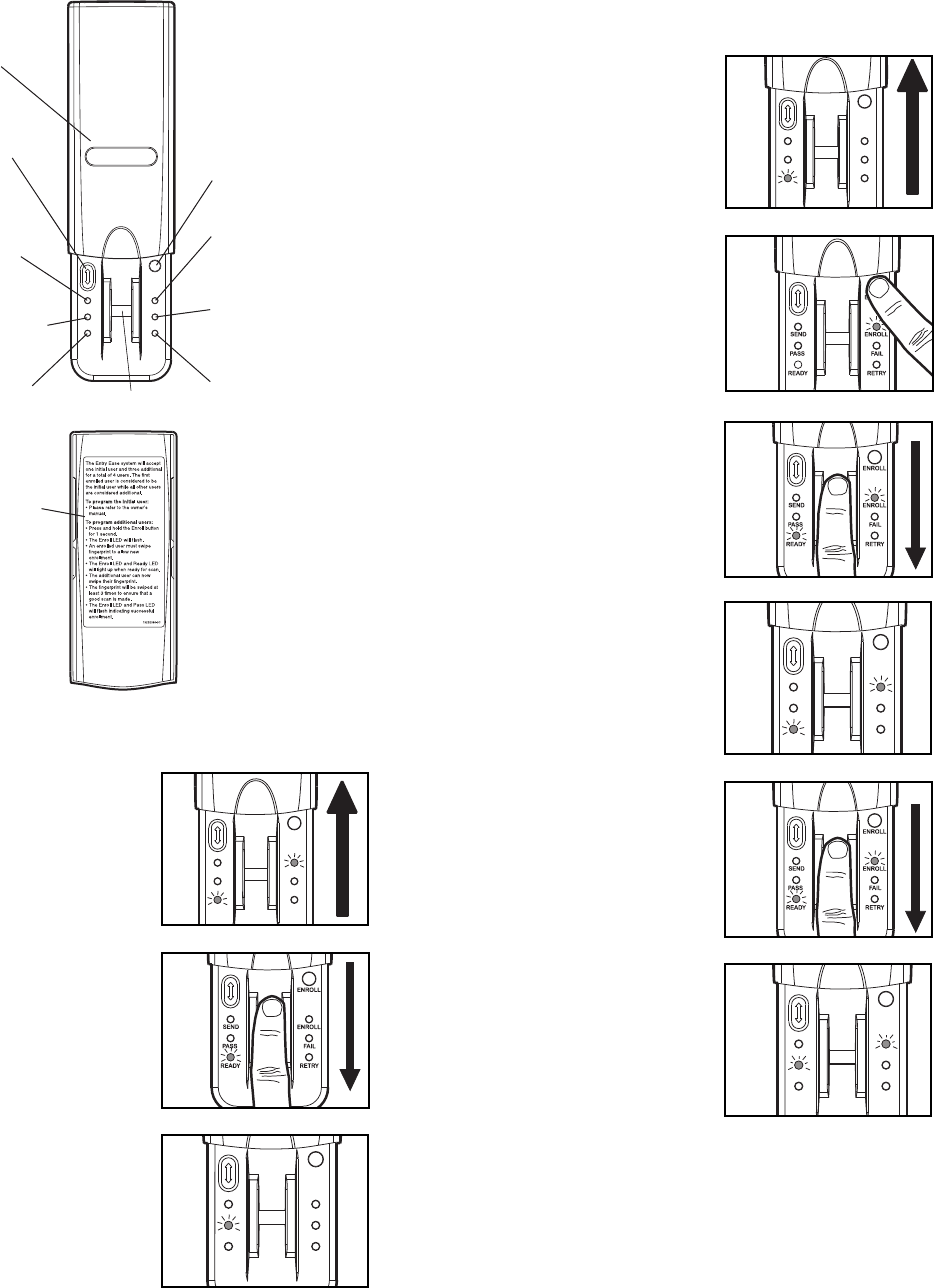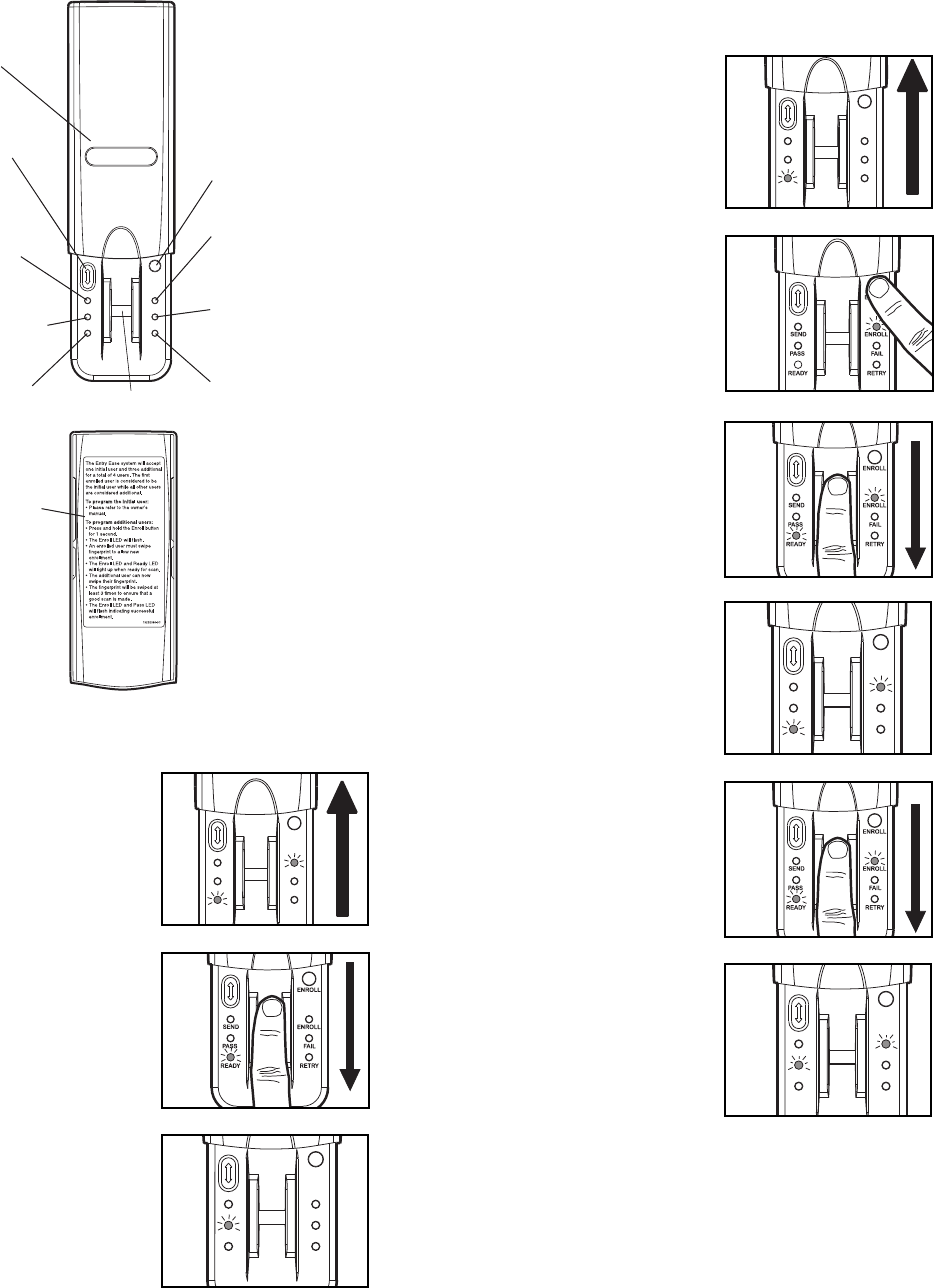
Step 2 Enroll Initial User
NOTE: The unit requires 3 passed swipes to enroll a user.
1. Open cover to turn unit on. Wait
until Enroll LED and Ready LED
are lit (not fl ashing).
2. Swipe fi nger slowly and fi rmly
down the sensor strip until three
passed swipes are made.
NOTE: The Pass LED will light for a
passed swipe. The Retry LED will
light if another swipe is needed.
Swipe slowly and with more pressure
if this occurs.
3. After the third passed swipe, the
Enroll and Pass LED will fl ash.
Enrollment is complete.
NOTE: If cover is already open, press
either the Resend or the Enroll button to turn unit on.
If the Ready LED is lit refer to Factory Reset in the
Erase/Reset section.
ENROLL
FAIL
RETRY
SEND
PASS
READY
ENROLL
ENROLL
FAIL
RETRY
SEND
PASS
READY
ENROLL
Reference
ENROLL
FAIL
RETRY
SEND
PASS
READY
ENROLL
Send LED (yellow): Lit
after a passed fingerprint
scan and indicates that the
Resend button is active
and can be used to stop
or reverse door travel.
Pass LED (green): Lit when
a scanned fingerprint
matches a stored print.
Ready LED (green): Lit
when unit is ready to scan
fingerprint.
Enroll button: When
pressed the unit will go
into Enroll mode.
Enroll LED (yellow):
Lit when the unit is in
Enroll mode.
Fail LED (red): Lit when
a scanned fingerprint
does not match a
stored print.
Retry LED (yellow): Lit
when another swipe is
required.
Cover
Sensor Strip
Resend button: When
pressed the door will stop if
moving up or reverse if
moving down.
Extra directions are located
on the inside of cover.
Step 3 Enroll Additional Users
NOTE: The device can store up to ten fi ngerprints at a time.
An enrolled user must swipe fi nger fi rst to enroll new user.
1. Open cover and wait until Ready
LED is lit.
2. Press and hold Enroll button until
Enroll LED starts to fl ash.
3. While the Enroll LED is fl ashing an
enrolled user must slowly and
fi rmly swipe fi nger.
4. The Enroll LED and Ready LED
will light when ready for new user
to swipe fi nger.
5. New user should swipe fi nger
slowly and fi rmly down the sensor
strip until three passed swipes are
made.
6. The Enroll LED and Pass LED will
fl ash when new user is enrolled.
Unit will return to Ready mode.
NOTE: If cover is already open, press either the Resend or
the Enroll button to turn unit on. The Pass LED will light for a
passed swipe. The Retry LED will light if another swipe is
needed.
ENROLL
FAIL
RETRY
SEND
PASS
READY
ENROLL
ENROLL
FAIL
RETRY
SEND
PASS
READY
ENROLL
ENROLL
FAIL
RETRY
SEND
PASS
READY
ENROLL
1
4
3
6
2
5
2