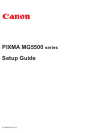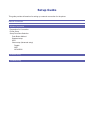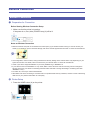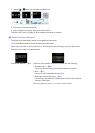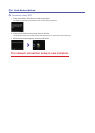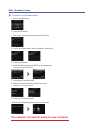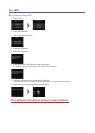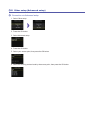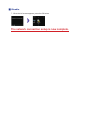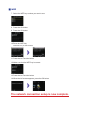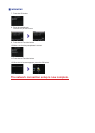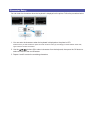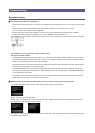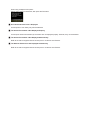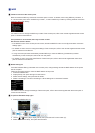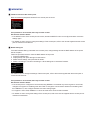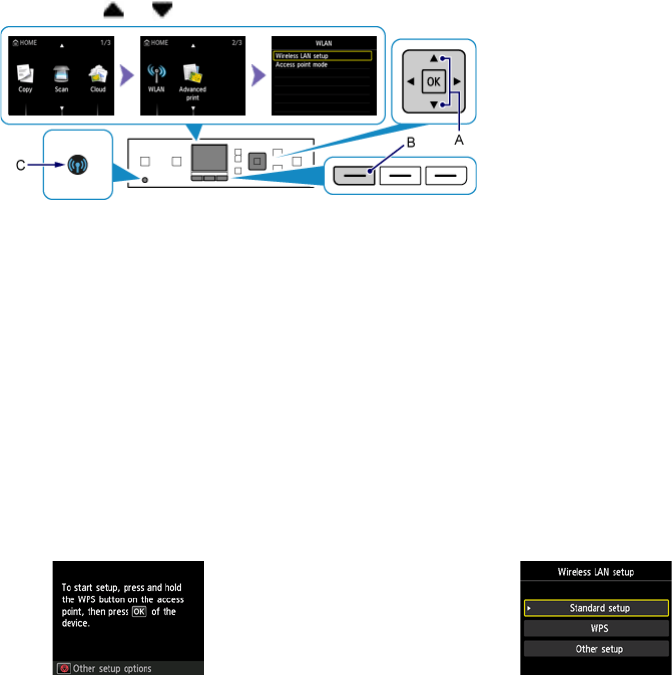
2. Use the or button (A) to display the WLAN icon.
3. Press the left Function button (B).
4. Select Wireless LAN setup, then press the OK button.
The (blue) Wi-Fi lamp (C) lights up when wireless connection is enabled.
c
Setup Procedure Selection
The printer will automatically search for compatible access points.
* If the Push Button Method screen is displayed on the printer
When you are unsure if your access point or router supports this technology, press the Stop button.
Proceed to the screen for Standard setup.
Push Button Method →
d
-A Select the most suitable connection method from the following.
Standard setup →
d
-B
Connect to Access Point by entering the Network Password
WPS →
d
-C
Connect to WPS-compatible Access Point
Other setup (Advanced setup) →
d
-D
Connecting to the Network by Entering the Access Point's Settings
Directly on the Printer
When using WEP key number 2, 3 or 4, select "Advanced setup".
•
•
•