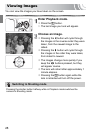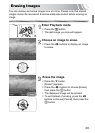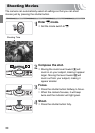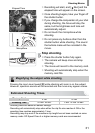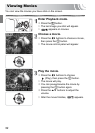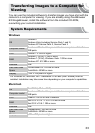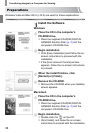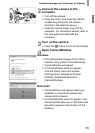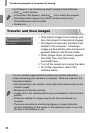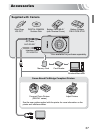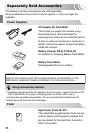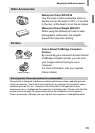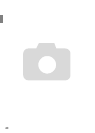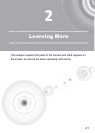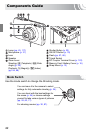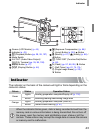36
Transferring Images to a Computer for Viewing
Transfer and View Images
● Click [Import Images from Camera], and
then click [Import Untransferred Images].
XAll images not previously transferred will
transfer to the computer. Transferred
images will be sorted by date and saved in
separate folders in the Pictures folder.
● When [Image import complete.] appears,
click [OK], then click [X] to close
CameraWindow.
● Turn off the camera and unplug the cable.
● For further operations, refer to the
Software Guide.
For Windows 7, use the following steps to display CameraWindow.
• Click on the task bar.
• In the screen that appears, click the link to modify the program.
• Click [Downloads Images From Canon Camera using Canon
CameraWindow], then click [OK].
• Double click .
You can transfer images without installing the included software by
simply connecting your camera to a computer. There are, however, the
following limitations.
• After connecting to the camera, it may take a few minutes until you can
transfer images.
• Movies will not transfer correctly.
• Images shot in the vertical position may be transferred in the horizontal
position.
• Protection settings for images may be lost when transferred to a
computer.
• There may be problems transferring images or image information
correctly depending on the version of the operating system in use, the
file size, or the software in use.