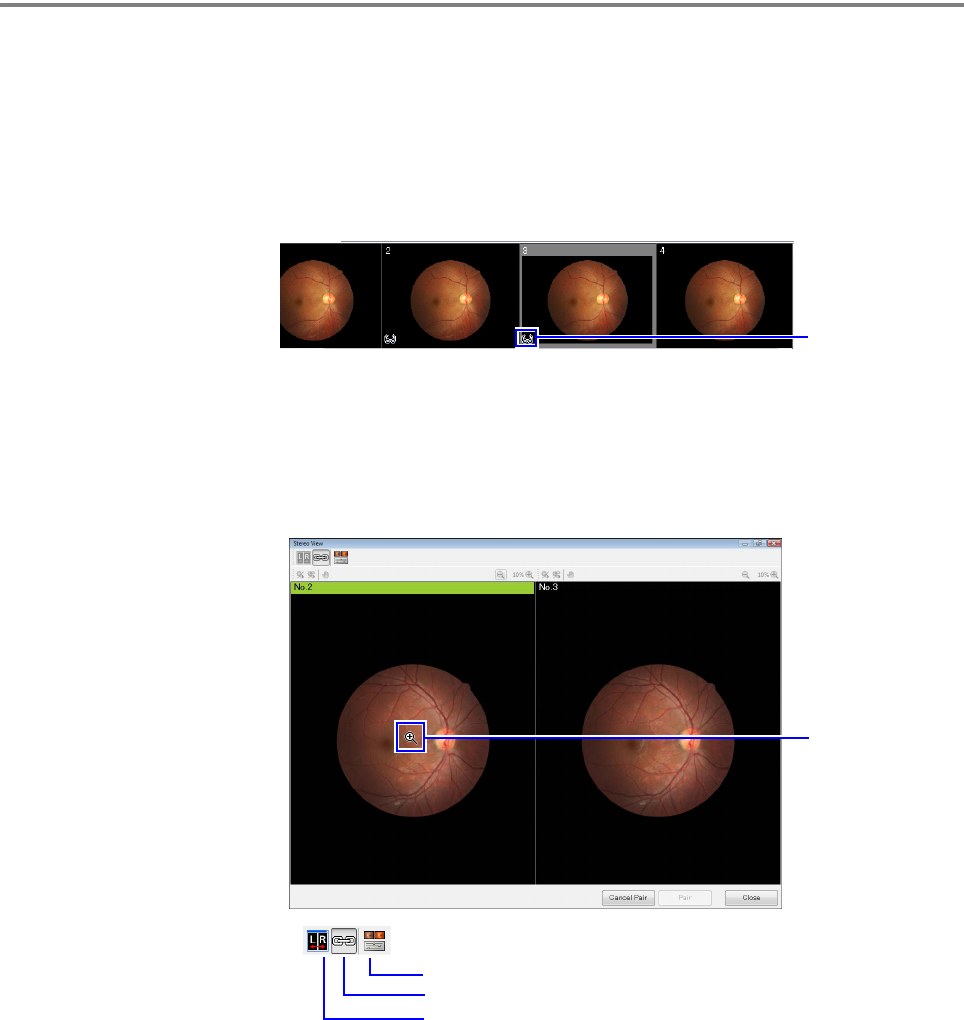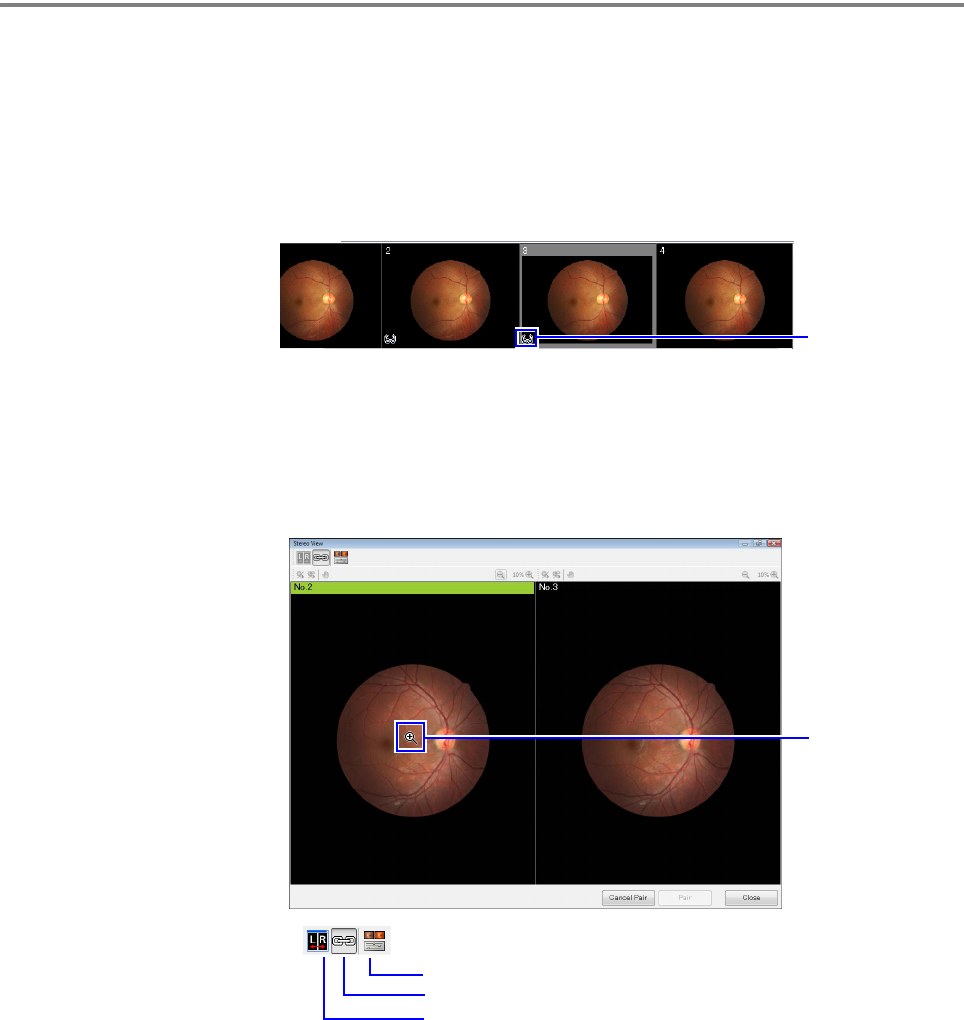
6
Saving Displayed Image in TIFF Format
Displaying Stereo Image
The stereo mark (glasses) appears on the thumbnails of images that are paired as stereo
images.
1
Click a thumbnail that has the stereo mark.
2
Click [Stereo View].
The Stereo View screen appears.
Initially, the Zoom In tool is selected for the mouse. To zoom in, zoom out, or to adjust the
image, click the image once.
3
Click [Close] to exit the Stereo View screen.
Saving Displayed Image in TIFF Format
You can save the image displayed on the main screen in TIFF format.
Select [File] > [Save As...] from the menu. Select Tiff files - Lossless or Tiff files - LZW from
the Save as type list box.
See also section 6.11 “Saving as JPEG Files” in the Operation Manual.
Stereo mark
Adjust images
Apply the same effect to both images (zoom in, zoom out, or move)
Switch right and left images
Zoom In tool