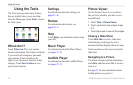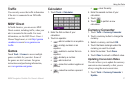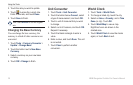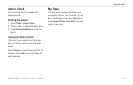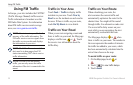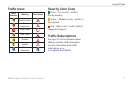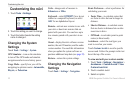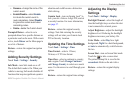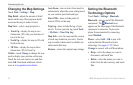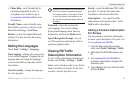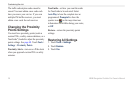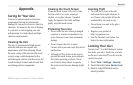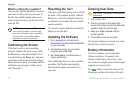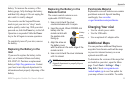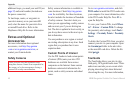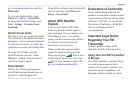34 BMW Navigation Portable Pro Owner’s Manual
Customizing the nüvi
Changing the Map Settings
Touch Tools > Settings > Map.
Map Detail—adjust the amount of detail
shown on the map. Showing more detail
can cause the map to redraw slower.
Map View—select a map perspective.
Track Up—display the map in two
dimensions (2D) with your direction of
travel at the top.
North Up—display the map in 2D with
North at the top.
3D View—display the map in three
dimensions (3D) in Track Up.
Vehicle—touch Change to change the icon
used to display your position on the map.
Touch the icon you want to use, and then
touch OK. Download additional vehicle
icons at www.garmin.com/vehicles.
•
•
•
Auto Zoom—turn on Auto Zoom mode to
automatically adjust the zoom setting based
on your current speed and road type.
Show POIs—show or hide points of
interest (POIs) on the map.
Trip Log—show or hide the log of your
travels. To clear your trip log, touch Tools
> My Data > Clear Trip Log.
Map Info
—view the maps and the version
of each map loaded on your nüvi. Touch a
map to enable (check mark) or disable (no
check mark) that map.
Restore
—restore the original map settings.
Setting the Bluetooth
Technology Options
Touch Tools > Settings > Bluetooth.
Bluetooth—turn on and off the Bluetooth
component. The Bluetooth icon
appears on the Menu page if the Bluetooth
component is turned on. To prevent a
phone from automatically connecting,
select Disabled.
Phone—select Add > OK to pair with
a phone that has Bluetooth wireless
technology. See pages 17–20. Select
Change to connect with a different phone.
Drop—select the phone you want to
disconnect, and touch Yes.
Delete—select the phone you want to
delete from the nüvi memory, and touch
Yes.
•
•