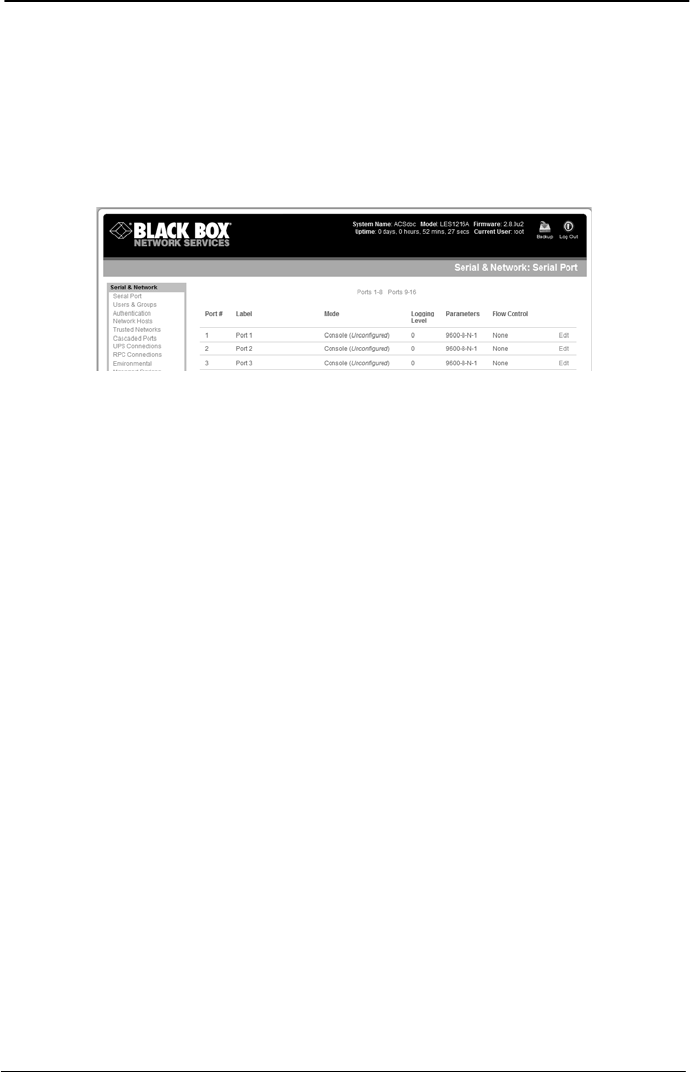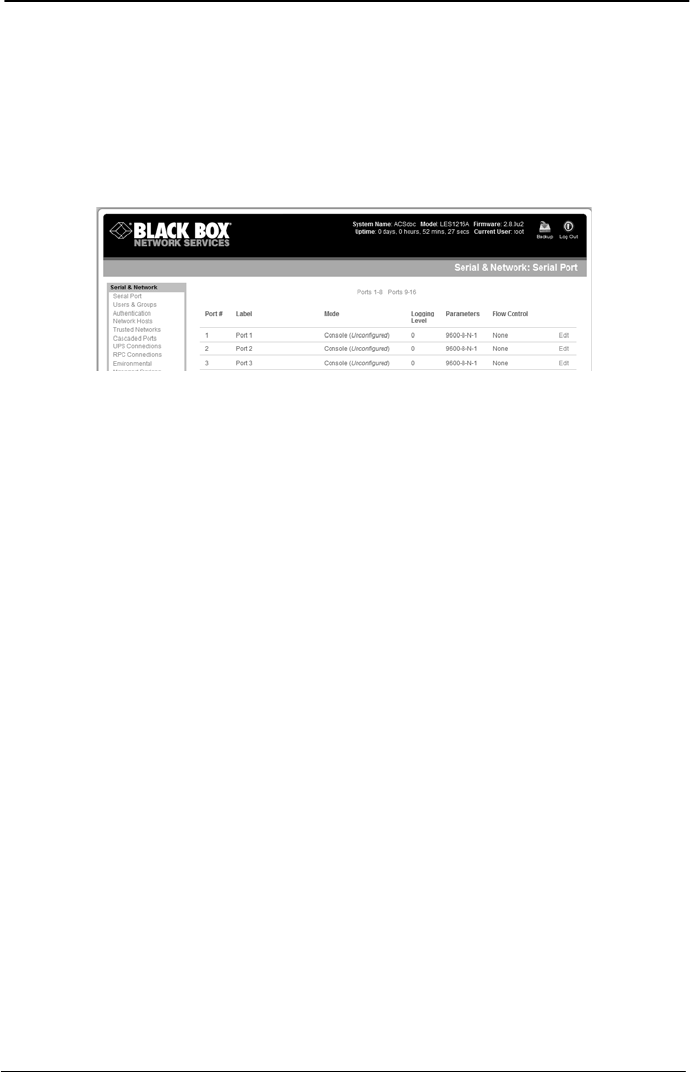
Remote Console Manager Quick Start Guide
724-746-5500 | blackbox.com
Page 5
Step 4: Configure serial and network devices.
Select “Serial & Network: Serial Port,” which will display the label, mode,
and protocol options currently set for the serial port. By default, all the
serial ports, except Port 1, are set to console server mode (see the user‘s
manual for other modes).
Figure 3. Serial & Network: Serial Port screen.
To configure a serial port, click “Edit.”
Configure the common settings (baud rate, parity, data bits, stop bits, and
flow control) to match those of the serial device being controlled.
Select the console server protocols (Telnet, SSH, TCP, and RFC2217)
that will be used for the data connection to the serial port.
NOTE: Port 1 is configured by default in Local Console (modem) mode. Use
the crossover-pinned DB9F-RJ-45 adapter and UTP cable to connect to a
terminal emulator application on your PC’s serial COM port. If you plan to
use OoB dial-in access, connect this serial port to an external modem as
covered in detail in the user manual on the CD-ROM.
Click “Apply.”
To enable access through the remote console manager to a locally
networked computer (referred to as a host), select “Serial & Network:
Network Hosts” and click “Add Host.”