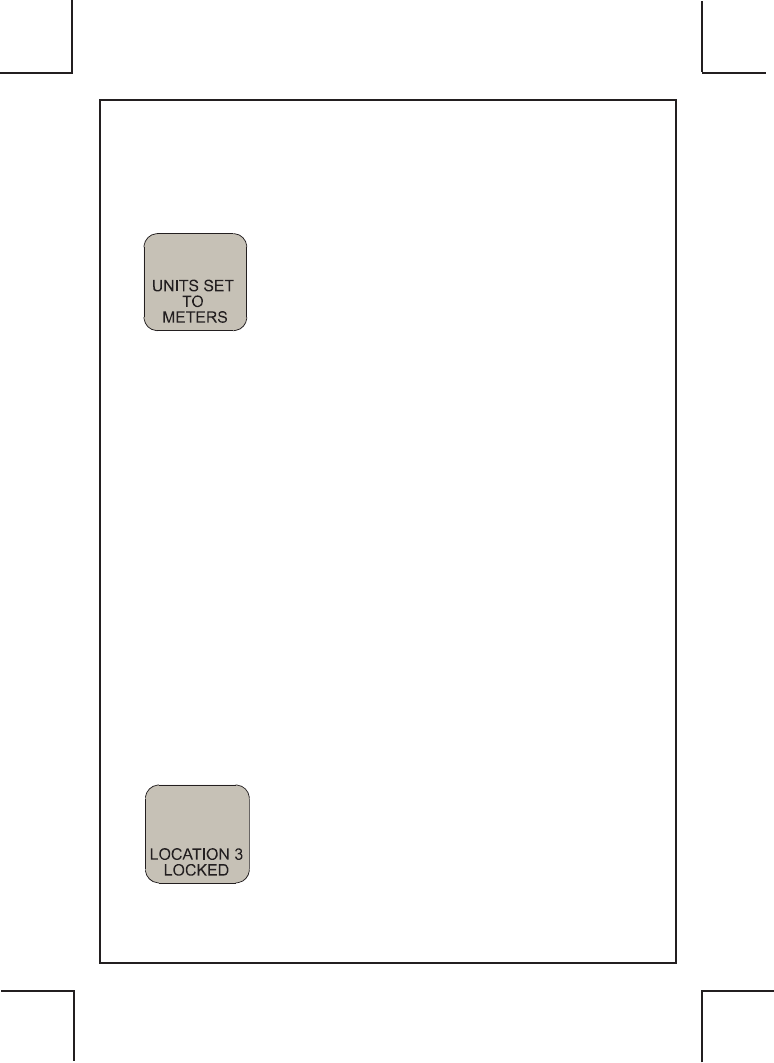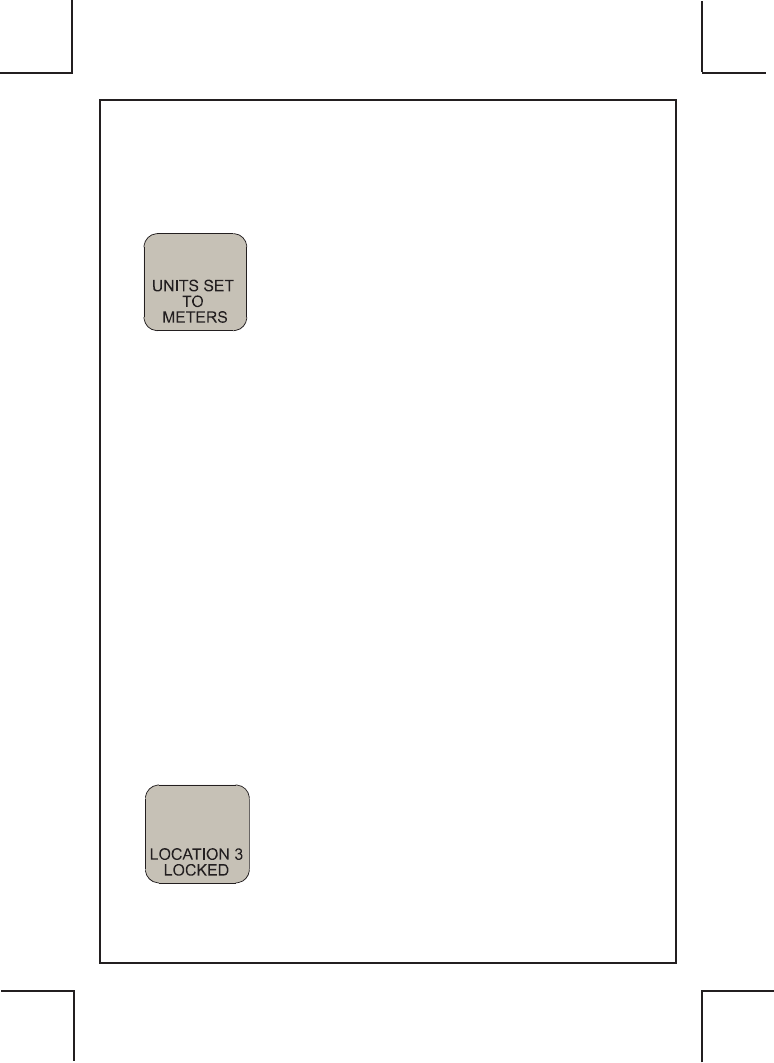
6/12
128-8854
Page 6
Optional: Change Distance Unit System
You have the option to change the distance unit
system from English [feet (ft)/miles (mi)] to metric
[meters (m)/kilometers (km)] or back again.
Note: When instructed to “press and hold” a
button, press down for at least 3 seconds.
1. While the unit is in Ready mode, press and hold
location 3 (e5) for 3 seconds through a
sequence of messages: Hold to change units
> Units set to meters [feet].
2. Release location 3 (e5). The LCD message
Ready appears.
Note: Repeat the previous steps to change back.
GPS Information
You can view latitude, longitude, and satellite locations on
the unit. While in this state, the unit will not go
into Sleep mode. (See “Sleep Versus Off” on page 8.)
To display GPS Information:
1. While in Ready mode, press and hold location
2 (e5). Your current latitude and longitude are
displayed on the LCD.
2. While in this state, press and release location
3 (e5) to display a bar graph view of current
satellite signals.
3. Press and release location 3 (e5) again, and
the view changes to a globe displaying the
satellite locations.
4. Press location 2 (e5) to return to Ready.
(Searching may briey display on the LCD.)
Note: While viewing GPS Information, you can press
Return and the unit will Refresh GPS satellite informa-
tion and go to Ready.
Navigating
Store a Location
1. While the unit is in Ready mode, press lock
button (e2). The LCD message Select location
appears.
2. Press location # (e5) to store your current
position; then the message Location # locked
appears. Proceed to your destination.
Note: After 1 minute, the unit goes to Sleep, but your
stored location will not be lost and will remain in
memory until it is replaced with a new locked position.
(See “Sleep Versus Off” on page 8.)