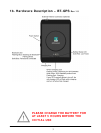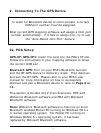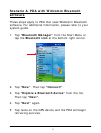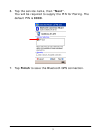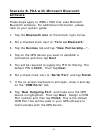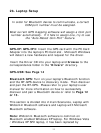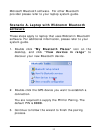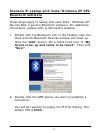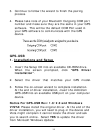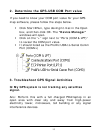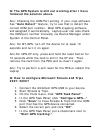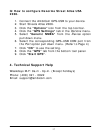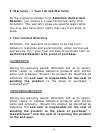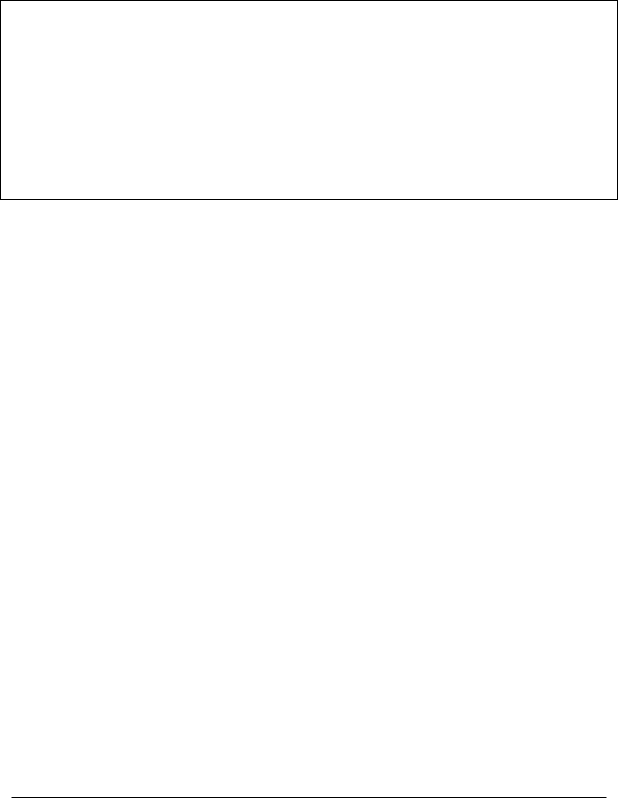
2b. Laptop Setup
In order for Bluetooth device to communicate, a correct
COM port number must be assigned.
Most current GPS mapping software will assign a Com port
number automatically. If it fails to assign one, try to use
the "Auto Detect Com Port" feature.
GPS-CF/GPS-CF3: Insert the GPS card with the PC Card
Adapter into the laptop’s PC Card slot. Microsoft Windows
will detect a new hardware and request for the driver.
Insert the Driver CD into your laptop and browse to the
correspondence folder in the “Drivers” directory.
GPS-USB: See Page 14
Bluetooth GPS: Turn on your laptop’s Bluetooth function
and the BT-GPS device to discovery mode. Then discover
and pair the BT-GPS. Please refer to your laptop’s user
manual for more information on how to successfully
discover and pair a Bluetooth device or refer to Page 12
or 13.
This section is divided into 2 main Scenarios, Laptop with
Widcomm Bluetooth software and Laptop with Microsoft
Bluetooth software.
Note: Widcomm Bluetooth software is common on
Bluetooth enabled Windows XP laptop. For Windows Vista
/ Windows XP SP2 laptop, it has been replaced by
11