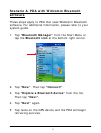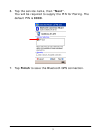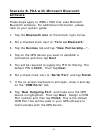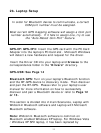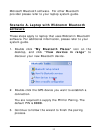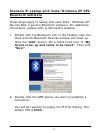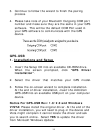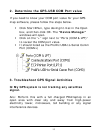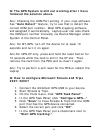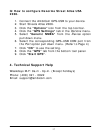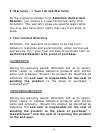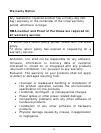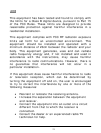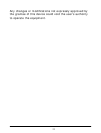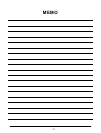Q: The GPS System is still not working after I have
followed the solution above.
Ans: Checking the COM Port setting. If your map software
has “Auto Detect” feature, try to use that to detect the
correct COM port number. Most GPS mapping software
will assigned it automatically. Laptop user can also check
the COM port number manually via Device Manager under
System in the Control Panel.
Ans: For BT-GPS, turn off the device for at least 10
seconds and turn it on again.
Ans:For GPS-CF only, press and hold the reset button for
10 seconds while the card is still in the CF slot. Then
remove the card from the PDA and re-insert it again.
Ans: Try to perform a soft reset for the PDA or reboot the
Laptop
Q: How to configure Microsoft Streets and Trips
2007/2006?
1. Connect the AmbiCom GPS-USB to your device.
2. Start Streets & Trips.
3. On the Tools menu, click “GPS Task Panel”.
4. In the GPS Task Panel, click “Configure GPS...”.
5. Click “Scan” to have Streets & Trips find the COM
port that has the GPS device connected.
6. Select the correct port and click “OK”.
7. In the GPS Task Panel, put a checkmark next to
“Start GPS tracking:”.
16