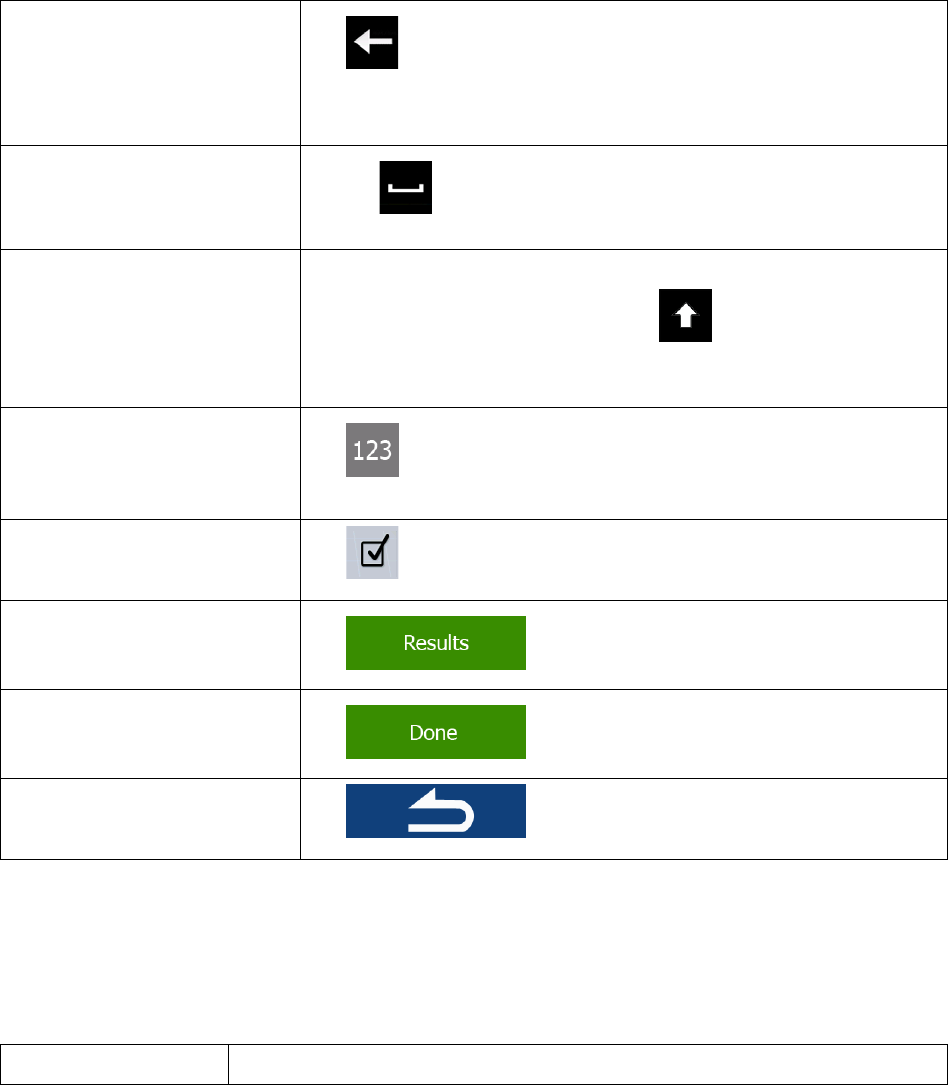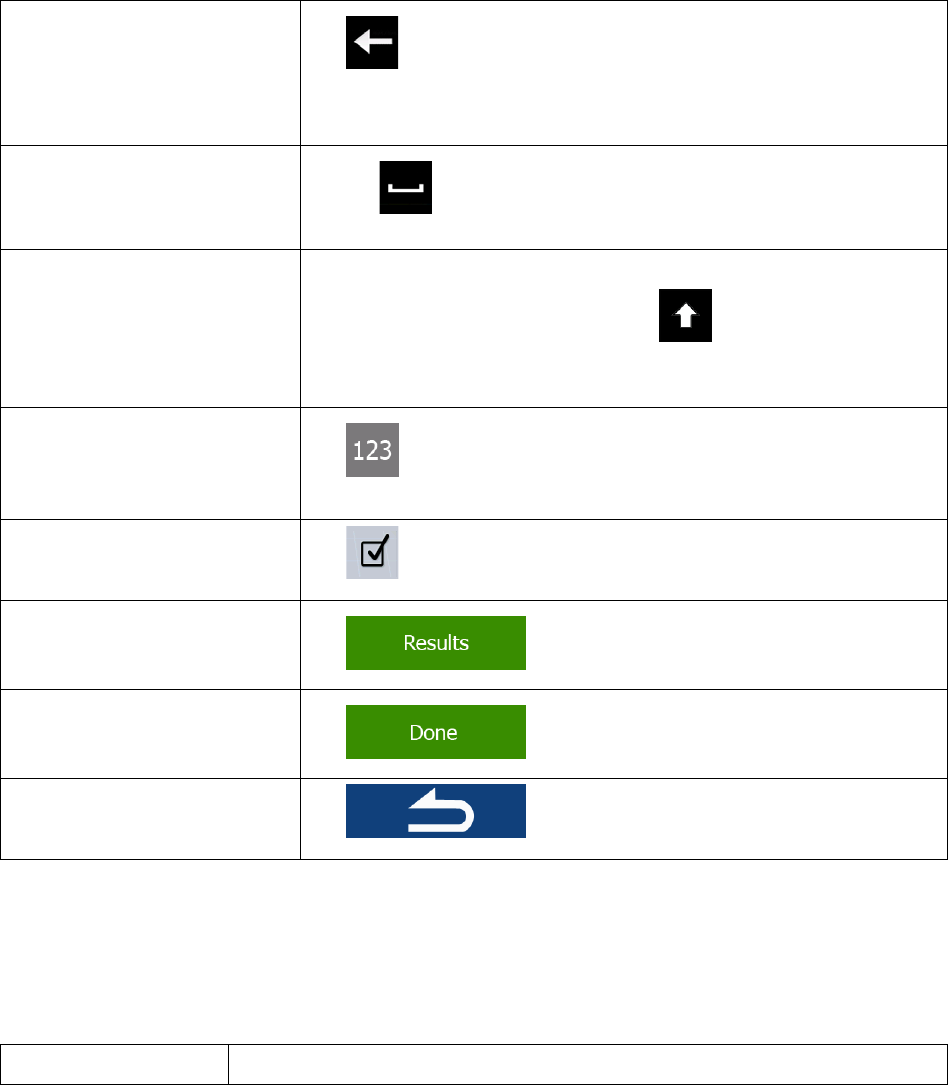
Correcting your entry on the
keyboard
Tap to remove the unneeded character(s).
Tap and hold the button to delete several characters or the entire input
string.
Entering a space, for example
between a first name and a
family name or in multi-word
Tap the button at the bottom center of the screen.
Entering upper and lower case
letters
When entering a text, the first character appears in upper case while
the rest of the text is in lower case. Tap
to enter an upper case
letter or tap twice to turn on Caps Lock. Tap again and lower case
letters return.
Tap to switch to a keyboard offering numeric and symbol
characters.
Finalizing the keyboard entry
(accepting the suggested
Tap .
Finalizing the keyboard entry
(opening the list of search
results)
Tap .
Finalizing the keyboard entry
(saving your input)
Tap .
Canceling the keyboard entry
(returning to the previous
Tap .
2.1.2 Beyond single screen tap
You usually need to tap the screen only once. However, some useful features can be accessed with
combined touch screen tapping. Those are the following:
10