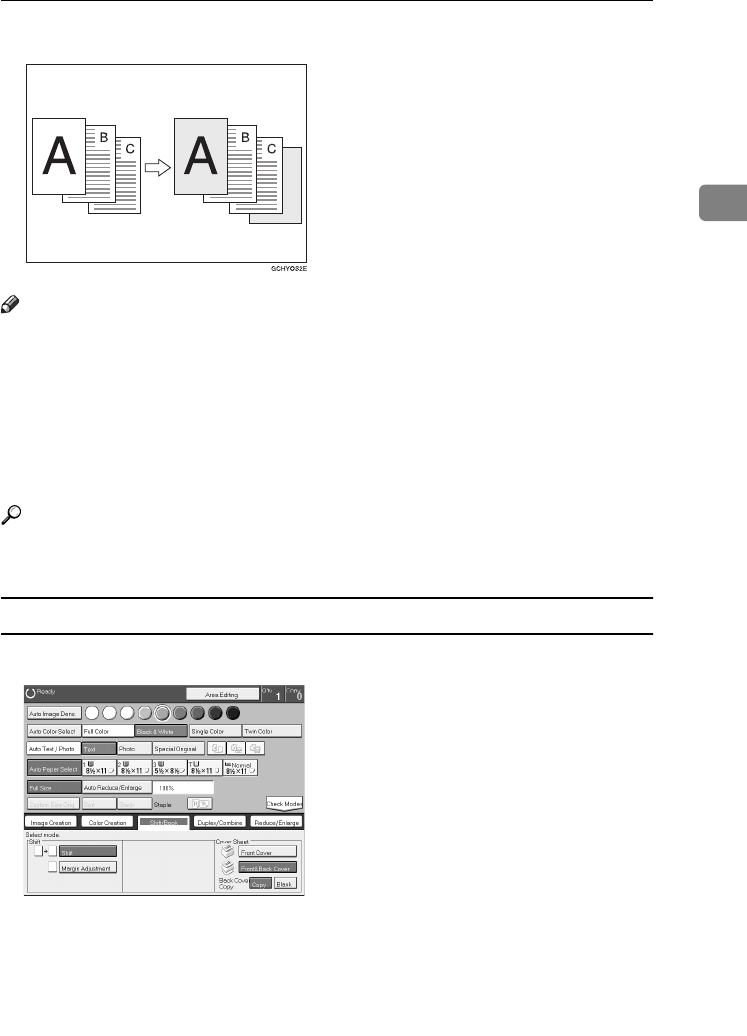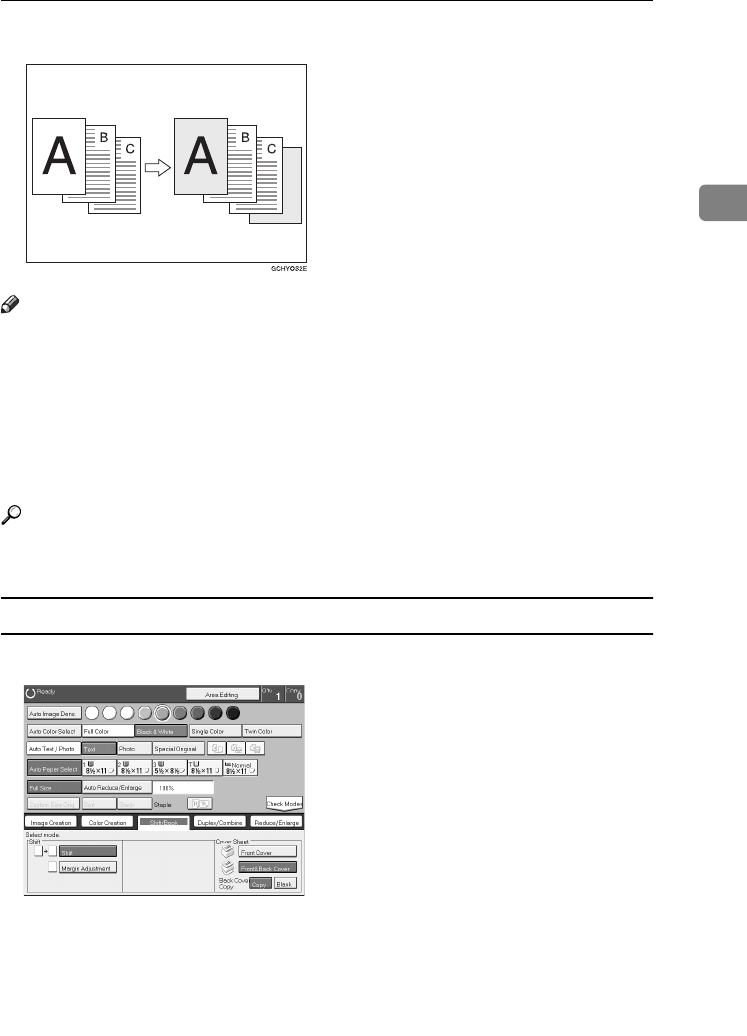
Cover Sheet
81
2
❖
❖❖
❖ Back Cover: Blank
Note
❒ You can specify whether to copy onto the back cover sheet. If you select
[Copy], the last pages will be copied onto the back cover sheet. If you select
[Blank], a cover sheet will just be inserted after the last copy.
❒ The cover sheets should be identical in size and direction to the copy paper.
❒ The cover sheets should be fed from the bypass tray.
❒ The covers are copied in Thick mode.
❒ If Blank Cover mode is selected, the back cover will not be counted as a copy.
Reference
Regarding functions that cannot be used together with this function, ⇒ P.97
“Combination Chart”.
When you use Front & Back covers mode with 1 Sided →
→→
→ 1 Sided mode
A
Press the [Shift/Book] key.
B
Press the [Front&Back Cover] key.
C
Press the [Copy] or [Blank] key to choose whether to copy onto the back cover.
D
Set your originals in the document feeder.
E
Press the {
{{
{Start}
}}
} key.
GCHYOS2E.eps
copy45na.tif