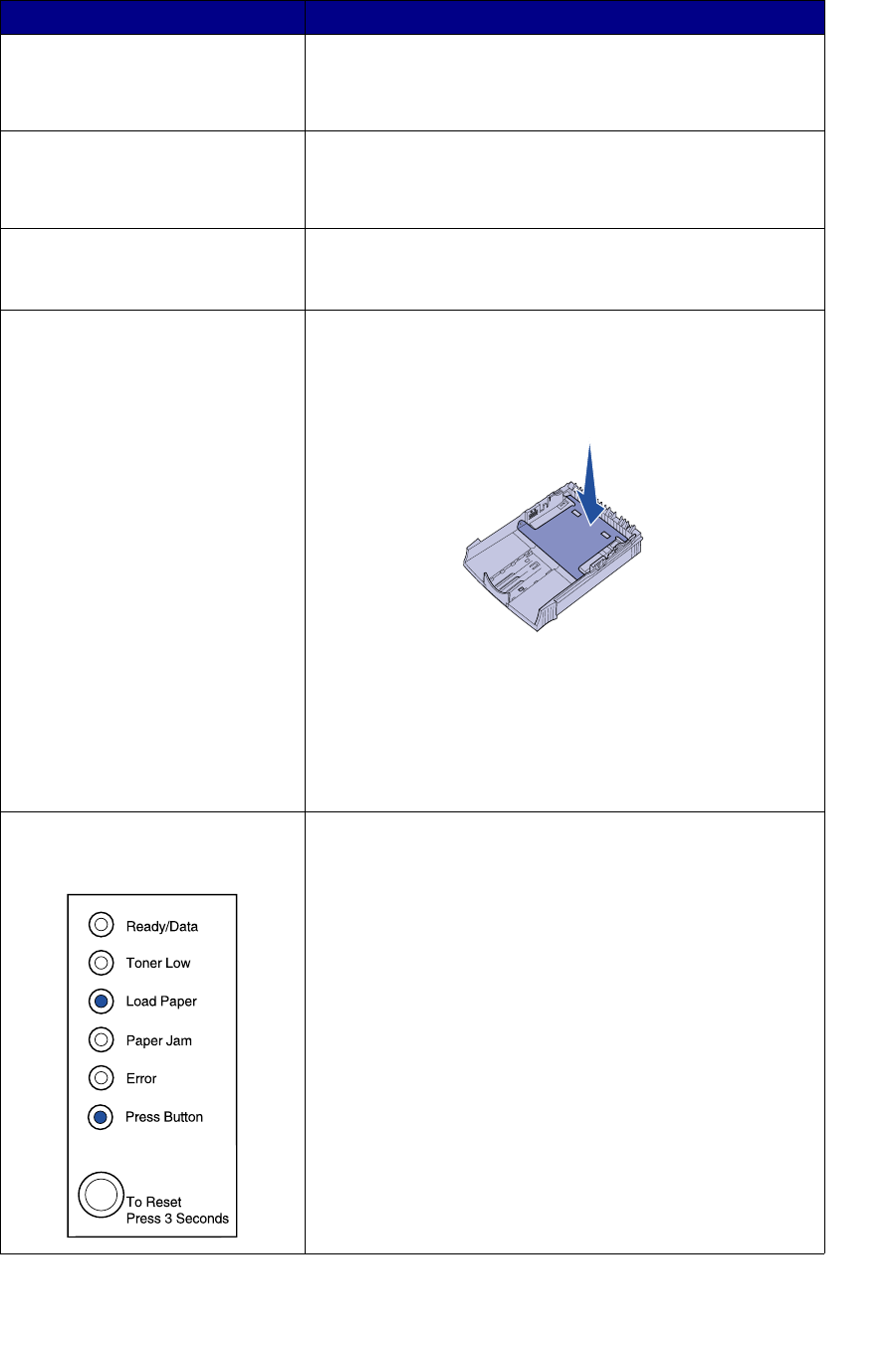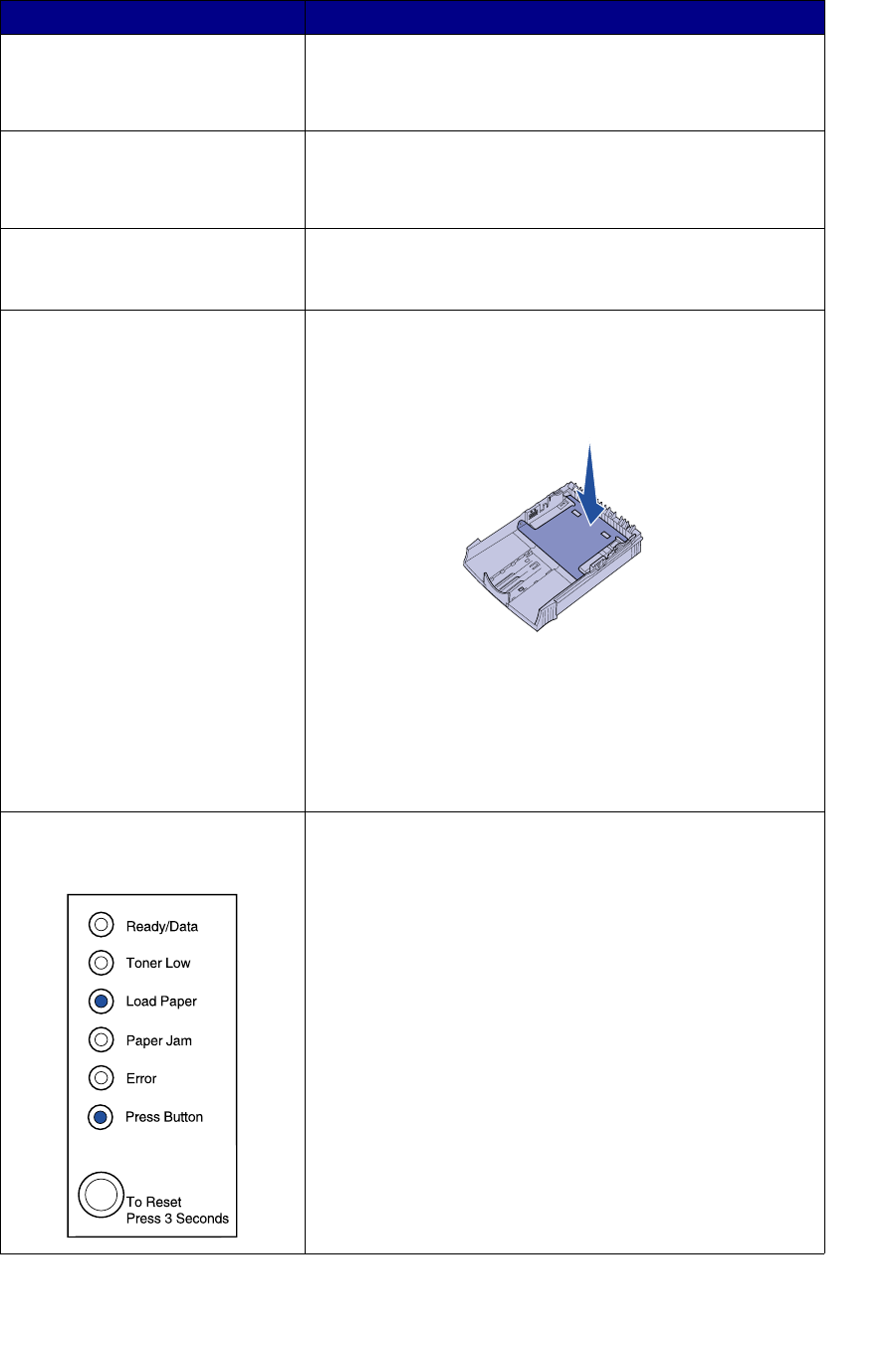
75
The media skews or buckles. • Don’t overfill tray 1 or the optional tray 2 (see media
capacities in the Media types and sizes table.
• Make sure the paper guides are flush against the edges of
the media.
The paper sticks together/printer
feeds multiple sheets of paper.
• Remove the paper from tray 1 or the optional tray 2 and fan
the paper.
• Don’t overfill tray 1 or the optional tray 2 (see media
capacities in the Media types and sizes chart.
The paper fails to feed from tray 1. • Remove the paper from tray 1 and fan the paper.
• Make sure tray 1 is selected from the printer driver.
• Do not overfill the tray.
The paper fails to feed from the
optional tray 2.
• Make sure the optional tray 2 is selected from the printer
driver.
• Make sure the tray is pushed all the way in.
• Make sure the metal plate is pressed down before inserting it
into the printer.
Note: After the tray is inserted, the metal plate springs back up
so the paper can feed into the printer.
• Make sure the paper does not exceed the stack height
indicator.
• Make sure the paper is under both corner bucklers (see
Loading Paper).
• Remove the paper from the optional tray 2 and fan the paper.
The Load Paper light is on even
though there is paper loaded in the
optional tray 2.
• Make sure the tray is pushed all the way in.
Problem What to do