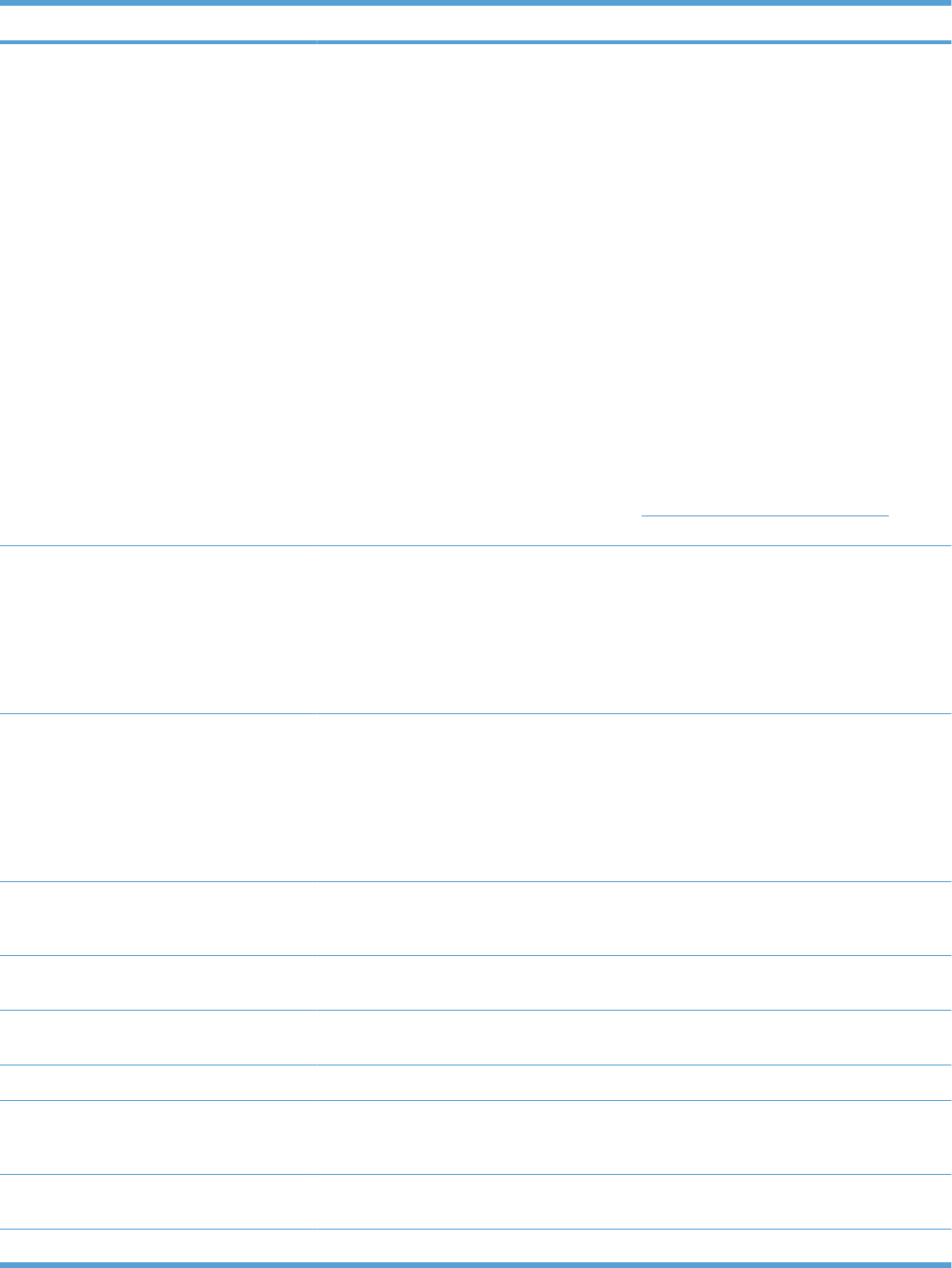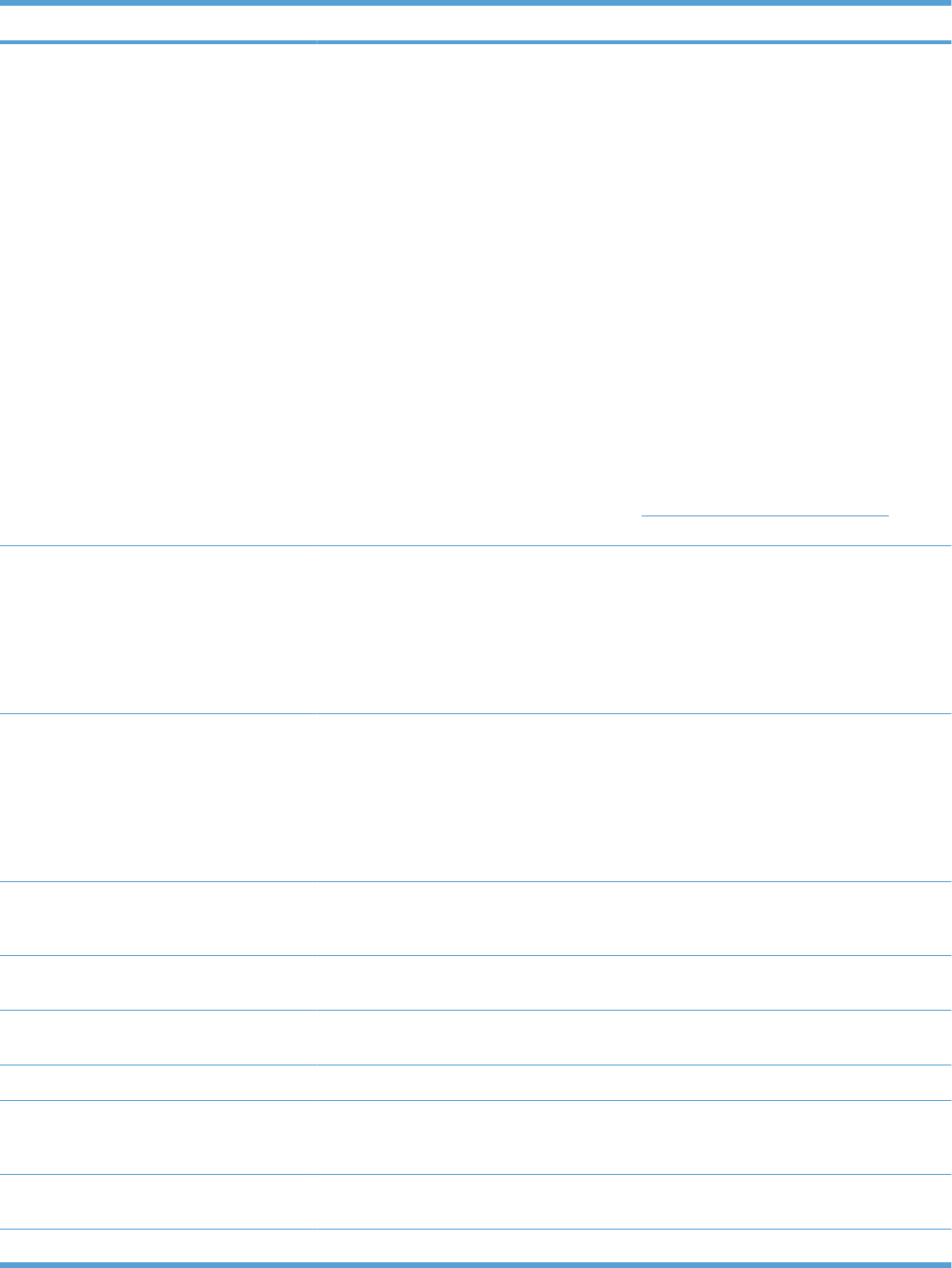
Control panel message Description Recommended action
Fax Send error. An error occurred while trying to send a fax. Try resending the fax.
Try faxing to another fax number.
Check that the telephone cord is securely
connected by unplugging and replugging the
cord.
Make sure that you are using the telephone
cord that came with the product.
Open the Service menu, and touch the Fax
Service button. Touch the Run Fax Test
button. This test verifies that the phone cord
is connected to the correct port and that the
phone line has a signal. The product prints a
report with the results.
Connect the product to a different phone line.
Set the fax resolution to Standard instead of
the default of Fine.
If the error persists, contact HP. See
www.hp.com/support/CM1410series or the
support flyer that came in the product box.
Fax storage is full.
Canceling the fax receive.
The amount of available memory for storing
faxes is insufficient to store an incoming fax.
If you are using the Private Receive feature,
print all received faxes to regain some
memory.
If you still need more memory, clear faxes
from memory. Open the Service menu. In the
Fax Service menu, select the Clear Saved
Faxes option.
Fax storage is full.
Canceling the fax send.
During the fax job, the memory filled. All
pages of the fax have to be in memory for a
fax job to work correctly. Only the pages that
fit into memory were sent.
Cancel the current job. Turn the product off,
and then turn it on again. Try sending the job
again.
If the error reoccurs, cancel the job and turn
the product off and then on a second time.
The product might not have enough memory
for some jobs.
Fit to Page on flatbed only The copy reduce/enlarge feature (called "Fit
to Page") applies only to copies made from
the flatbed scanner.
Use the flatbed or select another reduction/
enlargement setting.
Install [color] cartridge One of the color cartridges is not installed with
the door closed.
Install the indicated color cartridge.
Invalid driver Press OK You are using the incorrect printer driver. Select the printer driver that is appropriate for
your product.
Invalid entry Invalid data or response. Correct the entry.
Jam in (area), Open door and clear jam There is a paper jam in the print paper path
or output bin.
Clear the jam from the area indicated on the
product control panel, and then follow the
control panel instructions.
Jam in Tray 1, Clear jam and then press
OK
The product has detected a jam in Tray 1. Clear the jam, and then follow the control
panel instructions.
Load paper The tray is empty. Load paper in the tray.
Table 13-1 Control-panel messages (continued)
ENWW Interpret control-panel messages 217