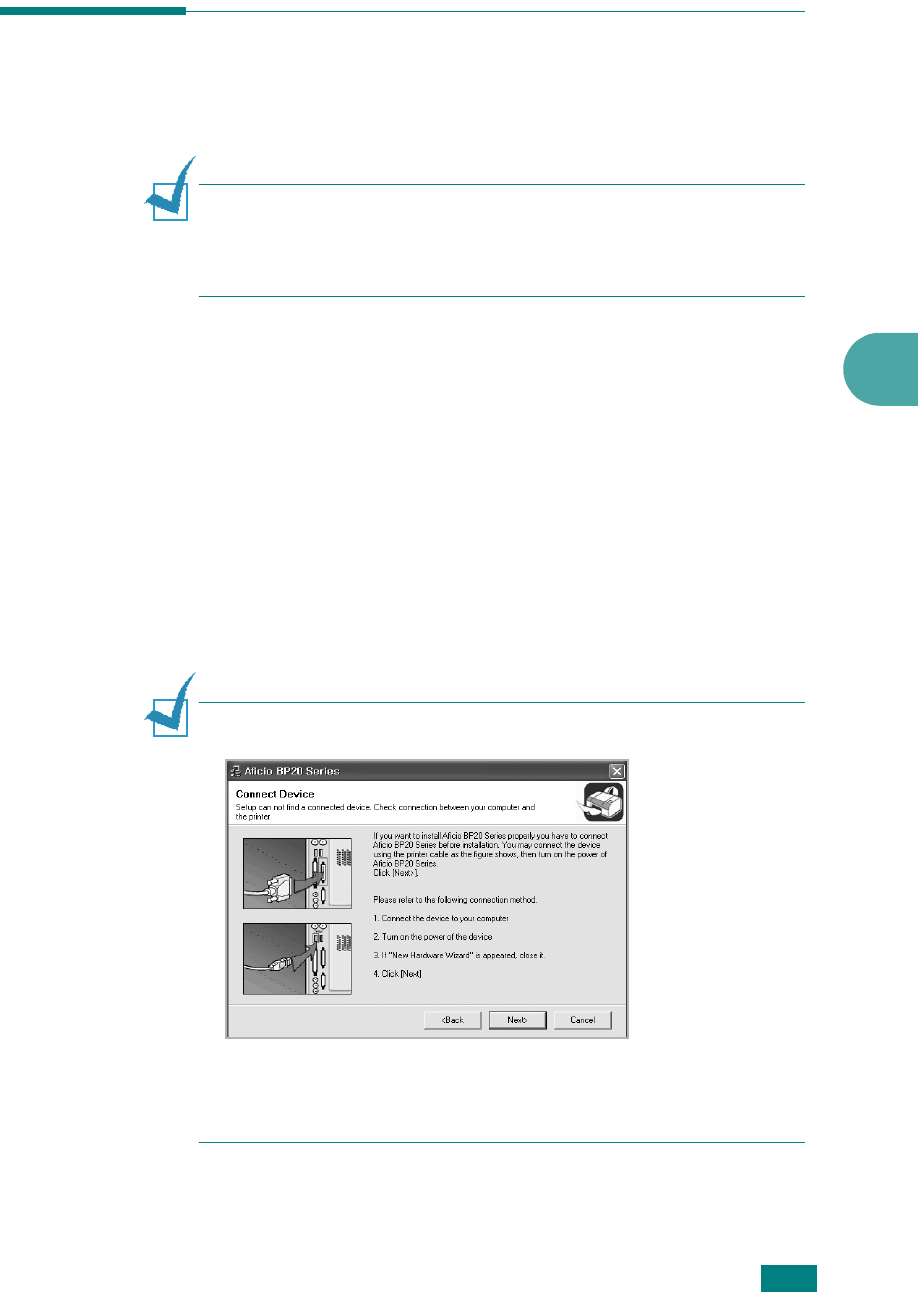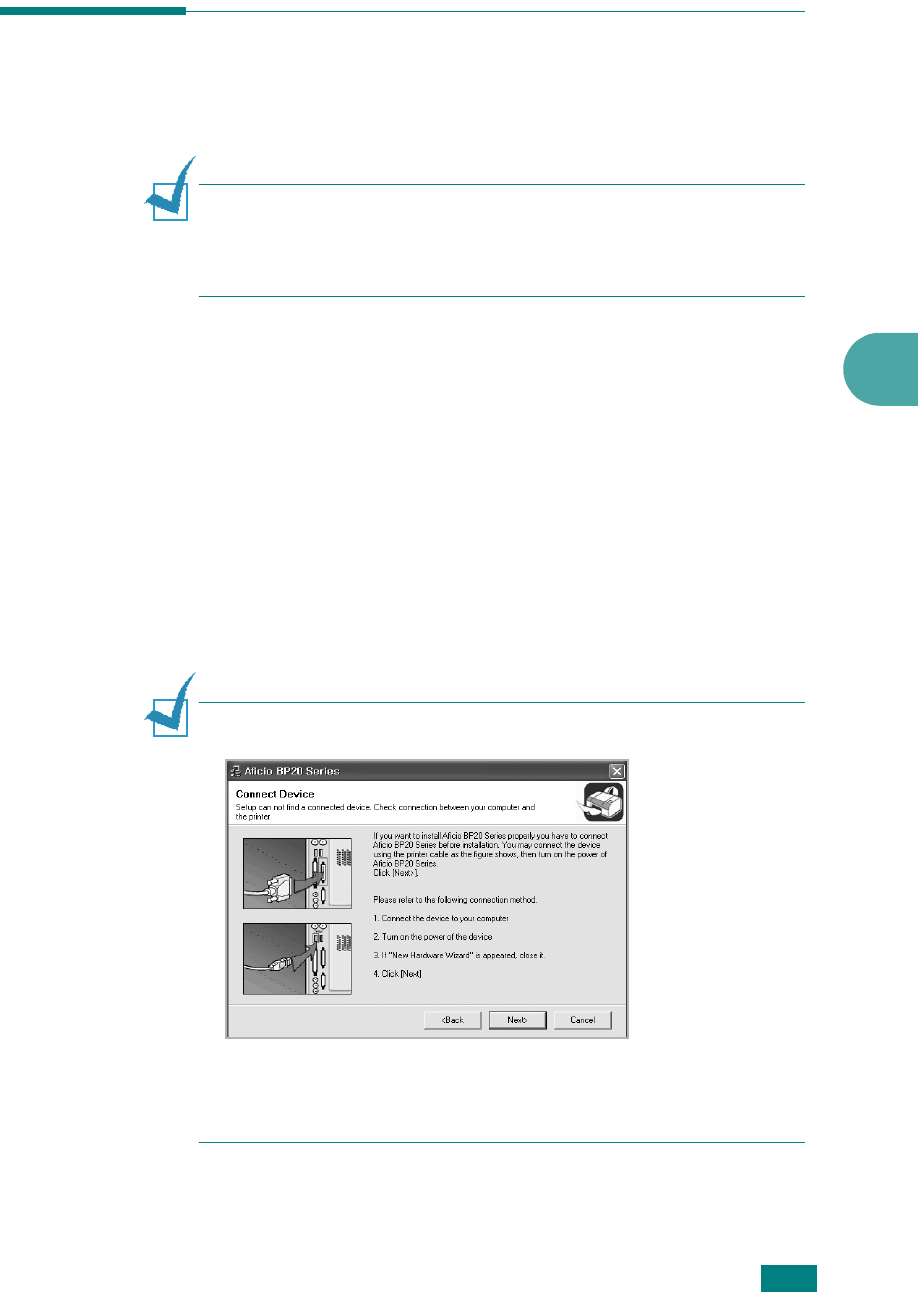
P
RINTING
T
ASKS
4.29
4
Using the Status Monitor
If an error occurs while printing, the Status Monitor window
appears, showing the error.
N
OTE
s:
• The Status Monitor program can only be used if you connect the
printer to your computer with the USB cable, or on the network.
• You can use the Status Monitor in Windows 98/Me/NT 4.0/2000/XP.
Installing Status Monitor
1
Insert the supplied CD-ROM into your CD-ROM drive.
The CD-ROM should automatically run and an maintenance
window appears.
If the maintenance window does not appear, click
Start
and
then
Run
. Type
X:\Setup.exe
, replacing “
X
” with the
letter of your drive and click
OK
.
2
Click
Next
.
3
Select
Custom installation
. Click
Next
.
4
Select your printer and click
Next
.
N
OTE
s
: If your printer is not already connected to the computer, the
following window will appear.
• After connecting the printer, click
Next
.
• If you don’t want to connect the printer at this time, click
Next
,
and
No
on the following screen. Then the installation will start
and a test page will not be printed at the end of the installation.
5
Click
Status Monitor
and then click
Next
.