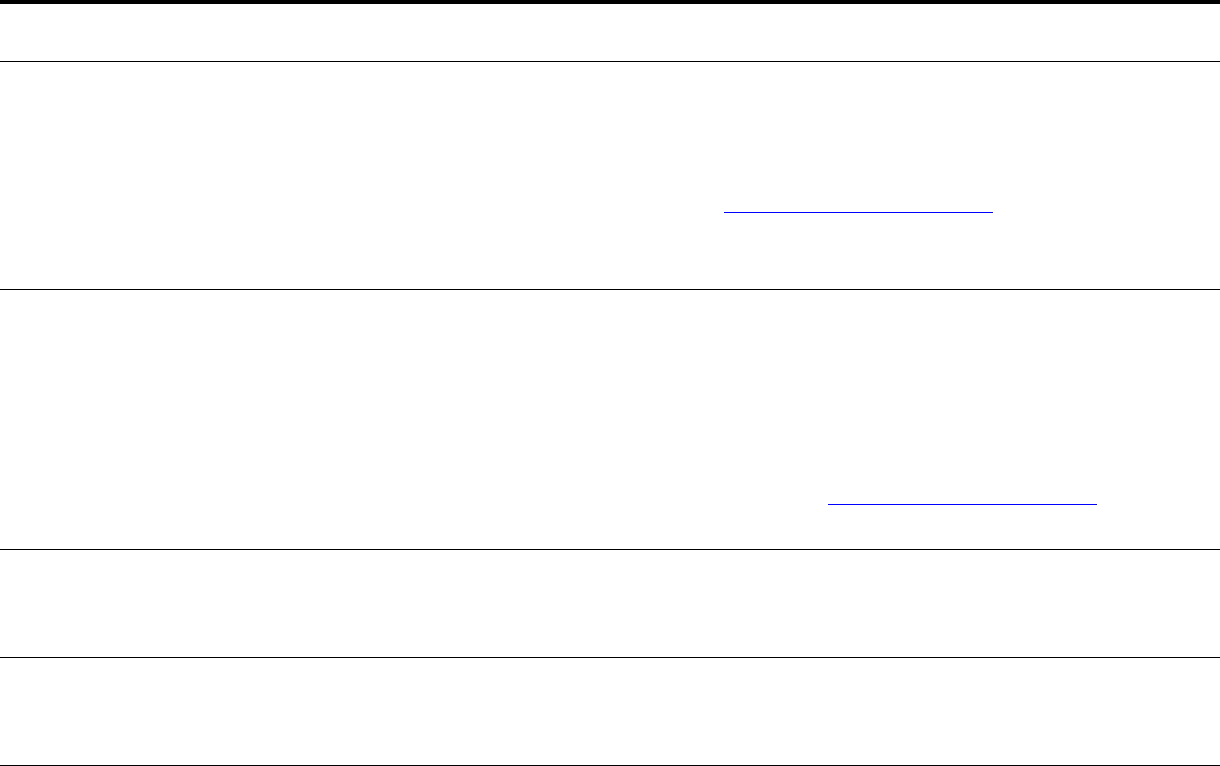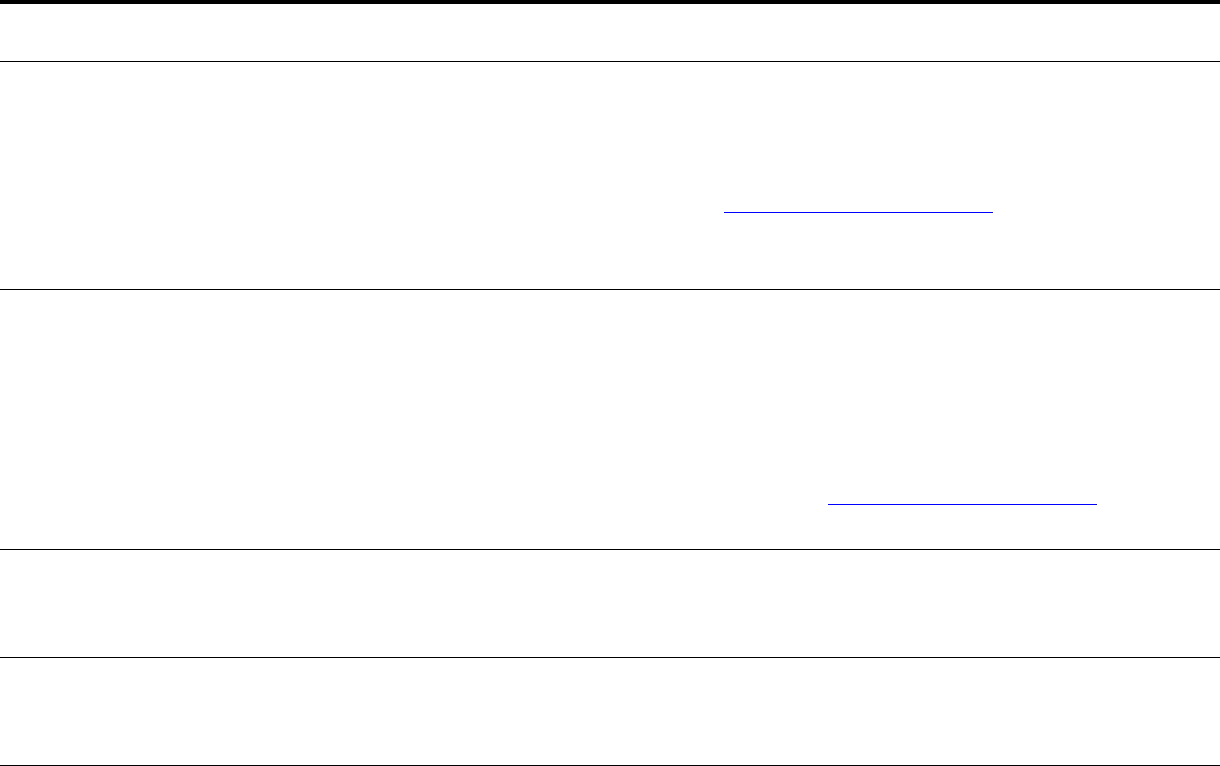
7 Problem solving 152
Correcting output quality problems
Data is missing, but there are no
product messages.
z Check your software application to be sure the print file contains no errors.
z Check your cable to make sure it is securely connected to both the product and
the computer.
z Your parallel cable might be defective. Use a high-quality cable. (See the introduce
guide on the product CD, or go to www.hp.com/support/lj9000
for an HP cable part
number.)
z Check your network connection.
Data light is flashing, but nothing
prints.
z Make sure that you are using the correct driver.
z A complex print job might still be processing.
z Make sure the product is not paused. Make sure the control panel reads
PROCESSING JOB.
z Pull out the print cartridge and check for paper. Reseat the print cartridge.
z Open Trays 2 and 3. Make sure that the appropriate paper is loaded. (See the
introduce guide on the product CD, or go to www.hp.com/support/lj9000
.) Close
the trays.
Disk failure
EIO x DISK
NOT FUNCTIONING
Turn the product off and make sure that the EIO hard disk is inserted correctly and is
securely fastened. If the control panel message continues to be displayed, the EIO
hard disk needs to be replaced.
Disk is not initialized
DISK x NOT
INITIALIZED
Use the Windows-based HP Resource Manager or the Macintosh-based HP LaserJet
Utility to initialize the disk.
Disk is write-protected
DISK IS
WRITE PROTECTED
Fonts and forms cannot be stored on the disk when the disk is write-protected. Use
the Windows-based HP Resource Manager or the Macintosh-based HP LaserJet
Utility to remove the write protection from the disk.
Situation Solution