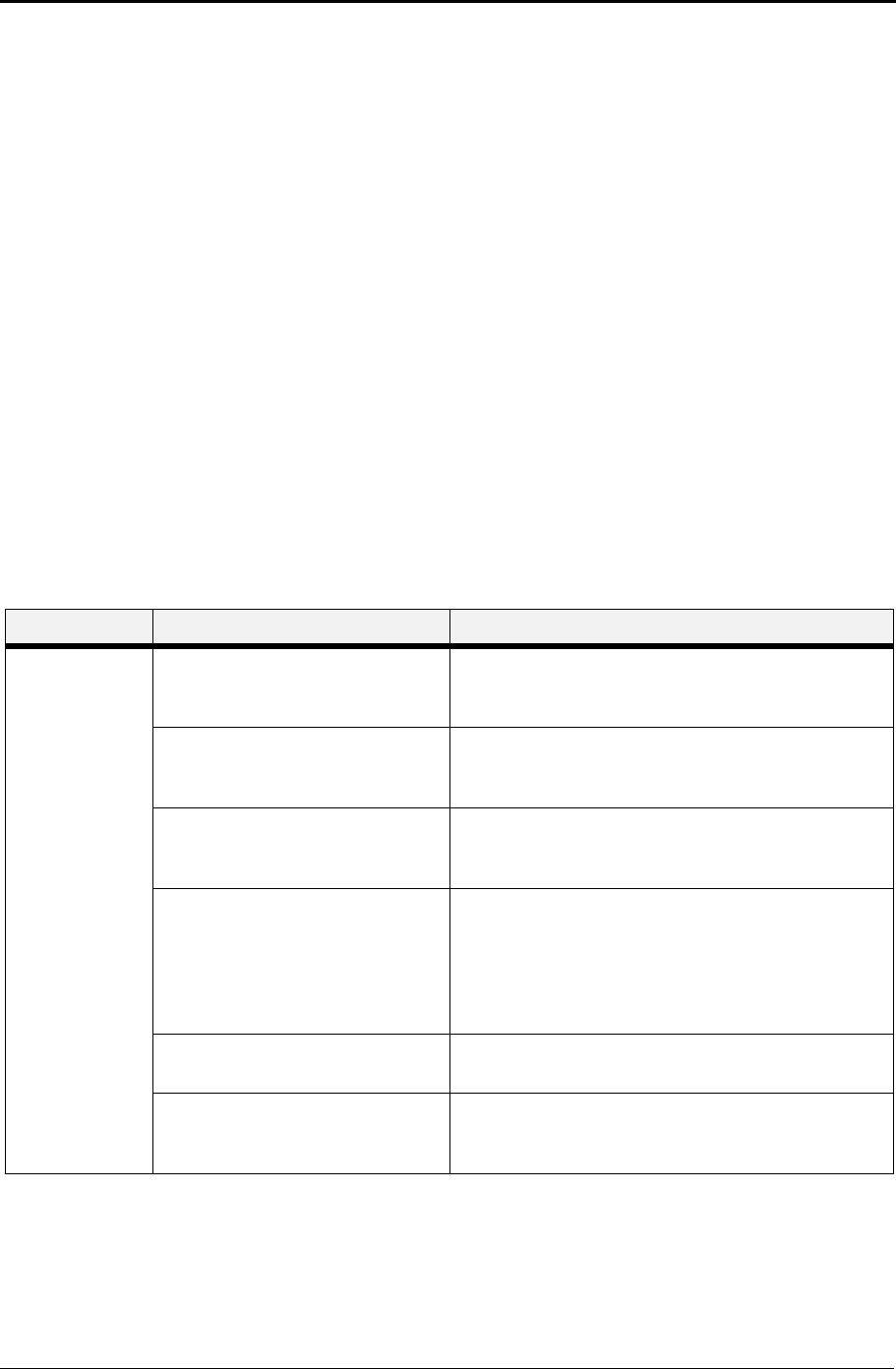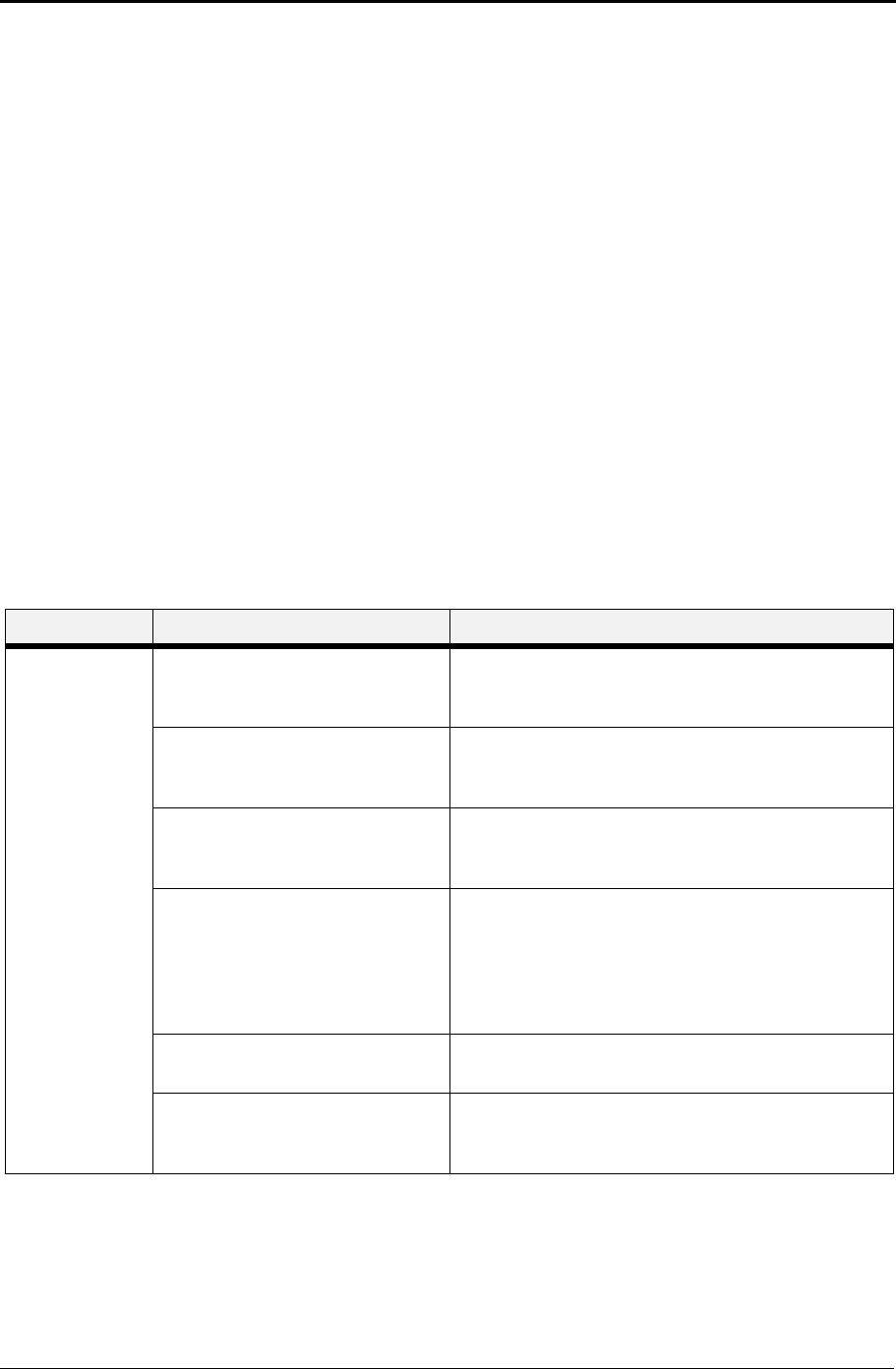
Chapter 5 Extended Features
5-17
Working with Saved Jobs
There are two ways to work with Saved Jobs. One is through the front panel
menus, the other is through the printer web pages.
Front Panel Access
The Job Library Menu provides access to the printer settings that are related to
the optional Hard Disk. Use the following procedure to enter the Job Library
Menu to Print or Delete jobs that are Saved in the Job Library, including jobs
that have a PIN number:
1.
Press the MENU button on the control panel.
2.
Press the NEXT button until the text “Job Library Menu” is shown on
the second line of the display.
3.
Press the SELECT button to enter the Job Library Menu.
4.
Press the NEXT button to move through the submenus: Print, Delete.
5.
Press the SELECT button to enter a submenu.
6.
Use the procedures in the following table to access and change the system
settings.
Menu Submenus Procedure for Changing Setting
Job Library
(Saved Job)
Print
(To print a saved job)
1. Press NEXT or PREVIOUS to scroll through Print
or Delete options.
2. Press SELECT to choose Print.
Print
User Folder 1
1. Press NEXT or PREVIOUS to scroll through the
User Folder Names.
2. Press SELECT to choose the desired User Folder.
Print
Job1
1. Press NEXT or PREVIOUS to scroll through the
Print Job Names.
2. Press SELECT to choose the desired Print Job.
Job Name
Copies - Select 1-99
1. Press NEXT or PREVIOUS to increase or
decrease each digit of the two-digit number.
2. Press SELECT set one digit and move to the next
digit.
3. Press SELECT after changing the last digit to save
this setting.
Job Name
Copies
1. Press SELECT to print the job.
Printing
Playback
1. The printer will display PRINTING on Line 1 and
PLAYBACK on Line 2 of the display while printing
the job.