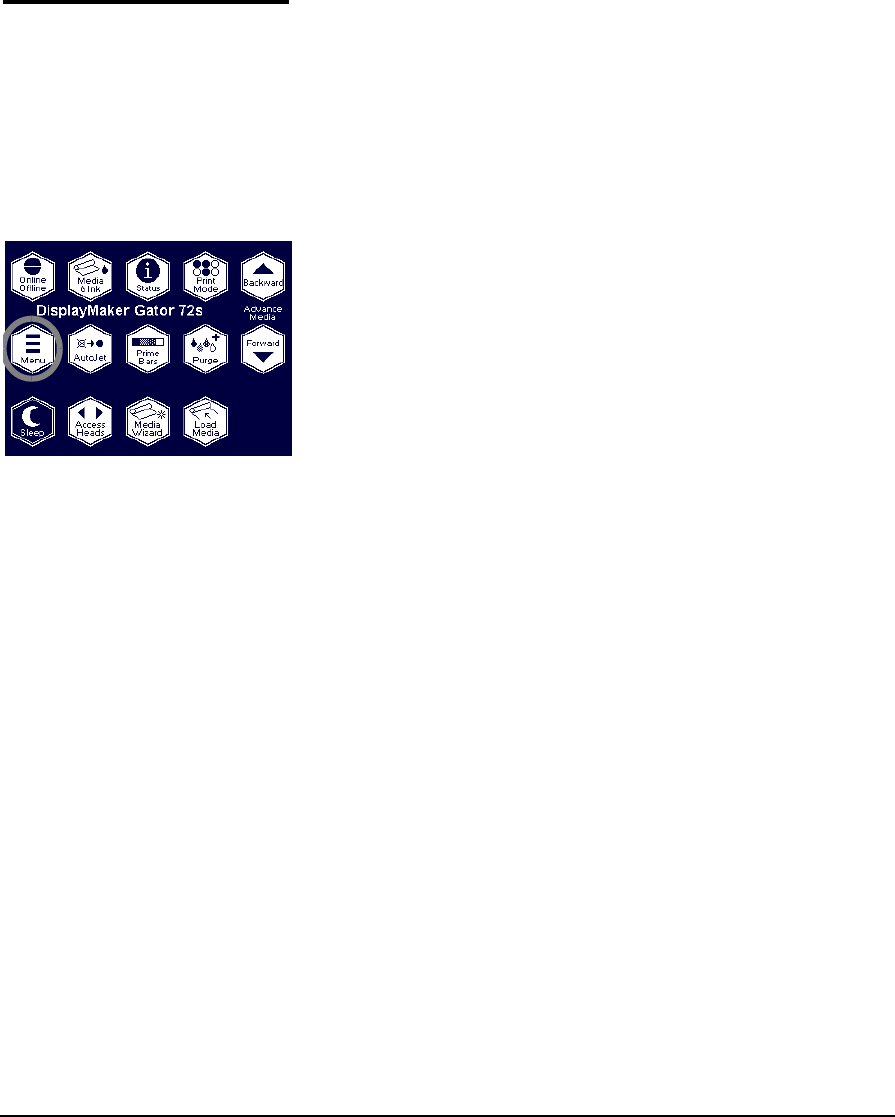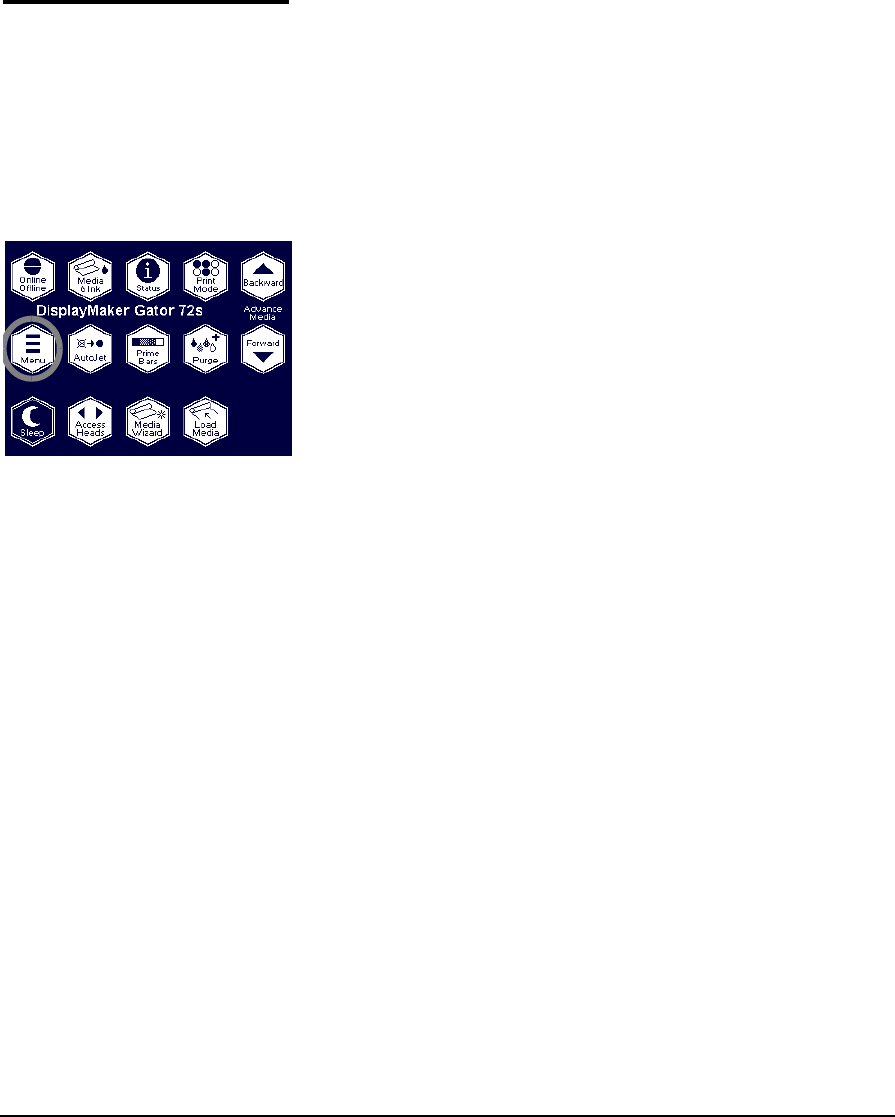
Setting Heater Temperatures 3-35
Setting Heater
Temperatures
The are three heaters: a preheater, a platen heater, and post-
heater. The postheater’s top and bottom zones can be set to dif-
ferent temperatures.
The heater temperatures can be set during the media load pro-
cess (see “Loading Roll-Fed Media” on page 3-14), from the
Media Wizard (see “Media Wizard” on page 3-32), or from the
menu (see the following procedure).
1. From the control panel Front Page screen, press the
(Menu) key.
2. Press the
) key repeatedly to highlight Printer Settings.
3. Press the (Menu In) key.
4. Press the
) key repeatedly to highlight Heater Temps
Setting.
5. Press the (Menu In) key.
The control panel displays a list of heater settings, num-
bered from 0 to 10 and “Custom.”
6. Press the
, or ) keys repeatedly to select a setting.
As you scroll through the settings, the temperature settings
for each zone are shown at the bottom of the screen.
7. Press
! to select a setting, or to cancel.
◆ If you selected Custom, a list of heaters appears so you
can change the settings for each of the heater zones.
◆ If you selected any other setting, go to step 9.
8. Select a heater zone and set a new temperature.
If a Media Wizard type is currently loaded, the control panel
asks whether to save the new setting in the Media Wizard for
the currently loaded media.
9. Press
" to save the new settings in the Media Wizard, or (
to not save them.
Settings can be saved only for user-defined media, not for
factory-defined media. The settings will be applied whether
or not you save them in the Media Wizard. If you do not
save them, they will be lost when you load a different media
type or restart the printer.
The control panel advises you that it may take several min-
utes for heaters to reach the new temperature settings.