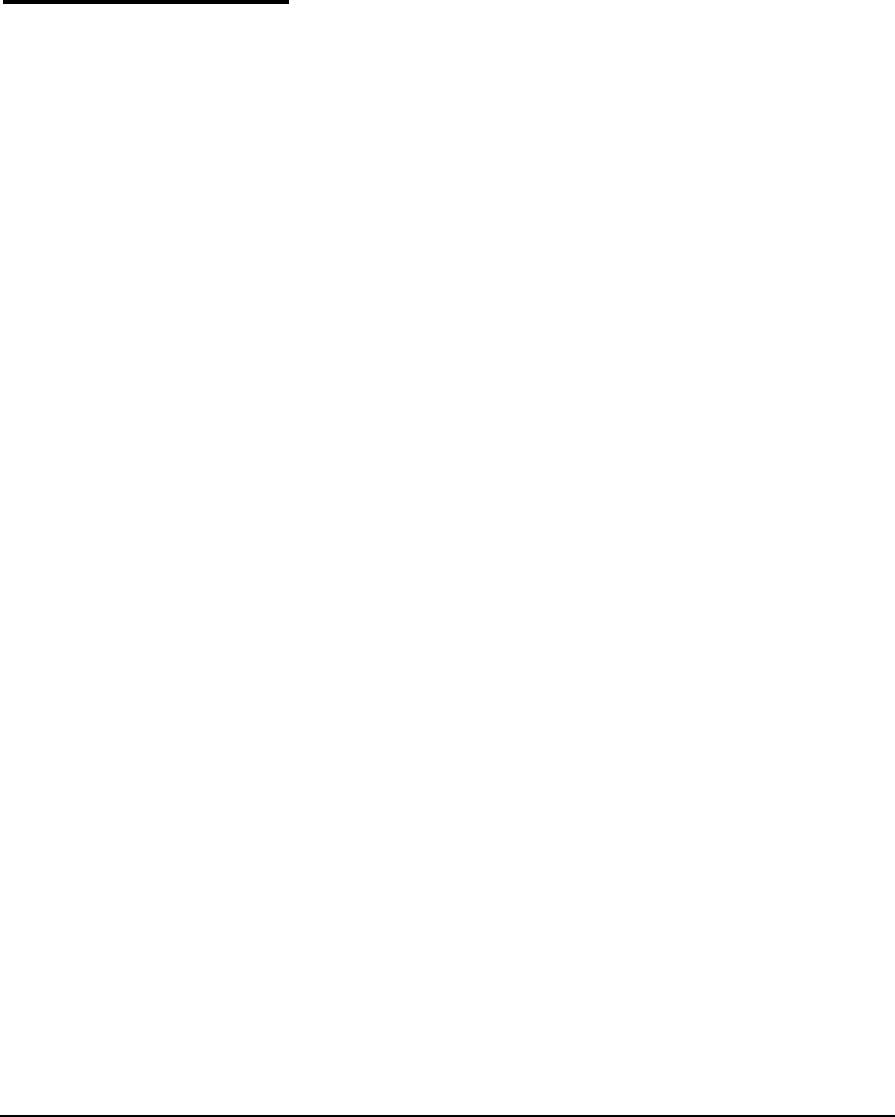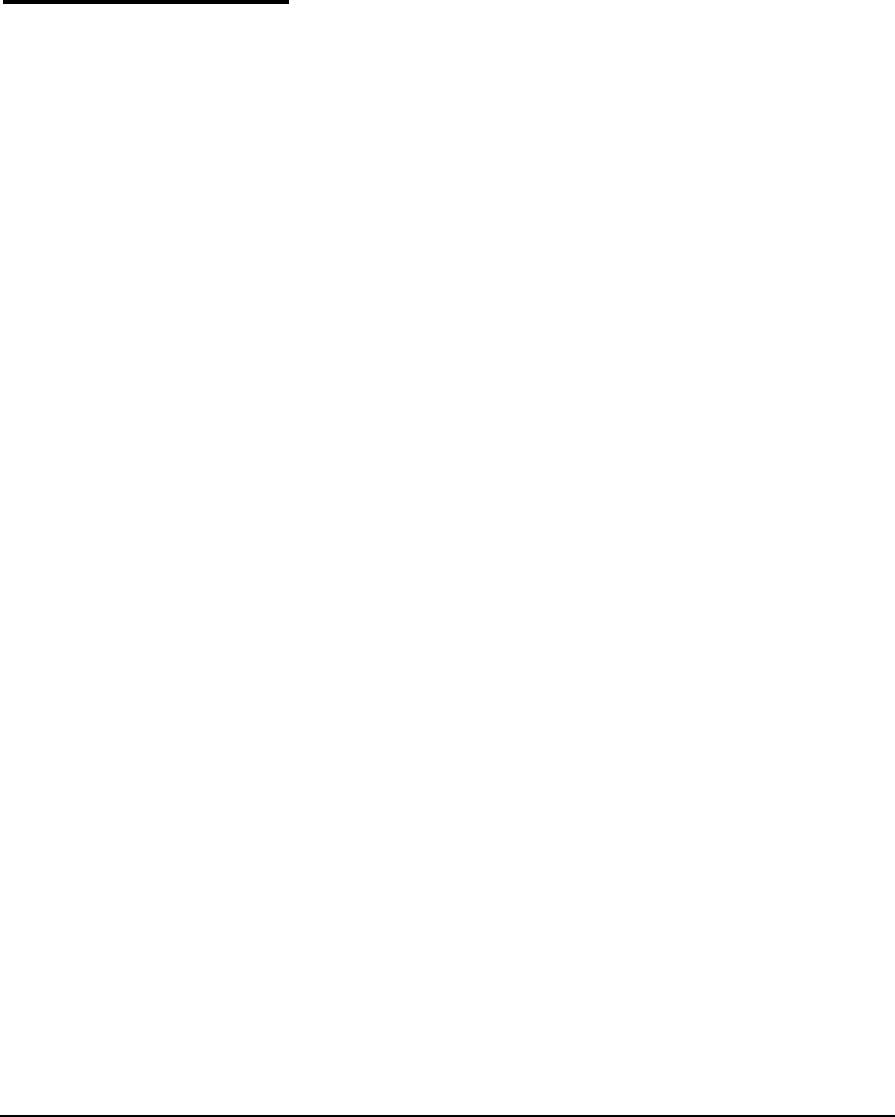
Extended Power Down and Restart 5-21
Extended Power Down
and Restart
UNDER NORMAL OPERATION, DO NOT POWER DOWN THE
PRINTER. Constant vacuum at the printheads is required to pre-
vent ink from running out of the printheads.
If the power must be removed for a brief period of time, you can
leave the carriage over the service station (not the capping sta-
tion) to allow the ink, which will no longer be held inside the
printheads by the vacuum/pressure system, to drain into the
excess ink reservoir. Power up the printer as soon as possible and
cap the printheads if the printer will be idle for four hours or
more.
Optionally, you can maintain power to the vacuum system for a
brief period of time by using the auxiliary 24 volt power supply,
included in the printer accessory kit. For details, see “Connect-
ing to Power” on page 1-22. This will prevent ink from running
out of the printheads, but may not prevent the printheads from
drying out. If the printer will be powered down for an extended
period, follow the procedure below.
Power Down If it is necessary to power down the printer for an extended
period, for example in order to store or ship it, empty the ink
from the printheads, and cap the heads.
1. Unload media, if any is loaded (see “Unloading and Cutting
Roll-Fed Media” on page 3-21).
2. On the Front Page screen, press the (Menu) key to enter
the menu system.
3. Press the ) key repeatedly to highlight Maintenance.
4. Press the (Menu In) key display the Maintenance menu.
5. Press the ) key repeatedly to highlight Prep for Storage/
Shipping.
6. Press the (Menu In) key.
7. Cap the printheads.
See “Cap the Printheads” on page 3-11 for instructions.
8. Switch the power switch to the off position.
Restart To restart the printer, follow the procedure below.
1. Switch the power switch to the on position.
2. Uncap the printheads.
See “Uncap the Printheads” on page 3-12 for instructions.