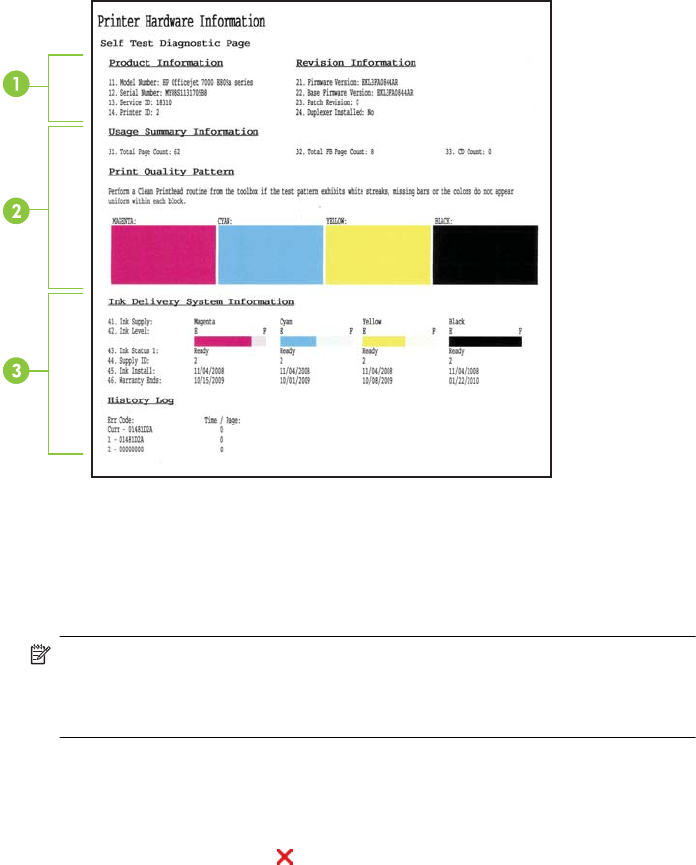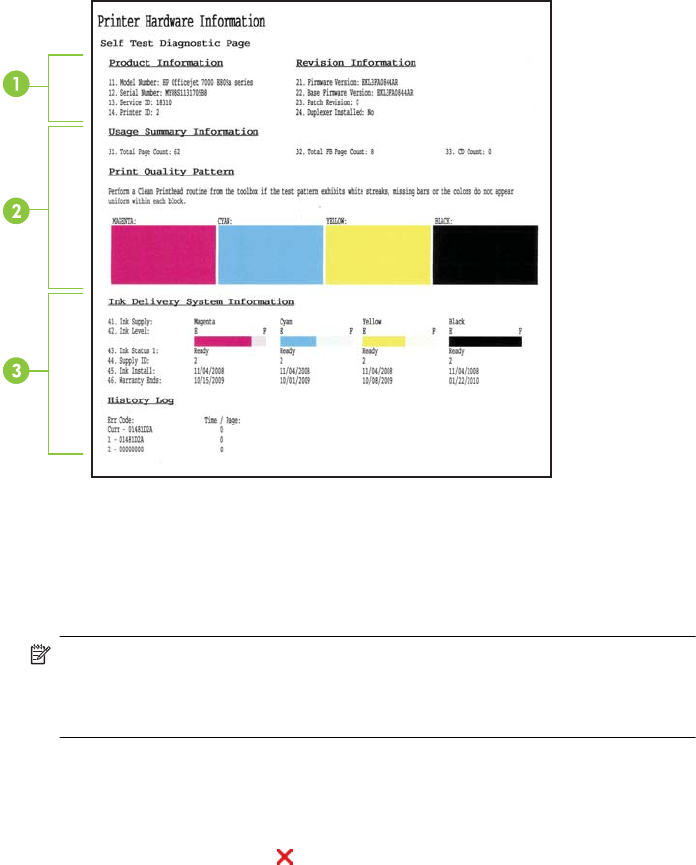
If you need to call HP, it is often useful to print the Printer Status page before calling.
1. Printer Information: Shows device information (such as the product name, model
number, serial number, and firmware version number), and the number of pages
printed from the trays.
2. Ink Cartridge Status: Shows the estimated ink levels (represented in graphical form
as gauges) and the part numbers and expiration dates of the ink cartridges.
NOTE: Ink level alerts and indicators provide estimates for planning purposes
only. When you receive a low-ink alert, consider having a replacement cartridge
available to avoid possible printing delays. You do not need to replace the ink
cartridges until print quality becomes unacceptable.
3. Printhead Status: Shows the colors, printhead health, part numbers, first install
dates, warranty dates, and accumulated ink usages.
To print the Printer Status page
• Control panel: Press and hold
Cancel button for 3 seconds.
• Toolbox (Windows): Click the Device Services tab, and then click Print a Printer
Status Report.
• HP Utility (Mac OS X): Click Device Information and then click Print Configuration
Page.
• Embedded Web server: Click Settings, under Device in the left pane, click Device
Services, and select Printer Status Report from the drop-down menu under
Reports, and then click Print.
Understand the printer status page 33