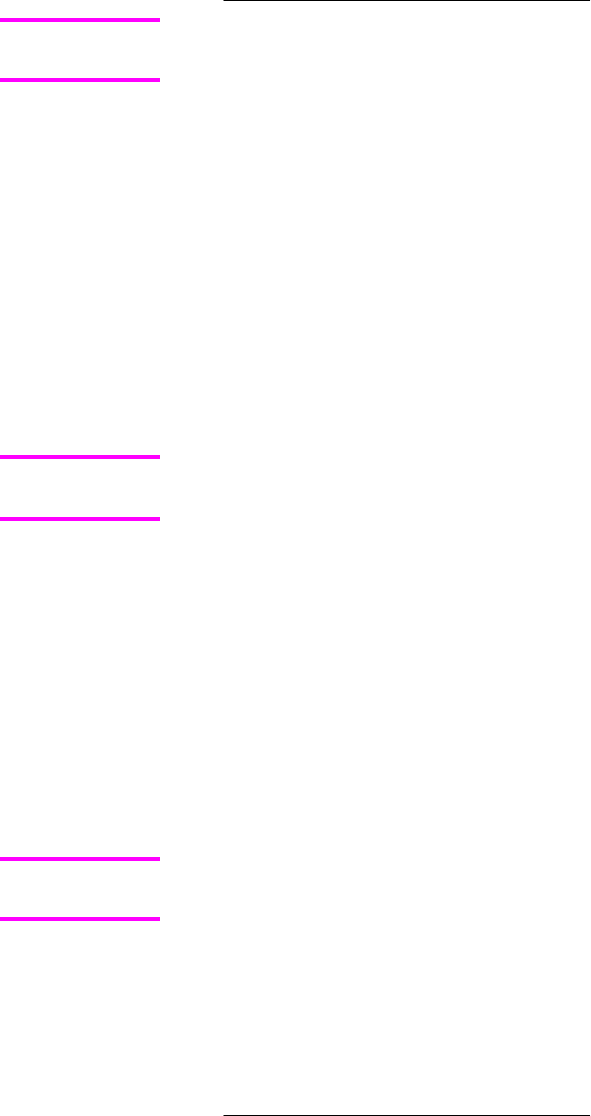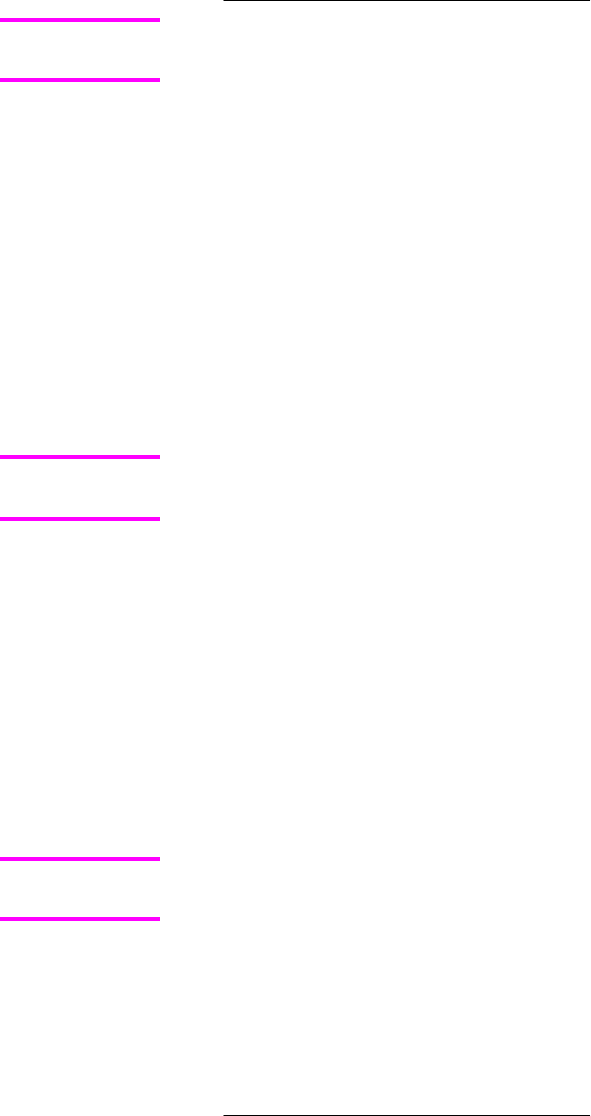
Windows operating systems
1 Take note of the TCP/IP address on the EIO-Jetdirect page. The EIO-Jetdirect page is
the second page of the configuration page printout. To print a configuration page, see
Determining the current level of firmware .
Before connecting to the product, make sure that the product is not in Powersave mode.
Also make sure that any error messages are cleared from the control-panel display.
2 Open a command window on your computer.
3
Type ftp <TCP/IP printer ADDRESS>. For example, if the TCP/IP address is
192.168.0.90, type ftp 192.168.0.90.
4 Press Enter on the keyboard.
5 When prompted for the user name, press Enter.
6 When prompted for the password, press Enter.
7
Type bin at the command prompt.
8 Press Enter. The message 200 Type set to I, Using binary mode to transfer files
appears in the command window.
9
Type put <FILENAME>, where <FILENAME> is the name of the .RFU file that was
downloaded from the Web, including the path. For example, type put C:\LJ
\4650FW.RFU and then press Enter.
If the file name or path includes a space, you must enclose the file name or path in quotation
marks. For example, type put "c:\My Documents\LJ\4650fw.rfu".
The following series of messages appears in the command window:
● 200 PORT command successful
● 150 Opening BINARY mode data connection
● 226 Ready
● 226 Processing Job
● 226 Transfer complete
After these messages appear, a message containing transfer-speed information appears.
10 The download process begins and the firmware is updated on the product. This can
take about five minutes. Let the process finish without further interaction with the
product or the computer.
The product automatically turns off and then on again to activate the update. At the end of
the update process, the READY message appears on the control panel.
11
At the command prompt, type bye to exit the FTP command.
12
At the command prompt, type exit to return to the Windows interface.
Macintosh operating systems
1 Take note of the TCP/IP address on the EIO-Jetdirect page. The EIO-Jetdirect page is
the second page of the configuration page printout. To print a configuration page, see
Determining the current level of firmware .
2 Open a Terminal window on your Macintosh. You can find the Terminal program on the
computer hard drive in the Applications/Utilities folder.
Note
Note
Note
EN Chapter 2 Software description 47