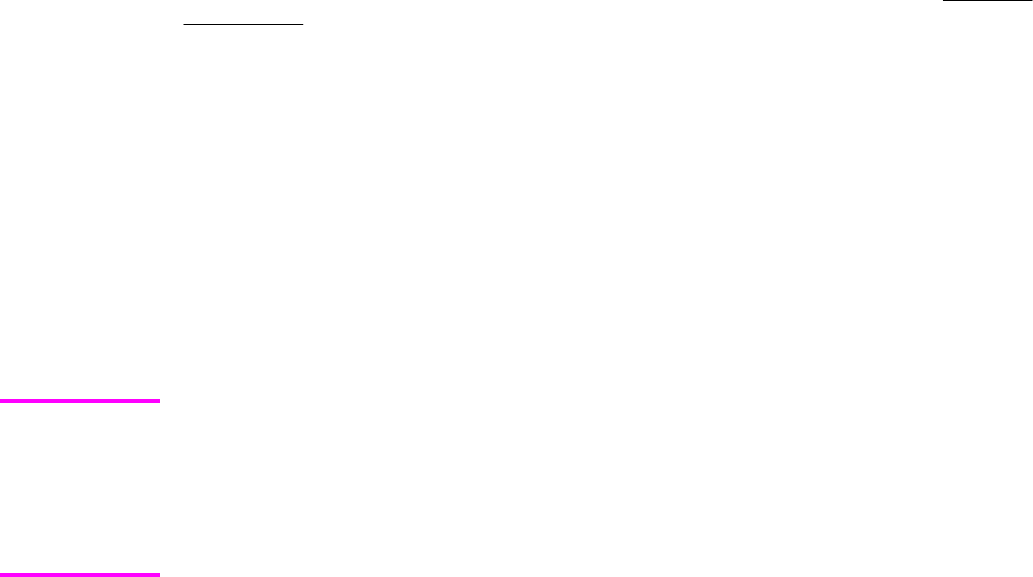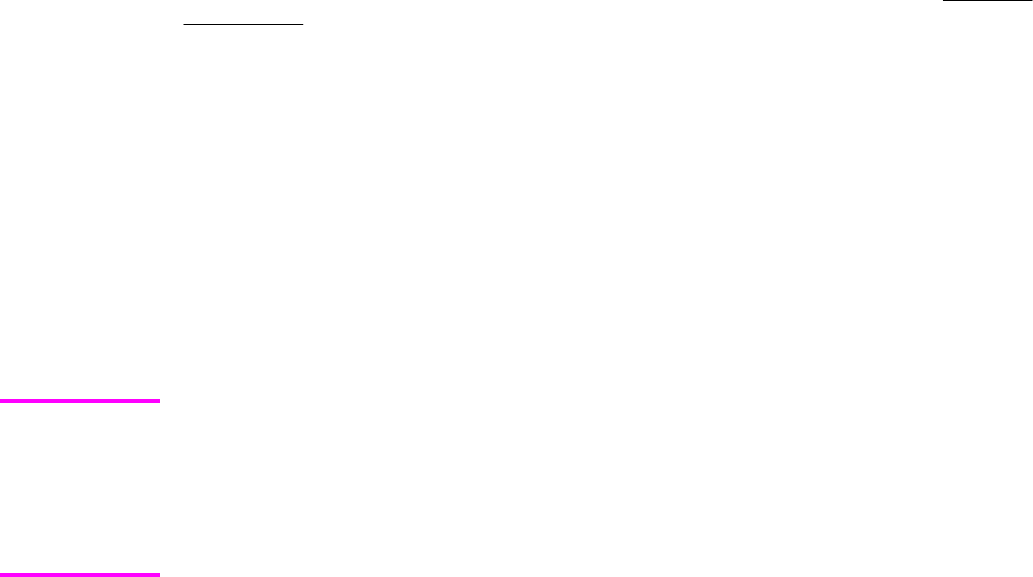
After a hard disk or additional memory is installed, the driver must be configured to reflect the
changes in the product. If bidirectional communication is enabled in your environment, the
Update Now feature can be used to update the drivers. For more information, see the
Automatic
Configuration in this chapter.
To configure the drivers manually after installing a hard disk or additional memory, follow
these steps:
1 Click Settings, and then click Printers (Windows 2000) or Printers and Faxes
(Windows XP Professional) or Printers and Other Hardware Devices (Windows XP
Home)
2 Right-click the product name, click Properties, and then click the Device Settings tab.
3 If additional memory has been installed, select Printer Memory: under Installable
Options, and then select either 288-415 MB or 416-544 MB, depending on the amount
of additional memory installed.
4 If a hard disk has been installed, select Printer Hard Disk: under Installable Options,
and then select Installed in the drop-down menu.
5 Click OK to make the printer hard disk and job-storage features available.
You can disable Job Storage while leaving the product hard-disk enabled. To disable Job
Storage, click Start, select Settings, and then click Printers (Windows 2000) or Printers
and Faxes (Windows XP Professional and Windows Server 2003) or Printers and Other
Hardware Devices (Windows XP Home). Right-click the product name, click Properties,
click the Device Settings tab, select Job Storage:, and then select Disabled in the Change
'Job Storage' Setting dialog box that appears. When Job Storage is disabled, the Job
Storage driver tab is not visible.
Note
EN Chapter 4 HP PCL 6, HP PCL 5c, and HP PS 3 emulation unidrivers for Windows 183