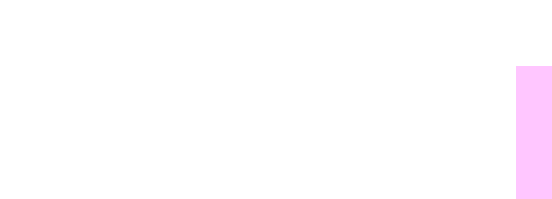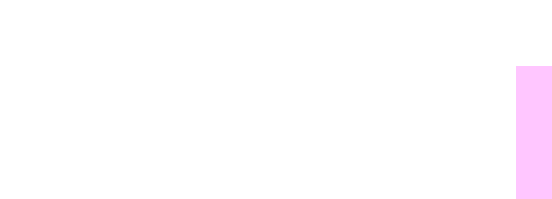
EN Image formation troubleshooting 167
9
2 Press the right side of the VALUE key to increase the value, or press
the left side to decrease it, until the number corresponding to the
oval that most closely matches the background pattern is displayed.
3 Press S
ELECT to save the value. An asterisk (*) displays next to the
selected setting.
Step 6: Reprint the color balance calibration page (see step 1)
Step 7: Adjust gray balance
Note
Adjusting densities using the gray balance pattern allows you to
fine-tune color balance. This process affects all four color bars.
Examine the gray balance circles in the box at the bottom of the color
balance calibration page. If the circle in the center most closely
matches the background pattern, then the gray balance does not need
to be adjusted. If the circle does not match, use the following steps to
adjust gray balance.
1 Locate the gray circle that most closely matches the background.
The magenta (M) and yellow (Y) numbers associated with this
circle indicate the optimum gray balance settings for these colors.
2 Adjust the magenta and yellow settings (yellow is horizontal and
magenta is vertical) until the gray circle is in the middle. Use the
values from the bars above to select the value to be entered.
3 After making adjustments to the magenta and yellow settings, press
G
O to return the printer to the READY state.
www.GovTechMedia.com