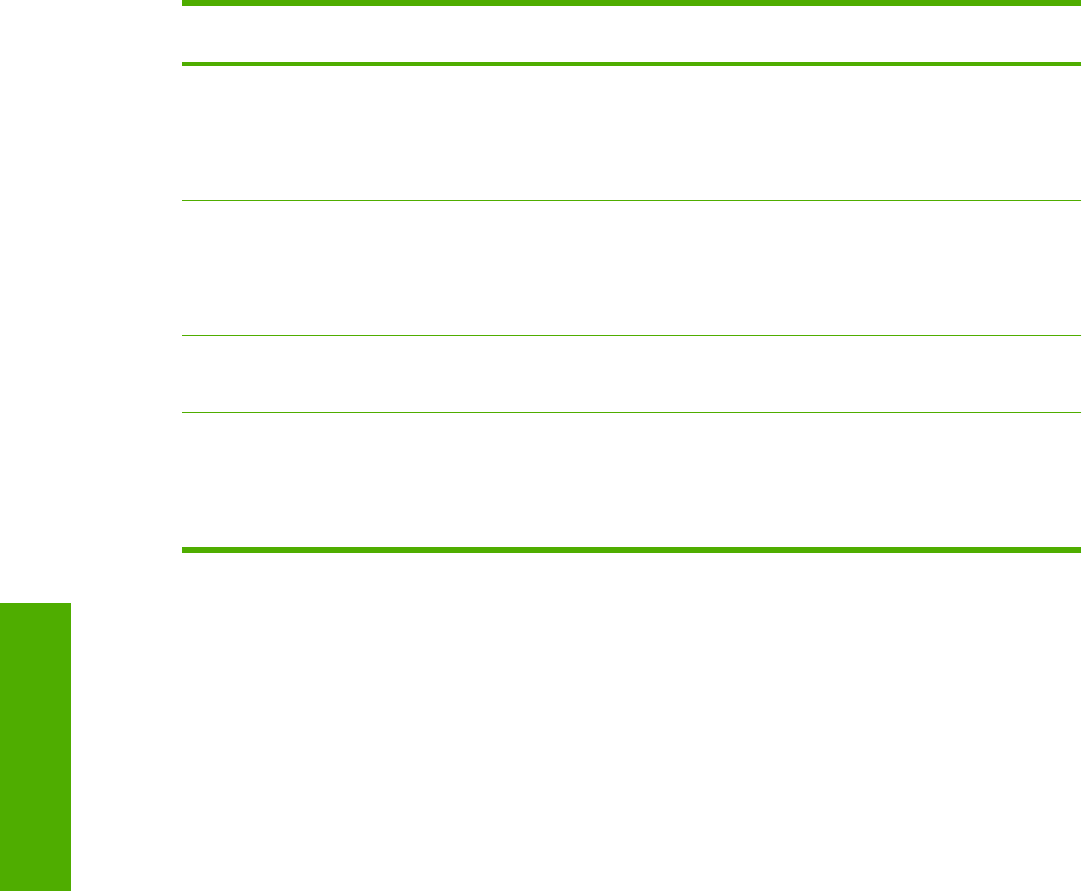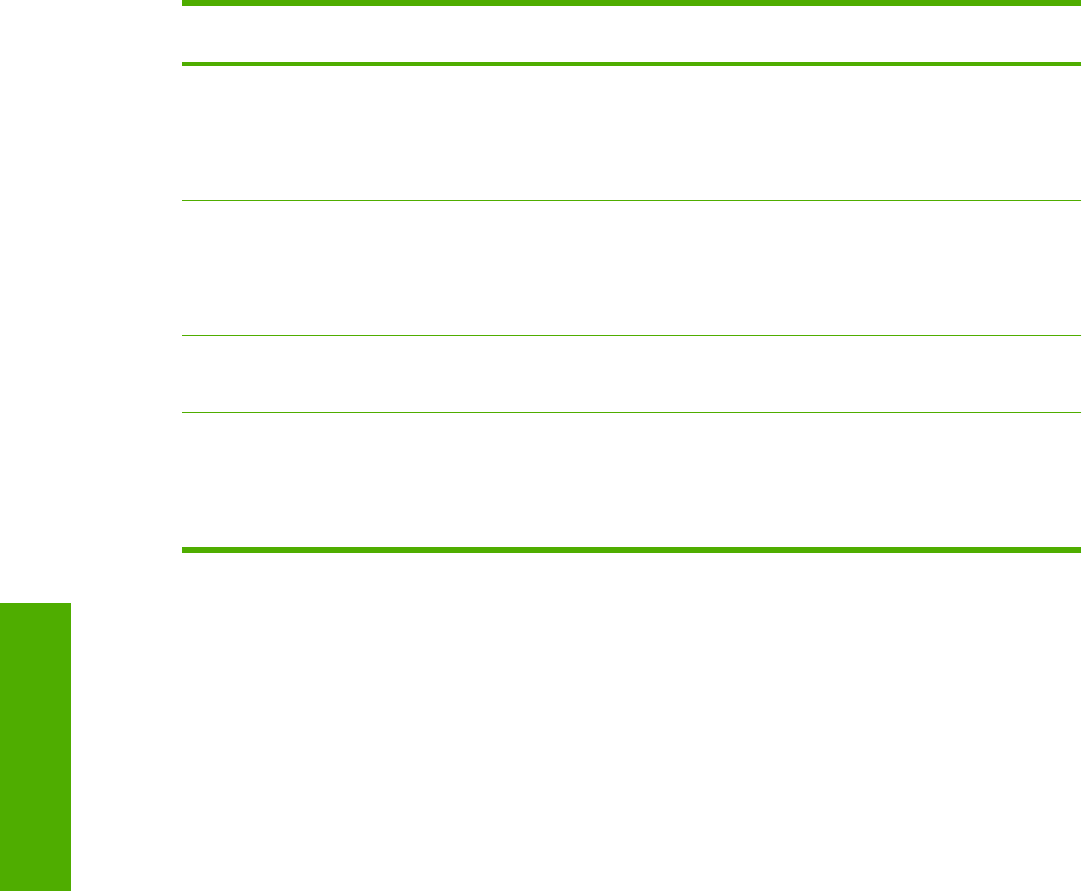
Close button
The Close button closes the Custom Paper Size dialog box according to the logic described in the
following table. In all cases, any custom paper sizes successfully saved (and not renamed or deleted)
while the dialog box is open will remain in the paper-size list on the Paper tab. The following table lists
options that appear when you click the Close button.
Table 4-6 Close dialog box text strings
If the drop-down menu contains ... And the button says ... Then this happens when the Close
button is clicked
Untitled Save The dialog box closes, but you lose the
changes that were not saved.
The current paper size remains the same
as it was when you clicked the Custom
button.
<user-typed text> Save The dialog box closes, but you lose the
changes that were not saved.
The current paper size remains the same
as it was when you clicked the Custom
button.
<name of saved item> Delete The dialog box closes, and the current
paper size is set to what last appeared in
the drop-down menu.
<user-typed text> Rename The dialog box closes, but you lose the
changes that were not saved.
The current paper size remains the same
as it was when you clicked the Custom
button.
Use Different Paper/Covers check box
When the Use Different Paper check box is selected and different options are configured, the Size is:,
Source is:, and Type is: menus change, offering a variety of options.
Use Different Paper/Covers options
You can print books with different media types by using the Use Different Paper/Covers options.
When you select the Use Different Paper/Covers check box, the following settings can appear in the
group box, along with their associated options:
■ Front Cover
■ First Page
■ Other Pages
■ Last Page
■ Back Cover
126 Chapter 4 Windows HP traditional driver features ENWW
Windows HP traditional
driver features