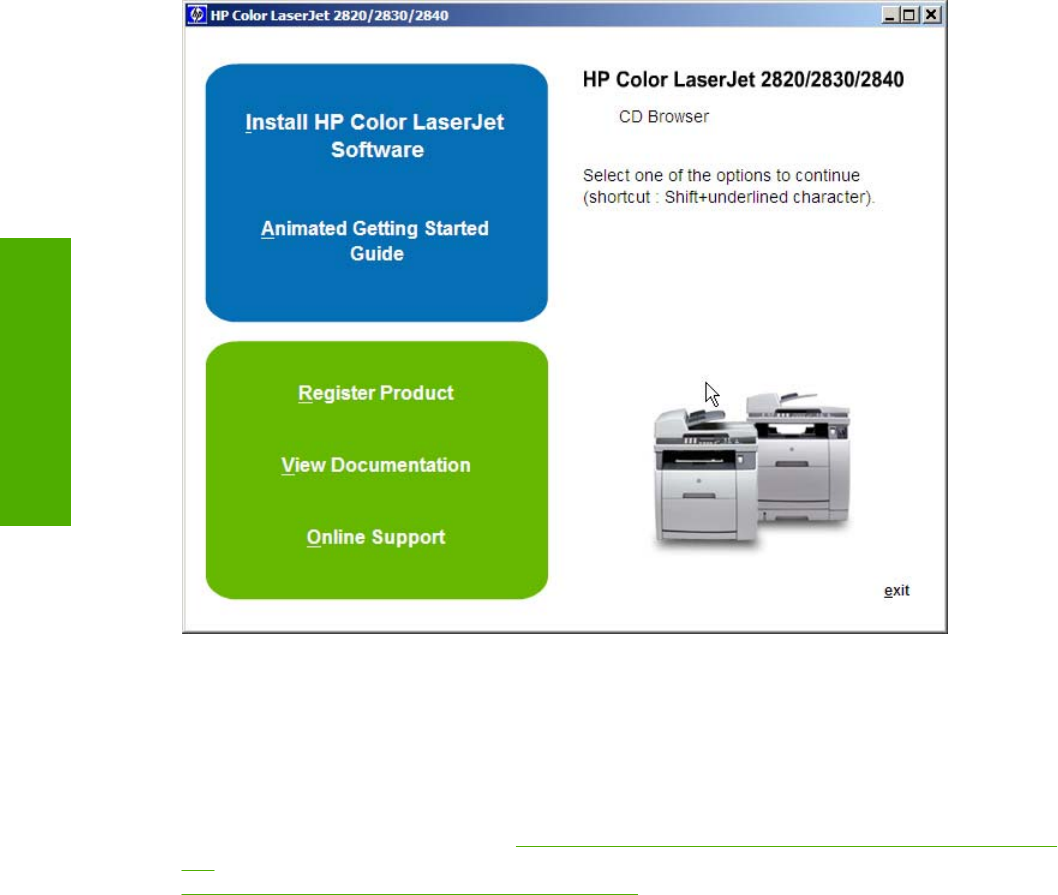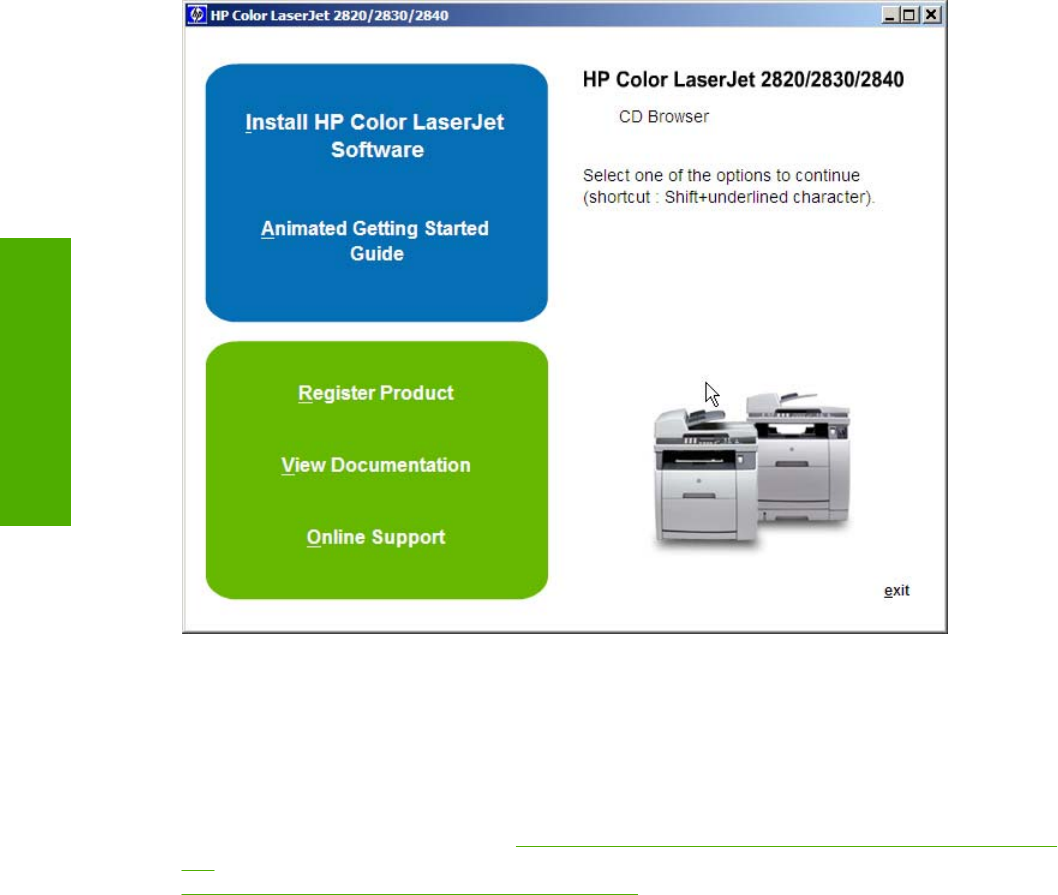
Figure 7-3 HP Color LaserJet 2820/2830/2840 CD Browser screen
The first dialog box includes the following command buttons:
Install HP Color LaserJet Software. This link contains the initial command for installing the software.
Click this link to close the CD Browser and the initial installation wizard and open the Welcome to the
HP LaserJet all-in-one Setup Wizard screen. For information about installing the printing-system
software over a USB connection, see
Figure 7-6 USB install – Welcome to the Install Wizard dialog
box. For information about installing the printing-system software over a network connection, see
Network installation dialog box options for Windows
Animated Getting Started Guide. Click this option to open an animated installation guide that shows
you how to install and set up your new HP LaserJet all-in-one product.
Register Product. Click this option to open the HP web registration page through your Web browser.
View Documentation. Click this option to got to the HP Color LaserJet documentation screen.
Online support. Click this option to go to the Online Support screen.
302 Chapter 7 Software installation for Windows operating systems ENWW
Software installation for
Windows operating
s
stems