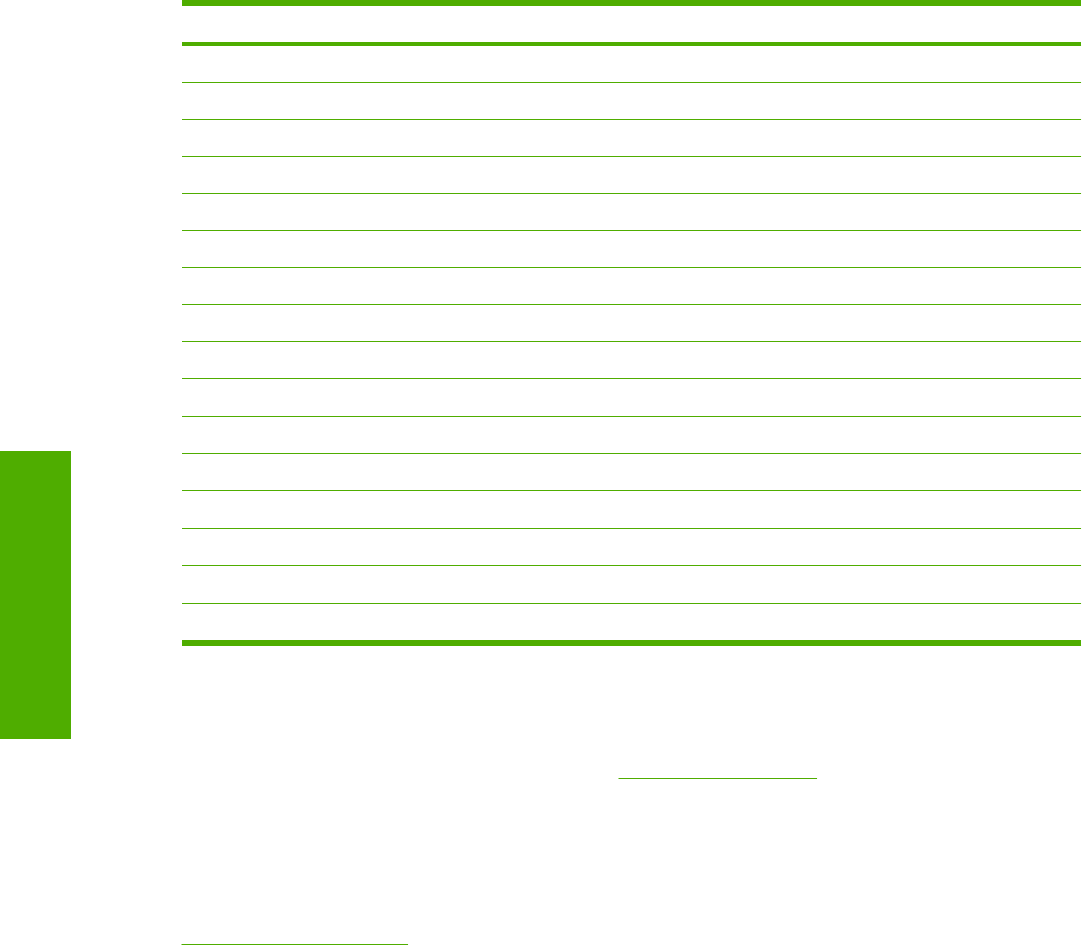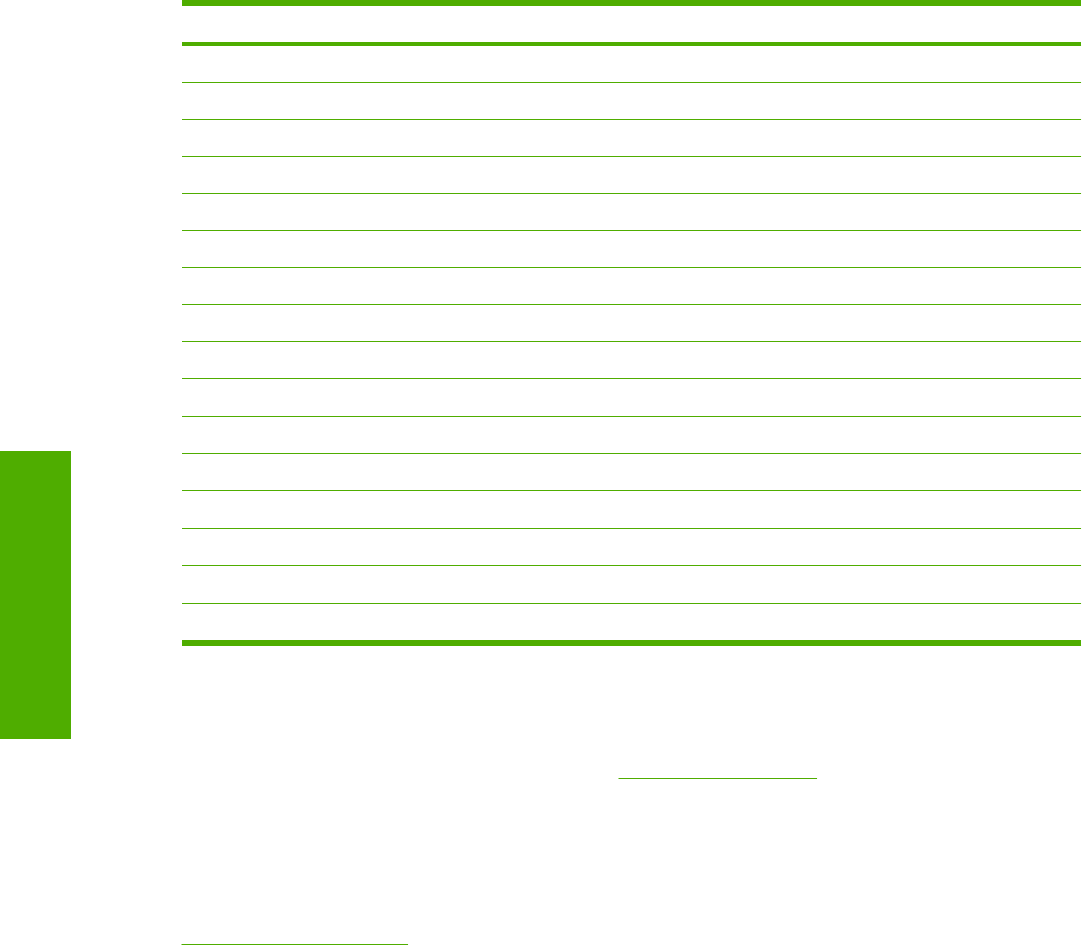
Type is: drop-down menu
The Type is: drop-down menu shows all the paper types that the HP Color LaserJet 2820/2830/2840
all-in-one supports. When you use the default setting, Unspecified, the printer uses the default media
type, which is usually Plain.
No mechanism exists for manually adding custom media types through the driver. Custom types can
be added only by using the bidirectional communication mechanism, so they must already exist in the
printer when the bidirectional query occurs. If bidirectional communication is enabled, then the
information returned is an updated list of media types. If bidirectional communication is not enabled,
then the driver looks for custom media types saved from a previous bidirectional communication query,
and uses those. Otherwise, no custom media types are available through the driver.
The following standard paper types appear in the lists.
Table 4-7 Standard paper types and engine speeds
Paper type Engine speed
Plain Full
Preprinted Full
Letterhead Full
Transparency 1/4 speed
Prepunched Full
Labels 1/2 speed
Bond Full
Recycled Full
Color Full
Cardstock (106 to 163 g/m
2
or 43 to 53 lb.)
1/2 speed
Heavy (91 to 105 g/m
2
)
Full
Envelope Full
Glossy (75 to 105 g/m
2
)
1/2 speed
Light (< 70 g/m
2
)
Full
Heavy Glossy (106 to 163 g/m
2
)
1/4 speed
Tough Paper 1/2 speed
The default setting is Unspecified, and the program selects the media type. If you select a different
setting, make sure that the correct media type is loaded in the tray you selected in the Source is: setting.
For more information about media types, see the
Media types and sizes section of this guide.
Document preview image
The preview image is a line-drawn color image of a page that represents graphics and text. The image
is always oriented so that the contents of the page are right-side-up. The preview image appears in the
upper-right corner of all properties tabs except for the Configure tab. For more information, see the
Document preview image section of this guide.
130 Chapter 4 Windows HP traditional driver features ENWW
Windows HP traditional
driver features