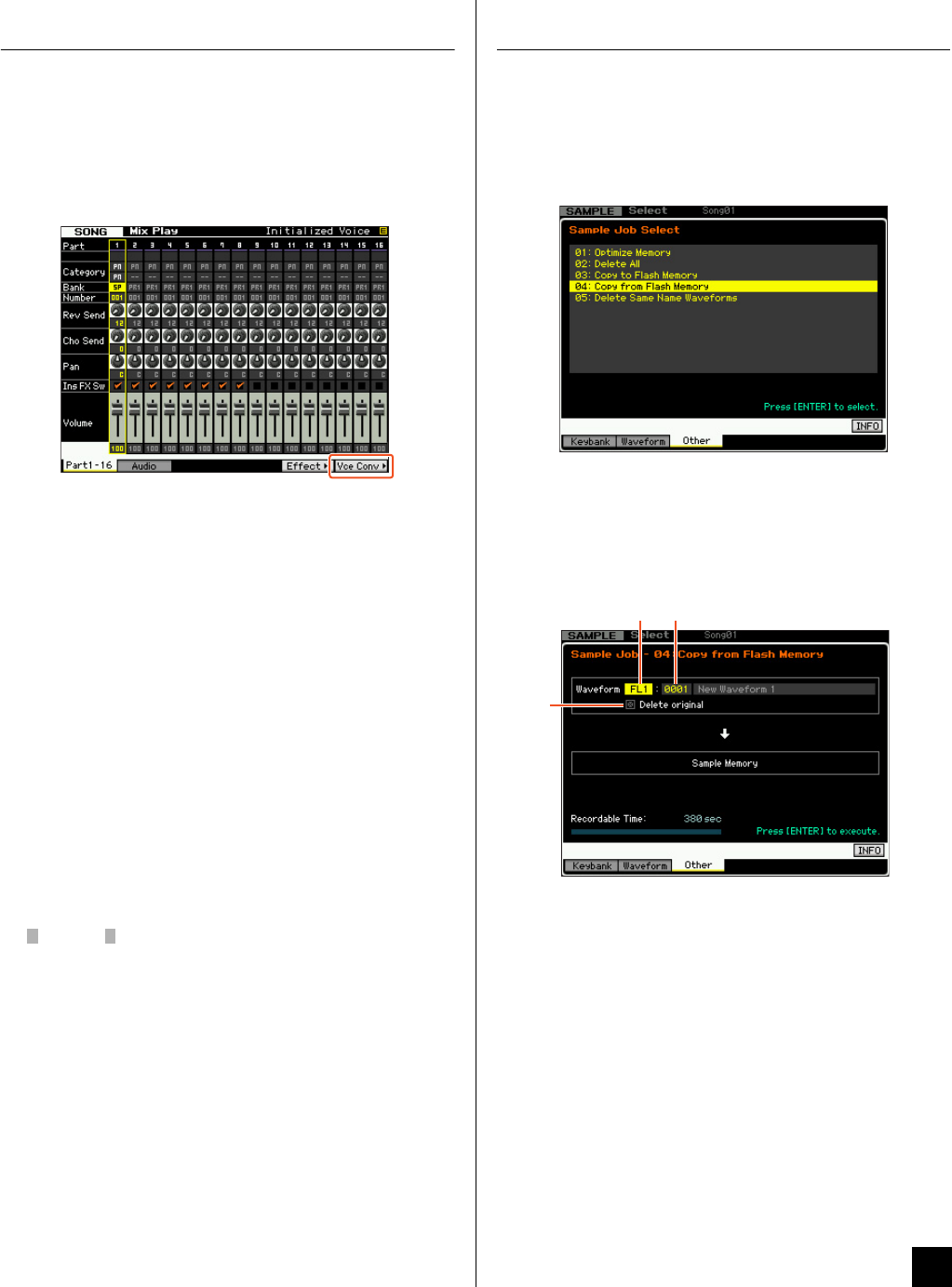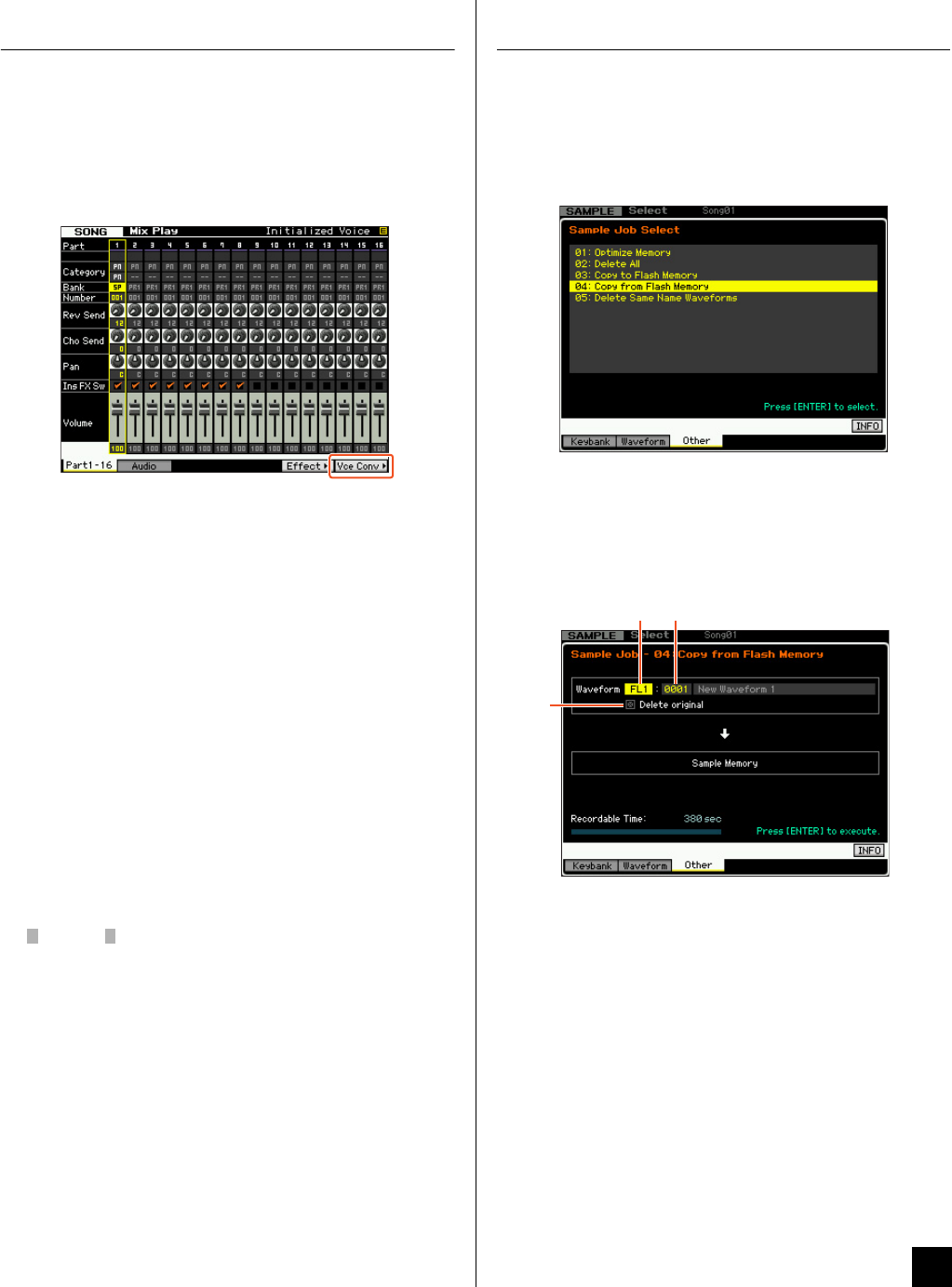
New Functions in MOTIF XF Version 1.10 1
New Functions in MOTIF XF Version 1.10
Yamaha has upgraded the MOTIF XF firmware to Version 1.10, adding a number of new functions. This supplement to the Owner’s
Manual describes these changes.
Editing and storing a Sample Voice as a Mixing
Voice
You can now convert a Sample Voice to a Mixing Voice in the
Mixing Play display of the Song/Pattern mode, allowing you to
then edit the sampled audio as a Voice.
1 From the Mixing Play display, select a Part to which
a Sample Voice is assigned.
“VceConv” appears at the tab corresponding to [F6].
2 Press [F6] VceConv to convert a Sample Voice of
the selected Part to a Mixing Voice.
Completion of conversion calls up the Mixing Voice Store
window.
3 Use the data dial or [INC/YES]/[DEC/NO] to select a
Store destination number in the Mixing Voice Store
window.
NOTE Only the MIXV (Mixing Voice Bank) is available.
4 Press [ENTER] to call up the Confirmation dialog.
To cancel the Store operation, press [DEC/NO] to return to the
original display.
5 Press [INC/YES] to execute the Store operation.
After the Store has been completed, a “Completed” message
appears and operation returns to the Mixing Voice Play display.
You can confirm that the stored Mixing Voice is assigned to the
Part selected in step 1.
After the above operations, make sure to execute the Song/
Pattern Store. Otherwise, the Mixing Voice assignment will be
lost when turning the power off or selecting the different Song/
Pattern.
Editing a Waveform on the optional Flash
Memory Expansion Module
You can edit a Waveform on the optional Flash Memory
Expansion Module by using the newly added Sampling Job.
1 From the [F3] Other display of the Sampling Job,
select “04:Copy from Flash Memory” then press
[ENTER].
2 Copy a Waveform from the Module to the Sampling
memory.
At , select the source memory (FL1 or FL2). At , select a
Waveform. At , select whether or not the original wave is to be
deleted. After these operations, press [ENTER].
NOTE
This operation will cancel the link between all the Voices and the
original Waveform, then make a new link between the same
Voices and the Waveform copied to the Sampling memory.
3 Edit the Waveform in the sampling memory by
using the Sampling Edit and Sampling Job
operations.
4 From the [F3] Other display of the Sampling Job,
select “03:Copy to Flash Memory” then press
[ENTER].
5 Copy the edited Waveform from the sampling
memory to the Flash Memory Expansion Module.
At , confirm that the edited Waveform number is shown. At ,
select whether or not the original wave on the Sampling Memory
is to be deleted. At , select the destination memory
(FL1 or FL2). After these operations, press [ENTER].
EN