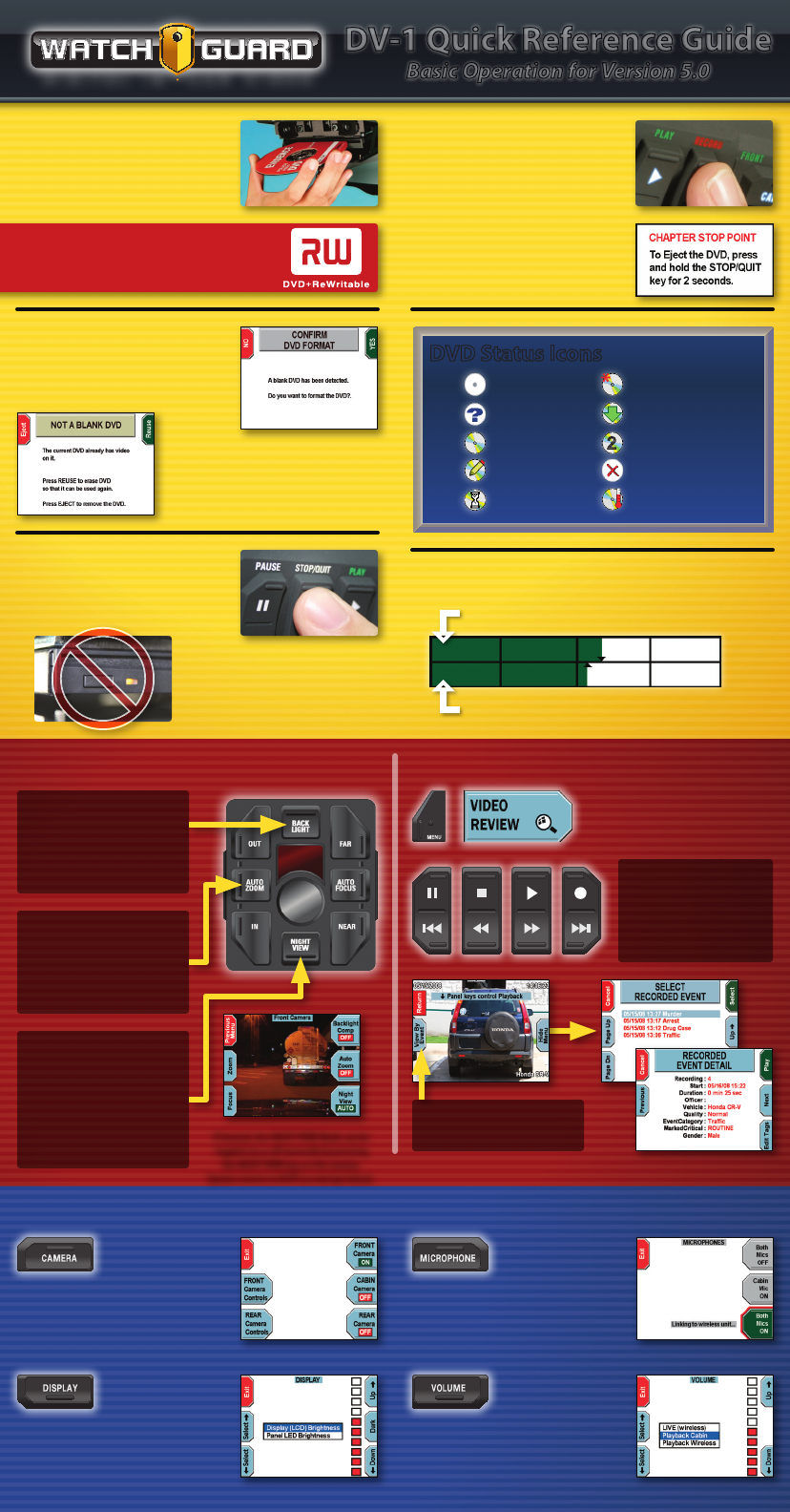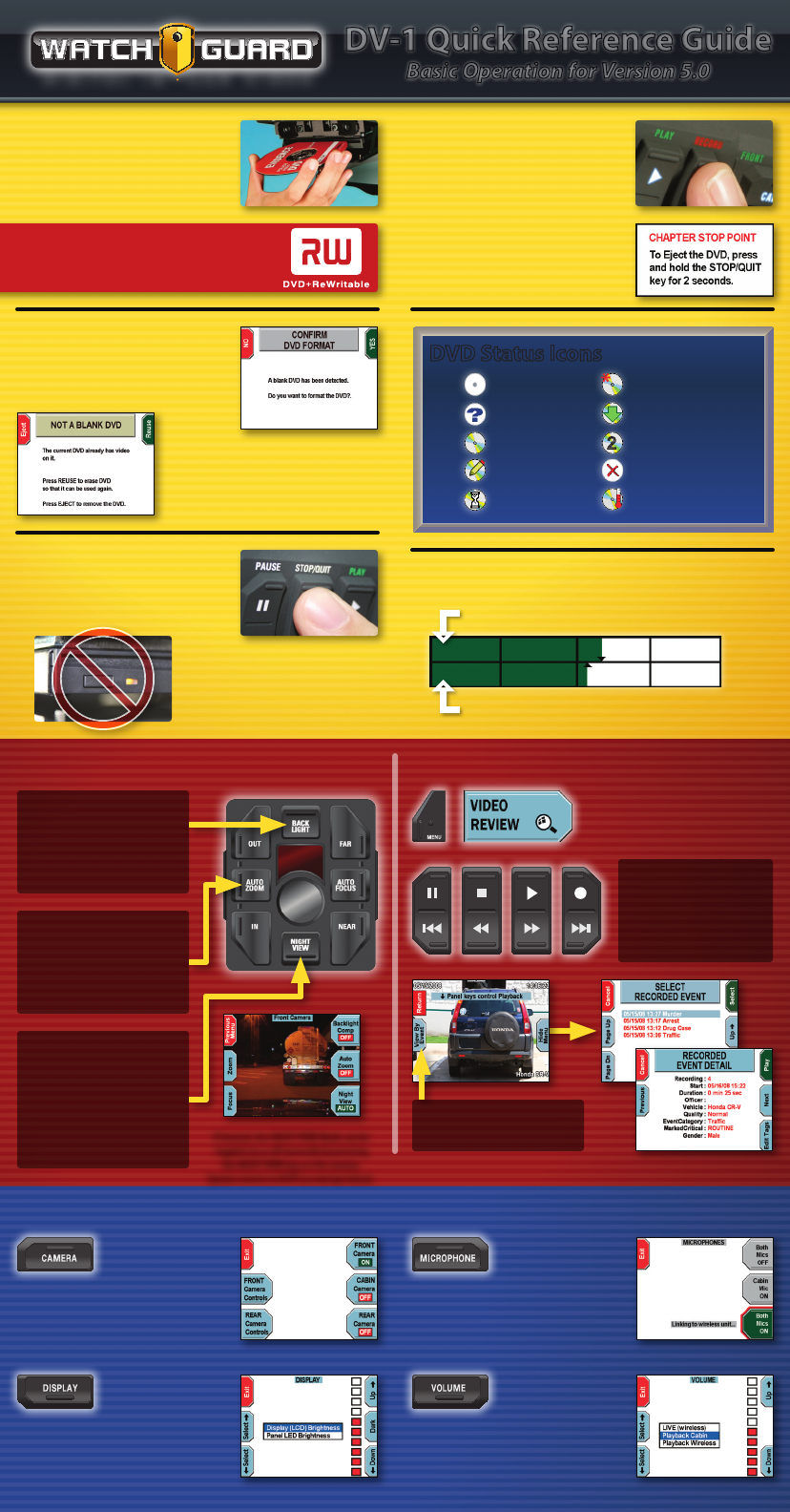
>
<
DV-1 Quick Reference Guide
Basic Operation for Version 5.0
DVD Disc Media
Insert DVD disc label side UP.
USE ONLY:
WatchGuard Evidence™, Sony®, or
Maxell® brand DVD+RW discs
Blank Disc Detected
Choose YES to format the disc
to begin recording.
Ejecting DVD’s
Eject DVD discs by holding
down the STOP/QUIT key.
Used Disc Detected
Choose Reuse to confirm you
wish to overwrite a used disc.
(Supervisor permission may be required)
Do not use the Manual
Eject Button to eject discs
because the system may not
be done writing to the disc.
Start Recording
Activate the emergency lights,
wireless microphone, or press
the RECORD key.
Stop Recording
Press the STOP/QUIT key.
Each recorded EVENT creates a
CHAPTER on the DVD.
DVD Status Icons
No Disc Formatting
Detecting Ejecting
Valid Disc Overflow Discs
Writing Invalid Disc
Busy/Waiting Out of Temp
Disc Usage Meter
Video space committed to DVD disc
Video written (burned) to DVD disc
Camera Features Video Playback
NIGHT VIEW
Optimizes the camera settings for
nighttime operation.
•AUTOFOCUSturnedO
•Focuspointsettoabout50’
NIGHT VIEW is automatically
activated in dark conditions!
If desired, the NIGHT VIEW Mode can be
toggled on or off manually by pressing
the NIGHT VIEW key on the camera.
System reverts to AUTO on startup/reboot.
BACK LIGHT
•Brightenstheoverallpicture
•Compensatesforback-lighted
conditionslikeduskordawn
(subject is darker than background)
AUTO ZOOM
•Zoomstoapresetlevelandholds
zoom to a preset time
•Toset: MENU> SYSTEM SETTINGS>
RECORDING CRITERIA>
SET CAMERA ZOOM
Toreviewrecordedvideo,press
MENU > VIDEO REVIEW
SKIP-
REW
FF
SKIP+
Backup1Chapter
Backup2Minutes
Forward2Minutes
Advance1Chapter
View By Event
Selectvideochaptertoreview
Front Panel Controls
Select Camera
ActivateorDeactivatecamerasbypressing
theircorrespondingkeys.Whentwoare
selected,bothcameraswillbedisplayedand
recordedinasplitscreenview.
Adjust Display
Dark Mode-turnsOFFScreen&Indicators
(pressanykeyorrecordtriggertoreverse)
Display LCD-adjustsscreenbrightness
Panel LED-adjustsindicatorbrightness
Microphones
Bothmicrophonesareautomaticallyactivated
uponRECORD,andautomaticallyturnedOFF
after STOP. Press MICROPHONEtomanually
controlthemicrophones.
Volume Control
“LIVE”controlsfeedbacklevelofthewireless
microphoneaudiothroughthespeakers.
Playbacklevelsadjustaudioplaybackvolume
fortheDV-1only(notrecordedlevels).
2