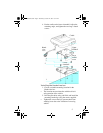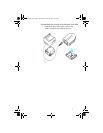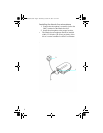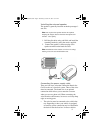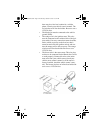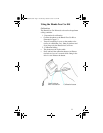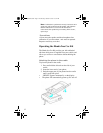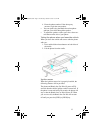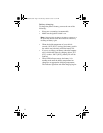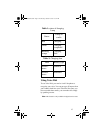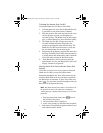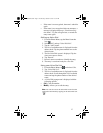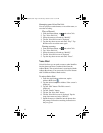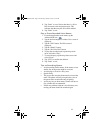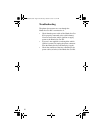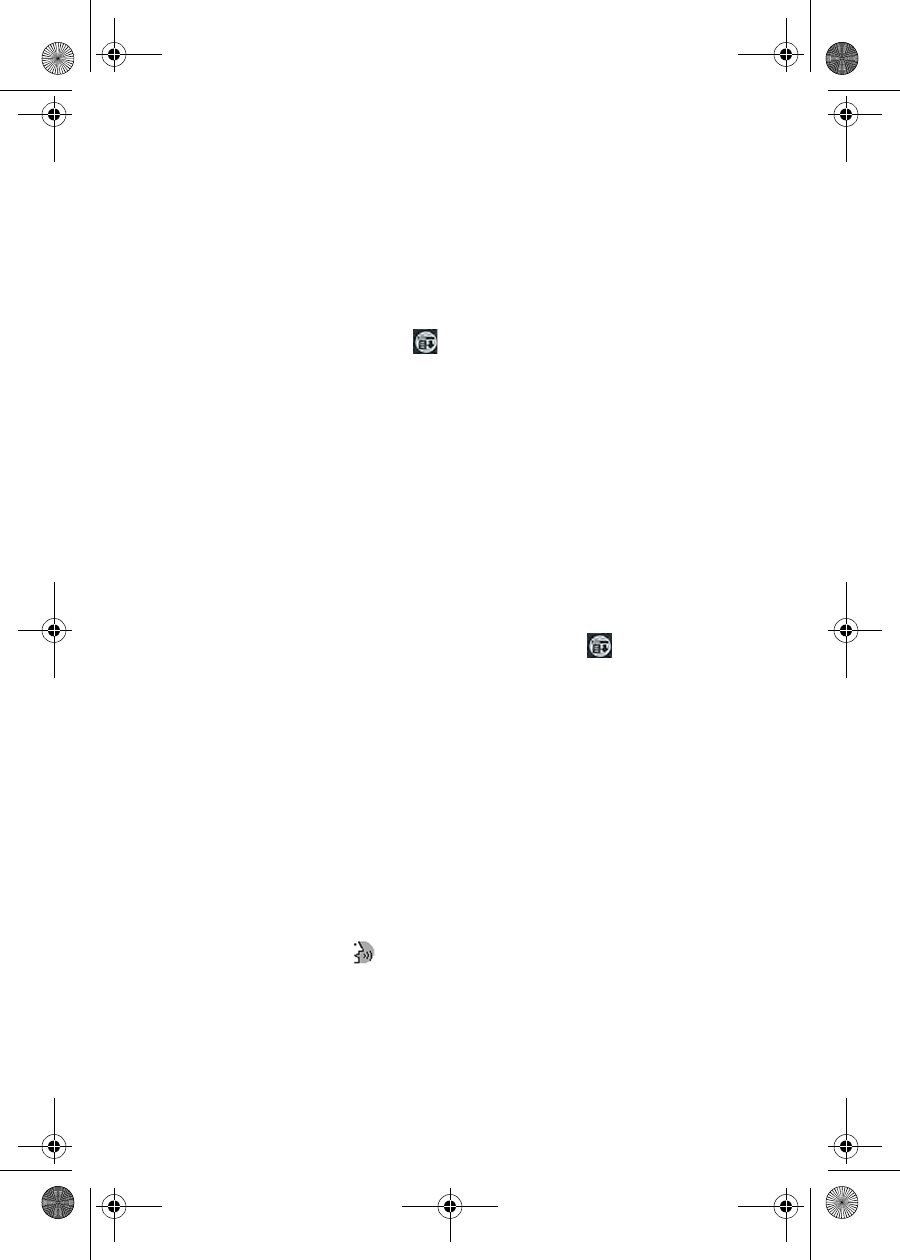
17
• If the name is not recognized, the name is asked for
again.
• If the name is not recognized after two attempts, a
message is displayed that says “Could not recog-
nize name”. Try the call again later, or record the
entry name again.
6HWWLQJXS9RLFH'LDO
1. From the Phone Menu, tap the Menu Launcher
icon.
2. Select “Calls” and tap “Voice Dial List”.
3. Tap the “Add” button.
4. The list of available names is displayed from the
address book. Tap the phone number next to the
desired name.
5. The Set Voice Dial screen is displayed. Tap the
down arrow next to Select.
6. Tap “Record”.
7. Record a name or number to identify the entry.
8. The entry is saved and ready for voice dial.
8VLQJ\RXU9RLFH'LDO/LVW
1. From the Phone Menu, tap and select Calls.
2. Tap “Voice Dial List”.
3. The list of available names is displayed from the
address book. Scroll through the list of available
names and tap the phone number of the desired
name.
4. A Voice Dial popup menu is displayed with the
following options:
•
Call - Calls the number.
•
Modify - Allows you to edit the entry.
Note: You can also access the Voice Dial screen from the
Application main menu by tapping on the Voice Dial icon.
()
I300handsfree.book Page 17 Wednesday, October 24, 2001 10:22 AM