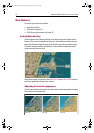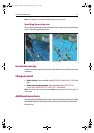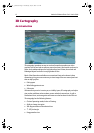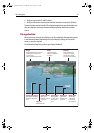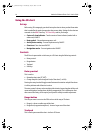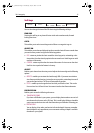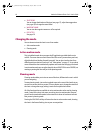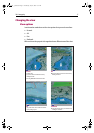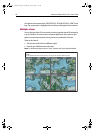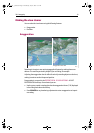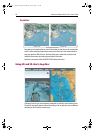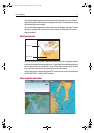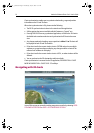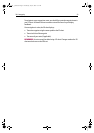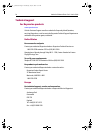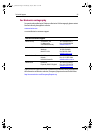22 Navionics Platinum Chart Card - User’s Guide
Chart synchronization enables you to synchronize the heading, range and position
information on the 2D and 3D charts.
When chart synchronization is ON, please note the following:
• The 2D-3D synchronization is shown in the status bar of the applications.
• Soft key options that are not available with this feature are “grayed” out.
• Pressing FIND SHIP from any synchronized application, will return the 3D chart to
the default active motion mode view and synchronize the 2D chart to the same
view.
• Any changes made to the heading, range or position in either 2D or 3D charts will
be displayed in both 2D and 3D windows.
• If the chart view for the current window is set to SYSTEM and you have multiple
windows on a page/more than one display, any changes made to a chart will be
reflected in all windows in all displays.
• If the chart view for the current window is set to LOCAL, no other windows will be
affected.
• You can synchronize the 3D chart or the radar but not both.
Chart synchronization is accessed via the 2D application; PRESENTATION - CHART
MODE & ORIENTATION - CHART SYNC - 3D soft keys.
Navigating with 3D charts
In your 3D chart you can access the existing waypoint or route list by selecting GOTO -
FOLLOW ROUTE OPTIONS or GOTO - GO TO WAYPOINT OPTIONS.
D8059_1
81259_1_NGC.book Page 22 Wednesday, July 27, 2005 11:51 AM