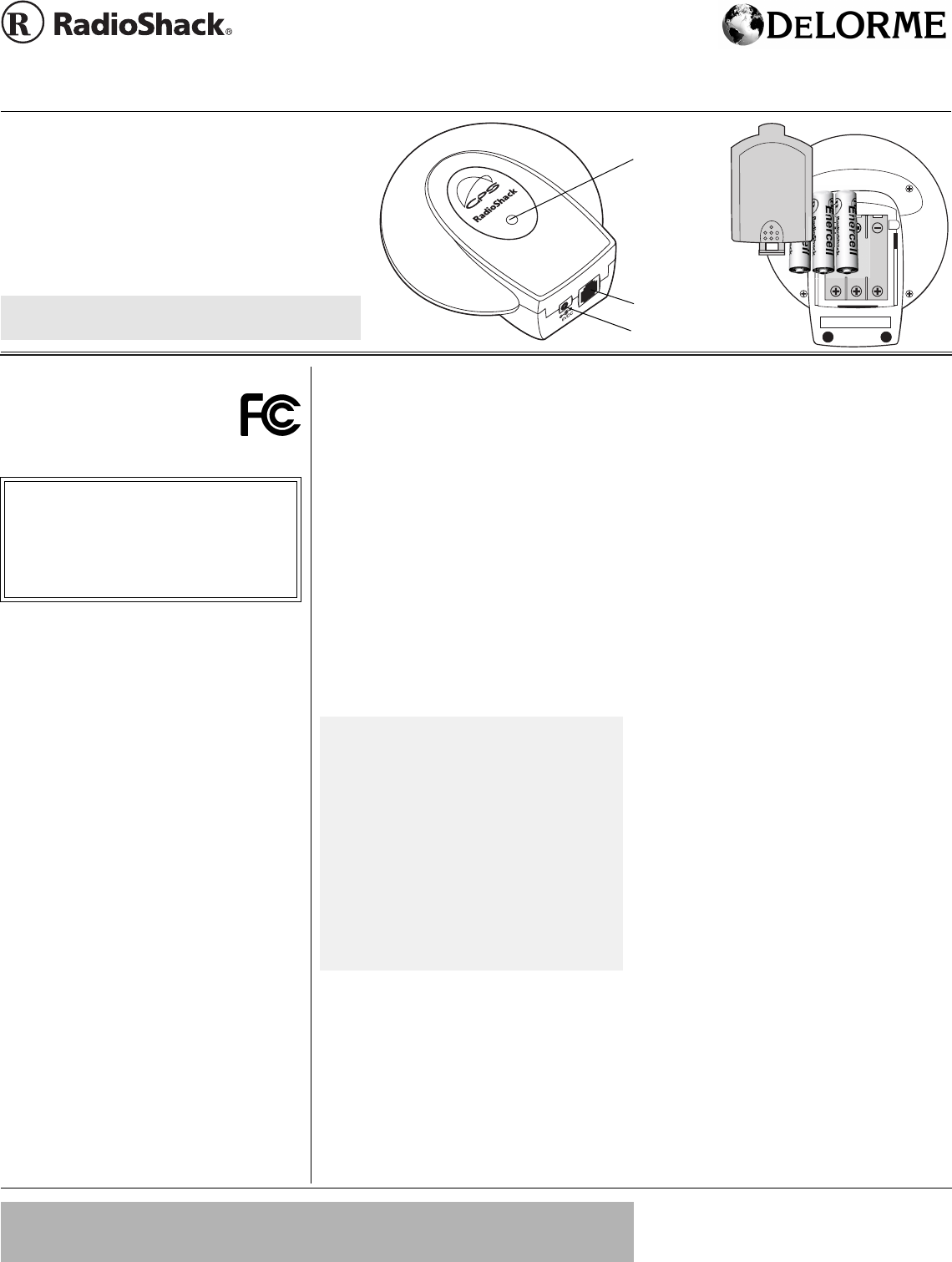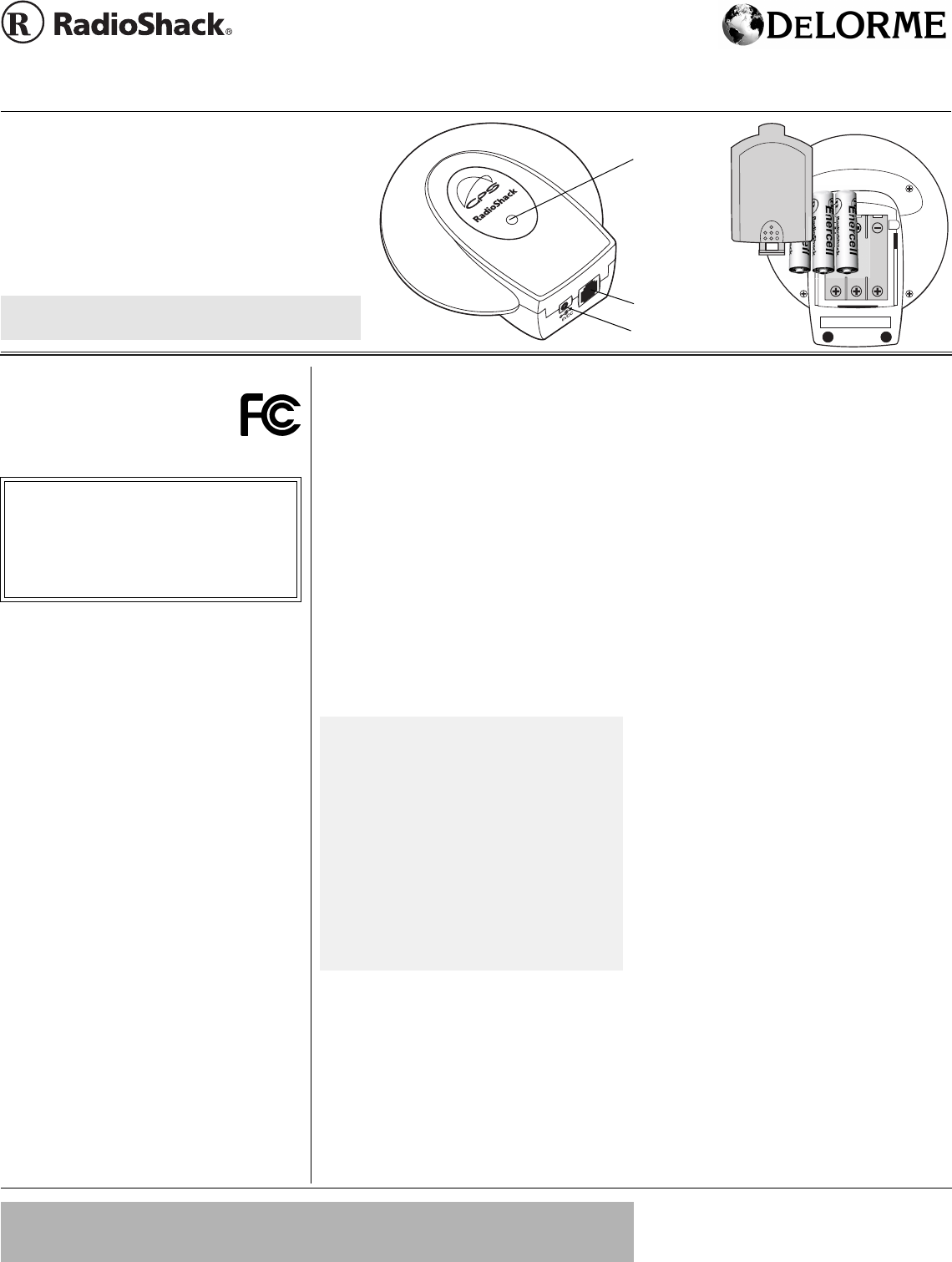
©
2002 RadioShack Corporation. All Rights Reserved.
RadioShack, RadioShack.com, and DigiTraveler are trademarks
used by RadioShack Corporation.
Street Atlas USA 2003
©
2002 and
XMap Handheld Street Atlas USA
©
2002 DeLorme.
XMap and Street Atlas USA are trademarks used by Delorme.
OWNER’S MANUAL —
Please read before using this equipment.
www.radioshack.com
™
20-1601/1602
www.delorme.com/rs
Be sure to read and print the software User’s Guide
included on the DeLorme software discs.
+056#..+0)"6*'"&'.14/'"
5
1(69#4'
1. Close all open programs.
2. Insert the Installation disc into your CD-
ROM drive. Setup begins automatically.
If the Autorun feature is turned off, go to
the
Start
menu and select
Run
. In the
command line text box, type
D:
\
Setup
(if
D
is not the CD-ROM drive, insert the
correct drive’s letter) and then click
OK
.
3. Follow the on-screen instructions to
complete the installation and restart your
computer.
Once installation is complete, follow the steps
below to use your GPS receiver with the
mapping program installed on your PC or
PDA.
.#2612"'&+6+10 "5 '672
1. Insert one end of the connection cable
into the receiver’s port and the other end
into an available serial port on your
laptop computer.
2. Insert the Program Data disc into your
CD drive.
3. Open the DeLorme Street Atlas USA
®
2003 - RSE program.
4. Select the
GPS
tab and click
Settings
.
5. Under
Edit Settings
, click
Device
.
•Set
Device
to
RadioShack
DigiTraveler
.
•Set
Port
to
COM1
.
•Set
Settings
to
4800
,
8
,
N
,
1
.
6. Click
Done
.
7. Under
GPS Options
:, check the desired
options:
•
Auto Rotate Map
.
•
Auto Start GPS
.
8. Click
Start GPS
. The receiver’s green
LED lights.
*#0&*'.&"2&#"'&+6+10"
5
'672
Handheld PDA software installation requires
a desktop or laptop PC. Your receiver comes
with cable assemblies that are compatible
with handheld units featuring the Palm
Universal Connector (PUC). If your PDA
does not feature the PUC, an additional cable
assembly is required.
1. Using the proper cable assembly for
your PDA (available from RadioShack),
plug one end of the connection cable
into the receiver.
2. Connect the other end of the cable into
the PDA serial port.
3. Open the XMap
®
Handheld Street Atlas
USA
®
- RSE program.
4. Select the
GPS
tab.
5. Click
Settings
.
•Set
State:
to
XX
(the 2 letter State
abbreviation of your current location).
•Set
Device:
to
RadioShack
DigiTraveler
.
•Set
Comport:
to
com 1
(Pocket PC
only).
VEHICLE’S DRIVER SHOULD NEVER
OPERATE THE CONTROLS OF THE
DIGITRAVELER WHILE DRIVING
– either
let a passenger operate, establish directions
prior to driving, or use the verbal feature
alone. Familiarize yourself with the
DigiTraveler prior to initial road use.
USE CARE IN LOCATING THE
DIGITRAVELER IN YOUR VEHICLE.
• Do not block the driver’s vision.
• Do not place near an airbag.
• Do not place where, if abruptly detached,
the DigiTraveler could injure persons.
(%%"&GENCTCVKQP"QH"%QPHQTOKV[
This device complies with Part 15 of the
FCC Rules
. Operation is subject to the
following two conditions: (1) this device may
not cause harmful interference, and (2) this
device must accept any interference received, including
interference that may cause undesired operation.
6JG"(%%"9CPVU";QW"VQ"-PQY
This equipment has been tested and found to comply with
the limits for a Class B digital device, pursuant to Part 15
of the
FCC Rules
. These limits are designed to provide
reasonable protection against harmful interference in a
residential installation. This equipment generates, uses
and can radiate radio frequency energy and, if not
installed and used in accordance with the instructions,
may cause harmful interference to radio communications.
However, there is no guarantee that interference will not
occur in a particular installation. If this equipment does
cause harmful interference to radio or television reception,
which can be determined by turning the equipment off and
on, the user is encouraged to try to correct the interference
by one or more of the following measures:
• Reorient or relocate the receiving antenna.
• Increase the separation between the equipment and
receiver.
• Connect the equipment into an outlet on a circuit
different from that to which the receiver is connected.
• Consult your local RadioShack store or an experienced
radio/TV technician for help.
• If you cannot eliminate the interference, the FCC
requires that you stop using your receiver.
Changes or modifications not expressly approved by
RadioShack may cause interference and void the user’s
authority to operate the equipment.
%#4'
Keep the receiver dry; if it gets wet, wipe it dry
immediately. Use and store the receiver only in normal
temperature environments. Handle the receiver carefully;
do not drop it. Keep the receiver away from dust and dirt,
and wipe it with a damp cloth occasionally to keep it
looking new.
If your receiver is not performing as it should, take it to
your local RadioShack store for assistance. Modifying or
tampering with the receiver’s internal components can
cause a malfunction and invalidate its warranty and void
your FCC authorization to operate it.
Product: Personal GPS Navigation System
Model: 20-1601
Responsible Party: RadioShack
100 Throckmorton
Fort Worth, TX 76102
Phone: 817-415-3200
&KIK6TCXGNGT]
#
"+/2146#06"
#
If an icon appears at the end of a paragraph, go to the box on that page with the corresponding icon for more information.
R
RR
Rý
— Warning
#
— Important
.
— Caution
6VDC Jack
Cable Port
Thank you for purchasing a RadioShack
DigiTraveler
™
. Your DigiTraveler receiver system
features DeLorme mapping software. Your receiver lets
you take advantage of the Global Positioning System
(GPS) to locate your position on the globe, provide
constant feedback regarding your position, trace your
travel, and monitor your speed, direction, and
elevation. Your receiver is easy to use and lets you
work with GPS in an integrated mapping environment.
Green LED
20-1601-1602.fm Page 1 Tuesday, September 3, 2002 3:30 PM