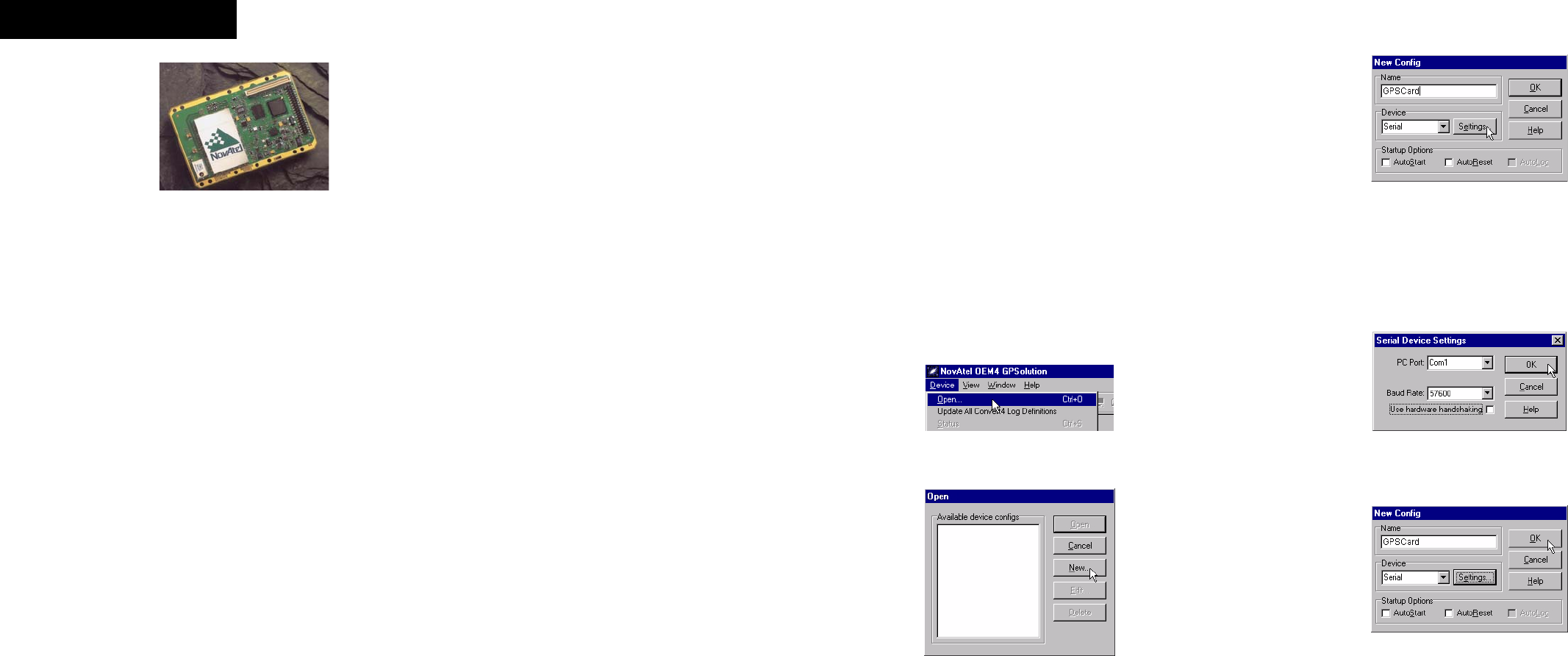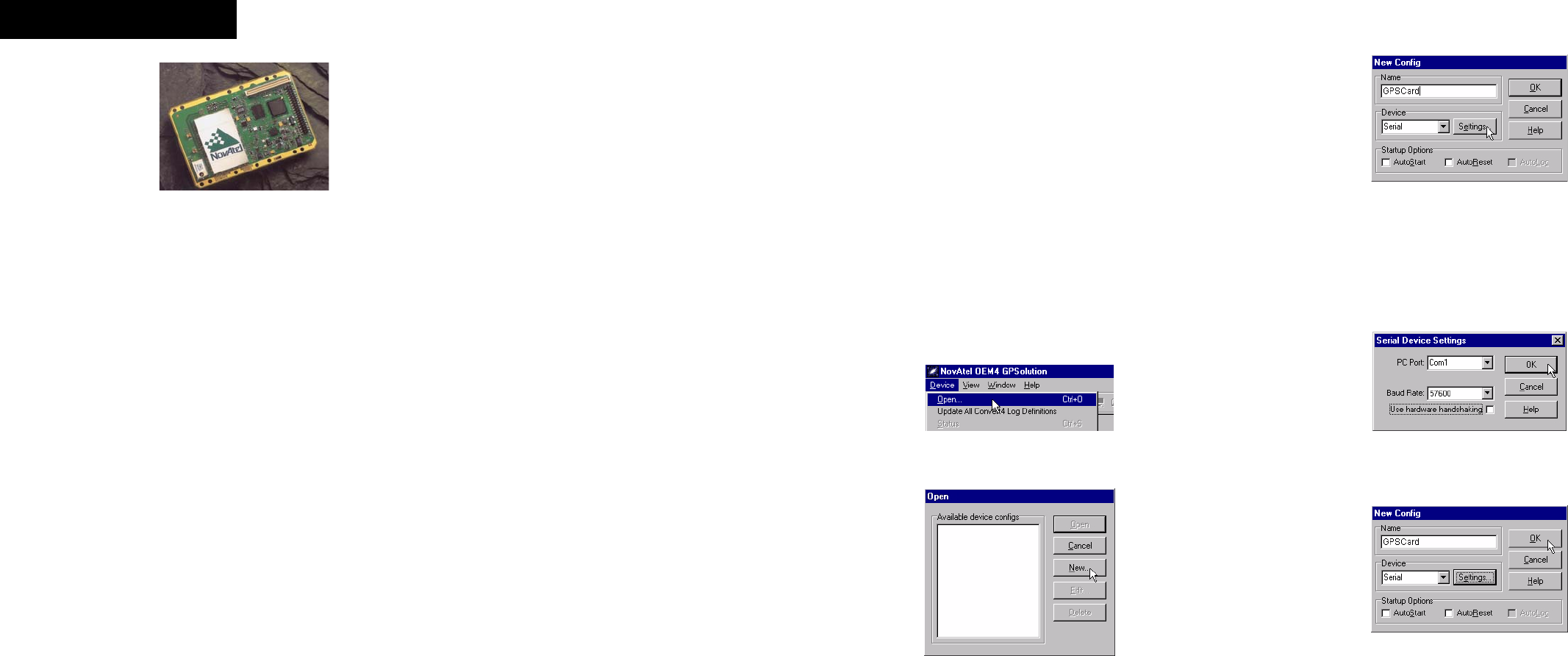
OEM4-G2 / OEM4-G2L GPSCard™
This guide provides the basic infor-
mation you need to setup and begin
using your new OEM4-G2 or OEM4-
G2L GPSCard. For more detailed
information on the installation and
operation of your receiver, please
refer to the user manuals provided
on the accompanying CD. To order a
printed copy of the manuals, free of charge, follow the instruc-
tions given on the enclosed User Manuals card.
BOX CONTENTS
In addition to this Quick Start Guide, the following is provided
with your GPSCard:
• 1 ESD wrist strap
• 1 CD containing:
• An installation program for NovAtel’s GPS PC
utilities, including GPSolution
®
• Product documentation, including user manuals
•The OEM4 Software Development Kit
• OEM4 Family Quick Reference Guide
• User Manuals card for requesting printed manuals
ADDITIONAL EQUIPMENT REQUIRED
The additional equipment listed below is needed for a basic
setup:
• A Windows-based PC with an RS-232 DB-9 port
• For an OEM4-G2, a power supply between 4.5 and 18
VDC capable of providing at least 2.7 W or, for an
OEM4-G2L, a 3.3 ± 0.15 VDC supply capable of at least
2.4 W
• An enclosure to protect against environmental condi-
tions and RF interference
• A wiring harness to provide power to the receiver and
access to the data and strobe signals, with one or more
DB-9 connectors for serial communication with a PC or
other data communications equipment
• A null modem cable
• A quality GPS antenna, like the GPS-702 from NovAtel
• An antenna RF cable with a MMCX male connector at
the receiver end, such as NovAtel’s C016 RF cable com-
bined with our GPS-C002 RF adapter cable
SETTING UP YOUR GPSCARD
Complete the steps below to connect and power your GPSCard.
See Volume 1 of the OEM4 Family User Manual for more infor-
mation on steps 1 through 3.
1. Install the GPSCard and the wiring harness in a secure
enclosure to reduce environmental exposure and RF inter-
ference, making sure to protect against ESD.
If you do not take the necessary precautions against ESD,
including using the provided ESD wrist strap, you may dam-
age the GPSCard.
2. Mount the GPS antenna on a secure, stable structure with
an unobstructed view of the sky.
3. Connect the GPS antenna to the GPSCard using the
antenna RF cable and the RF adapter cable.
4. Connect a serial port on the receiver to a serial port on the
PC using a null modem cable.
5. Connect the power supply to the GPSCard.
6. Plug in and/or turn on the power supply.
INSTALLING THE PC UTILITIES
Once the GPSCard is connected to the PC, antenna, and power
supply, install NovAtel’s GPS PC utilities
.
1. Start up the PC.
2. Insert the accompanying CD in the CD-ROM drive of the
computer.
3. Select Install the OEM4 GPS PC Utilities from the window
that is automatically displayed. If the window does not auto-
matically open when the CD is inserted, select Run from the
Start menu and select the Browse button to locate Setup.exe
on the CD drive.
4. Install the PC utilities by advancing through the steps pro-
vided in the NovAtel GPS PC Utilities setup utility.
ESTABLISHING COMMUNICATION WITH THE
RECEIVER
To open a serial port to communicate with the receiver, complete
the following.
1. Launch GPSolution from the Start menu folder specified dur-
ing the installation process. The default location is Start |
Programs | OEM4 PC Software.
2. Open the Device menu and select Open....
3. Select the New... button in the Open dialog box.
4. Enter a name for the new device configuration in the Name
field of the New Config dialog box.
5. Select the Settings button.
6. Select the PC serial port the GPSCard is connected to from
the PC Port drop-down list.
7. Select 57600 from the Baud Rate list.
8. Uncheck the Use hardware handshaking checkbox.
9. Select OK to save the settings.
10. Select the OK button to close the New Config dialog box and
create the new device configuration.
QUICK START GUIDE