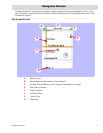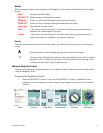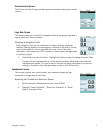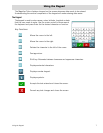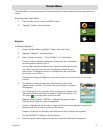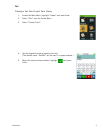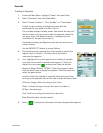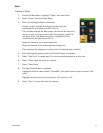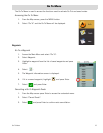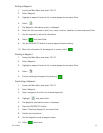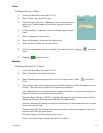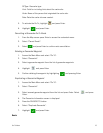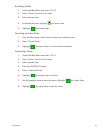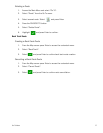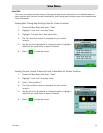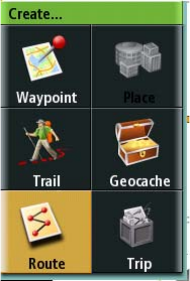
Create Menu 11
Route
Creating a Route
1. Access the Main Menu, highlight “Create” and press Enter.
2. Select “Route” from the Create Menu.
3. Select the starting location for the route.
Current Location displays the Waypoint screen with the
coordinates for your present location filled in.
Point on Map displays the Map screen. Pan around the map until
the pan cursor is at the point you want the waypoint created for
and press Enter. The Waypoint screen is displayed with the
coordinates for the pan cursor filled in.
Waypoint displays a list of saved waypoints.
Geocache displays a list of saved geocache waypoints.
Place displays the categories of places (only if a detailed map is loaded).
4. After selecting the starting location the Route Screen is displayed.
5. Select “Add Point” to repeat step 3 to continue adding waypoints to the route.
6. Select “Done” when the route is complete.
7. Select “Save Route”.
8. The Save Route Screen is displayed.
Highlight the Route name (default “RouteXXX”) and press Enter to assign a name to the
route.
Highlight the alert button to turn alerts for this route on or off.
9. Select “Save” to store the route into memory.