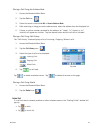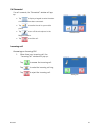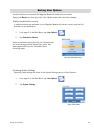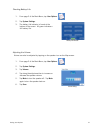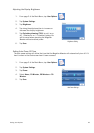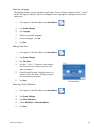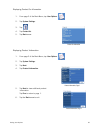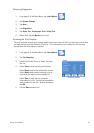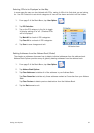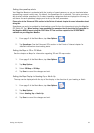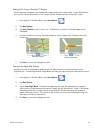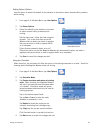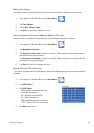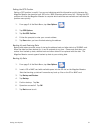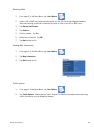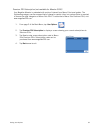Setting User Options 53
Setting the speedtrap alerts
Your Magellan Maestro is preloaded with the location of speed cameras, so you can be alerted when
approaching a speed control area. By default, the Speedtraps file is selected. This option provides a
way to select another speedtrap file, to select speedtrap categoriess that are displayed on the map, to
set alarms for each speedtrap category and to set up the alert parameters.
Please refer to the Enhanced POIs section in the Points of Interest chapter for more information about
doing this.
Speedtraps can easily be updated by downloading a new file from the internet and using the Magellan
POI Editor PC Tool. When loading a new speedtrap file remember that it should be first converted to
the Magellan.MGLN format using the POI Editor PC Tool and then copied to the SPEEDTRAPS
subfolder on your Magellan Maestro.
1. From page 2 of the Main Menu, tap User Options.
2. Tap Speedtraps. See the Enhanced POIs section in the Points of Interest chapter for
detailed information about setting alerts.
Setting the Map in 3D or 2D Mode
See the chapter on Maps for information regarding 3D and 2D map modes.
1. From page 2 of the Main Menu, tap User Options.
2. Tap Map Options.
3. Select 3D Map or 2D Map.
4. Tap Save to record the changes and exit.
Setting the Map Display to Heading Up or North Up
The map can be displayed with the top of the display in the direction of your heading or North.
1. From page 2 of the Main Menu, tap User Options.
2. Tap Map Options.
3. Select Heading Up or North Up.
4. Tap Save to record the changes and exit.