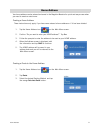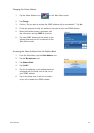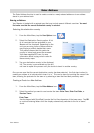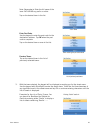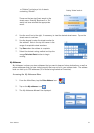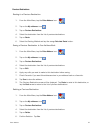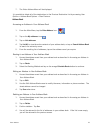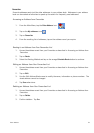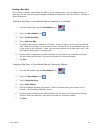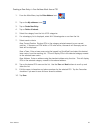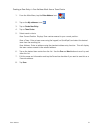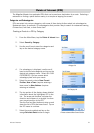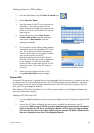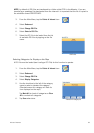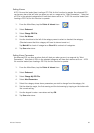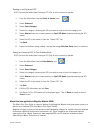Enter Address 25
Creating a New Entry
This is used to create a new address and save it in your address book. You can create an entry by
selecting it on the map, entering the address, selecting an address from the list of POIs or choosing a
street intersection.
Creating a New Entry in You Address Book by Selecting it on the Map
1. From the Main Menu, tap the Enter Address icon.
2. Tap on the My addresses icon.
3. Tap on Create New Entry.
4. Tap on Select on Map.
5. The Map screen will be displayed in 2D mode. Use your finger or stylus to pan around the
map. When the crosshair icon is over the location you want to add to your address book, tap
in the centre of the crosshairs. (Note: you may need to zoom into a lower zoom level if the
edit Address Book screen is not displayed.)
6. Edit the name, information and phone numbers for the location you selected on the map.
Tap the Favourites checkbox if you want this saved as a Favourite address.
7. Tap Save.
Creating a New Entry in You Address Book by Entering an Address
1. From the Main Menu, tap the Enter Address icon.
2. Tap on the My addresses icon.
3. Tap on Create New Entry.
4. Tap on Enter Address.
5. Enter the address following the prompts. Detail on address entry can be found in this
chapter in the Entering an Address section,
6. Edit the name, information and phone numbers for the location you selected on the map.
Tap the Favourites checkbox if you want this saved as a Favourite address.
7. Tap Save.