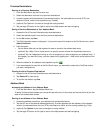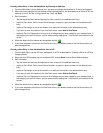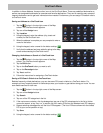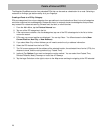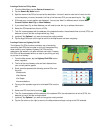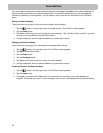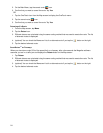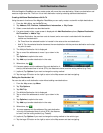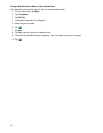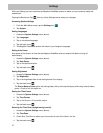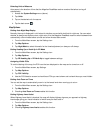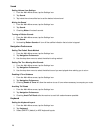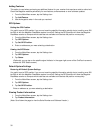30
Adding Features
This option is used when purchasing an additional feature for your receiver that requires a code to authorize it.
Check the Magellan web site periodically for new features, enhancements or even software updates.
1. From the Main Menu screen, tap the Settings icon.
2. Tap Add Feature.
3. Use the keypad to enter in the code you received.
GPS Options
Setting the GPS Position
It is useful to set a GPS position if you are not receiving satellite information quickly due to travelling over 800
km/500 mi with the Magellan RoadMate receiver turned off. Setting the GPS position will allow the Magellan
RoadMate receiver to compute which satellites are available and calculate the position more quickly.
1. From the Main Menu screen, tap the Settings icon.
2. Tap GPS Options.
3. Tap Set GPS Position.
4. Enter an address as you were selecting a destination.
Viewing the GPS Status
1. From the Main Menu screen, tap the Settings icon.
2. Tap GPS Options.
3. Tap Status.
(Optionally you can tap on the satellite signal indicator in the upper right corner of the OneTouch screen to
access the GPS Status screen.)
Default System Settings
Restoring All Default System Settings
It is useful to set a GPS position if you are not receiving satellite information quickly due to travelling over 800
km/500 mi with the Magellan RoadMate receiver turned off. Setting the GPS position will allow the Magellan
RoadMate receiver to compute which satellites are available and calculate the position more quickly.
1. From the Main Menu screen, tap the Settings icon.
2. Tap GPS Options.
3. Tap Set GPS Position.
Enter an address as you were selecting a destination.
Viewing Product Information
1. From the Main Menu screen, tap the Settings icon.
2. Tap Product Information.
(Note: Scroll down the page to view the Serial Number and Software Version.)