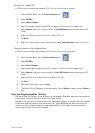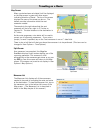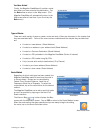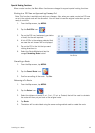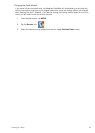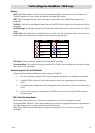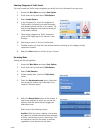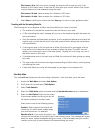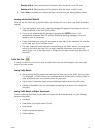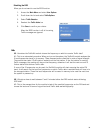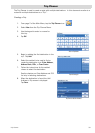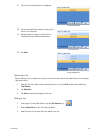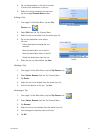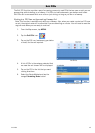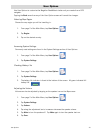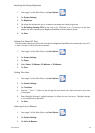Traffic 37
Reminder at 20 mi: Same as above but the distance from the event is only 20 miles
Reminder at 10 mi: Same as above but the distance from the event is only10 miles
6. Select Save to validate your choices and then come back to your usual guidance screen.
Traveling with the Alert Mode On
When you use the TrafficKit in the Alert Mode, the following will occur when new Traffic events are
received:
• If an event affects your route, a warning message will appear on the screen at a time or
distance defined in the Alert Options menu.
• If you do not acknowledge the message by pressing the ENTER button, it will
automatically disappear after 10 seconds. Additional warning messages, if any, will
appear in turn on the screen.
• Events that affect your route will also appear as road signs in the maneuver list, and also
in the lower part of the TrueView screen.
• The map screen will show road signs corresponding to the Traffic events, including those
which do not affect the route. You can obtain detailed information on any event by
selecting the icon on the map screen. A dialog box will open containing a description of
the event.
Traffic Alert Icon
If a traffic incident occurs on your route, the traffic alert icon will be displayed in the lower right
corner of the map screen.
Viewing Traffic Details
• While viewing the Map screen and traveling on a route, tap on the Traffic Alert icon when
it is displayed. A Traffic Event List is displayed with all known traffic incidents listed in
order of distance from your present position on your route.
• Tap on one of the events listed to receive additional details about the traffic event.
• (Detailed information can also be displayed by tapping on an event icon displayed on
the map.)
Viewing Traffic Details at Higher Zoom Levels
To avoid cluttering the screen, as you zoom out beyond the 8-mile zoom level, only the following
events are displayed:
• Accidents
• Slow traffic (moving less than 20 mph)
• Road closed
• Special equipment required
• Severe weather.