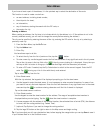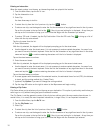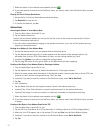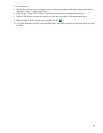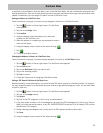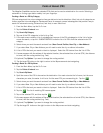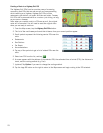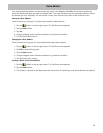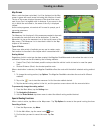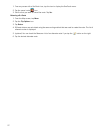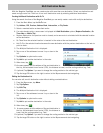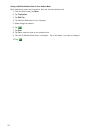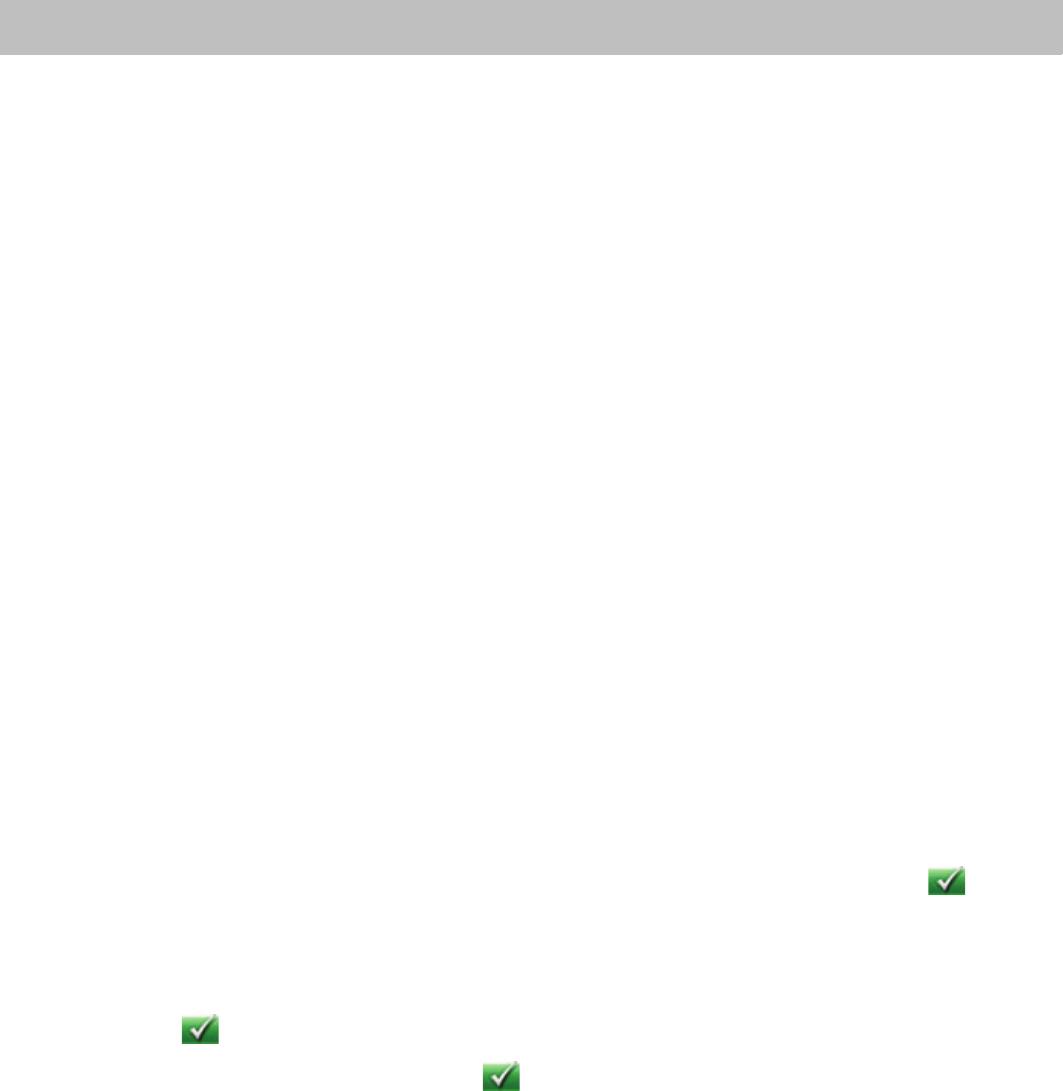
22
Points of Interest (POI)
The Magellan RoadMate receiver has preloaded POIs that can be used as a destination for a route. Selecting a
restaurant or finding a gas station nearby is at your fingertips.
Creating a Route to a POI by Category
POIs are categorized into unique categories from gas stations to tourist attractions. Most, but not all categories are
further organized into subcategories. Restaurants have, for example, several subcategories that provide a way to
search for restaurants serving Chinese food, fast food, or even Swiss food.
1. From the Main Menu, tap the Go To icon.
2. Tap the Points of Interest icon.
3. Tap Search By Category.
4. Tap one of the POI categories in the list (e.g. Gas)
5. If the next screen contains a list of subcategories, tap one of the POI subcategories in the list to further
narrow the search, or tap ALL SUBCATEGORIES to see the list of all POIs from the selected main POI
category.
6. Select where you want the search centered from (Near Current Position, Near City, or Near Address).
7. If you select Near City or Near Address you will need to enter the city or address information.
8. A list of POIs that met your search criteria is displayed. Select the POI desired from the list of POIs.
9. A screen appears with the address of the selected location, the estimated time of arrival (ETA), the distance
to travel, and the routing method (e.g. Fast).
10.(optional) Tap Options if you want to change the routing method.
11.Tap the large GO button on the right to return to the Map screen and start navigating.
Creating a Route to a POI by Name
1. From the Main Menu, tap the Go To icon.
2. Tap the Points of Interest icon.
3. Tap Search By Name.
4. Spell the name of the POI to be used as the destination. You need not enter the full name, but the more
characters you enter, the easier it will be to find the exact POI you are searching for. Tap the .
5. Select where you want the search centered from (Near Current Position, Near City, or Near Address).
6. If you select Near City or Near Address you will need to enter the city or address information.
7. A list of POIs that met your search criteria is displayed. Select the POI desired from the list of POIs.
8. Tap the . The list of matching POI names appear.
9. Tap on the selected POI, and then tap the .
10.A screen appears with the address of the selected location, the estimated time of arrival (ETA), the distance
to travel, and the routing method (e.g. Fast).
11.(optional) Tap Options if you want to change the routing method.
12.Tap the large GO button on the right to return to the Map screen and start navigating.