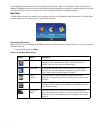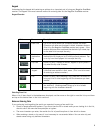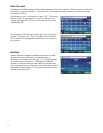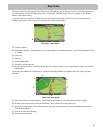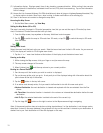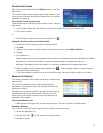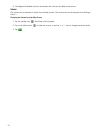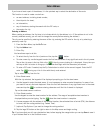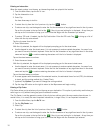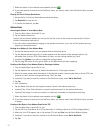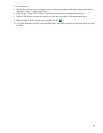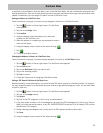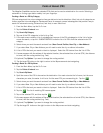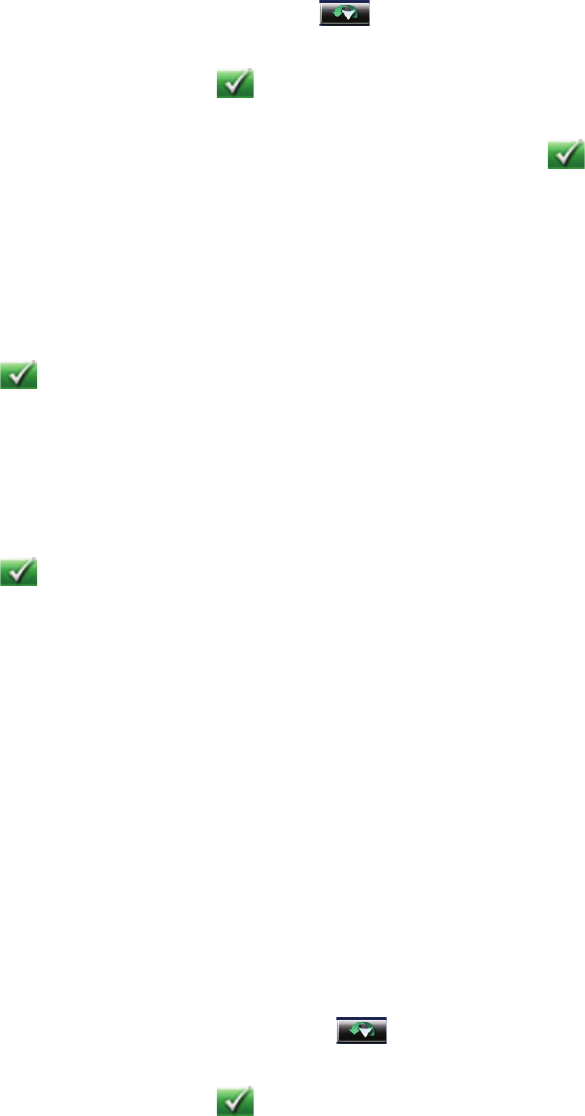
15
Entering an Intersection
When the street number is not known, an intersecting street can pinpoint the location.
1. From the Main Menu, tap the Go To icon.
2. Tap the Intersection icon.
3. Enter City:
You have three ways to do this:
• To select the city from the list of previous city, tap the button.
• To enter a new city: use the keypad to enter the first few characters of any significant word in the city name.
Tap on the city name in the top field or the if the city you are looking for is displayed. At any time you
can tap on the List button to bring up a list of cities that begin with the characters you entered.
• To enter a ZIP code: if needed, tap the Zip Code button. Enter the ZIP code. Tap to bring up a list of
cities with the zip code entered.
Tap the city name from the list.
4. Enter Street name:
With the city selected, the keypad will be displayed prompting you for the street name.
• Use the keypad to enter the street name. It is not necessary to enter accented characters, for ease of use
you need to use only the basic keyboard. Enter the first few characters of any significant word in the street
name and tap the or continue entering characters until the list of streets is displayed.
Tap on the street name to continue.
5. Enter the second street:
With the city selected, the keypad will be displayed prompting you for the second street name.
• Use the keypad to enter the street name. It is not necessary to enter accented characters, for ease of use
you need to use only the basic keyboard. Enter the first few characters of any significant word in the street
name and tap the or continue entering characters until the list of streets is displayed.
Tap on the street name to continue.
6. A screen appears with the address of the selected location, the estimated time of arrival (ETA), the distance
to travel, and the routing method (e.g. Fastest Time).
7. (optional) Tap Options if you want to change the routing method.
8. Tap the large GO button on the right to return to the Map screen and begin routing.
Entering a City Center
City Center allows you to select any city on the map as your destination. This option is particularly useful when you
want to go to a city without having any specific address to select.
The City Center is not the geometric center of the city but an arbitrary point the map creators have chosen. In
smaller cities, it is usually the most important intersection; in larger cities, it is an important intersection.
1. From the Main Menu, tap the Go To icon.
2. Tap the City Center icon.
3. Enter City:
• To select the city from the list of previous cities, tap the button.
• To enter a new city: use the keypad to enter the first few characters of any significant word in the city name.
Tap on the city name in the top field or the if the city you are looking for is displayed. At any time you
can tap on the List button to bring up a list of cities that begin with the characters you entered.