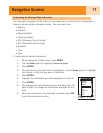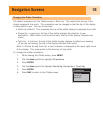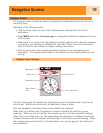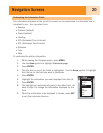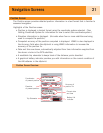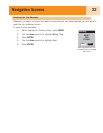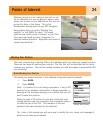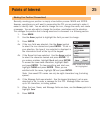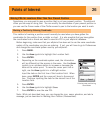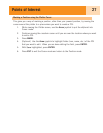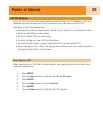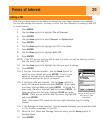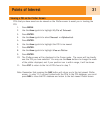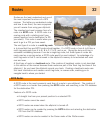Points of Interest
25
Marking Your Position (Personalized)
Normally, marking your position is simply a two-button process: MARK and ENTER.
However, sometimes you will want to personalize the POI you are marking to make it
easier to identify later. You are able to change the icon, change the name, and create
a message. You are also able to change the location coordinates and the elevation.
This changes the position that is being saved and is discussed in a following section.
1. Press MARK.
2. Use the Arrow joystick to highlight the field you want to change.
3. Press ENTER.
4a. If the icon field was selected: Use the Arrow joystick
to select the icon desired and press ENTER. To aid in
your selection, the type of icon selected is displayed in
the information block at the top of the keypad.
4b. If the Name field was selected: Use the Arrow joystick
to select the character desired and press ENTER. If
you make a mistake, highlight Back and press ENTER.
To access the lower-case characters, highlight Shift
and press ENTER. To clear everything and start over,
highlight CLEAR and press ENTER. When you are
satisfied with the name, highlight OK and press ENTER.
Note
: User-saved POI names can only be eight characters long (including
spaces).
4c. If the Message field was selected: Use the keypad displayed, just as was
described in 4b, to enter a message for this POI. Message fields can have
up to 30 characters, including spaces.
5. When the Icon, Name, and Message fields are done, use the Arrow joystick to
highlight Save.
6. Press ENTER.
Mark Screen with Name
field highlighted
Mark
Cancel
CREATE MESSAGE?
Message
Elevation
Location
Icon Name
F
T
924
34°06.560N
117°49.566W
Save
POI003