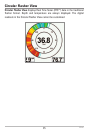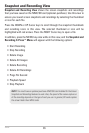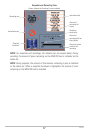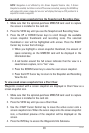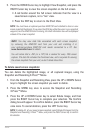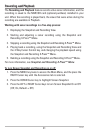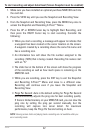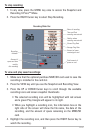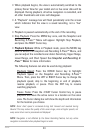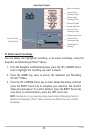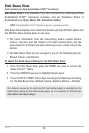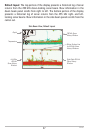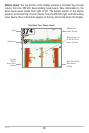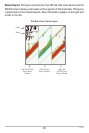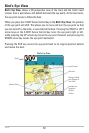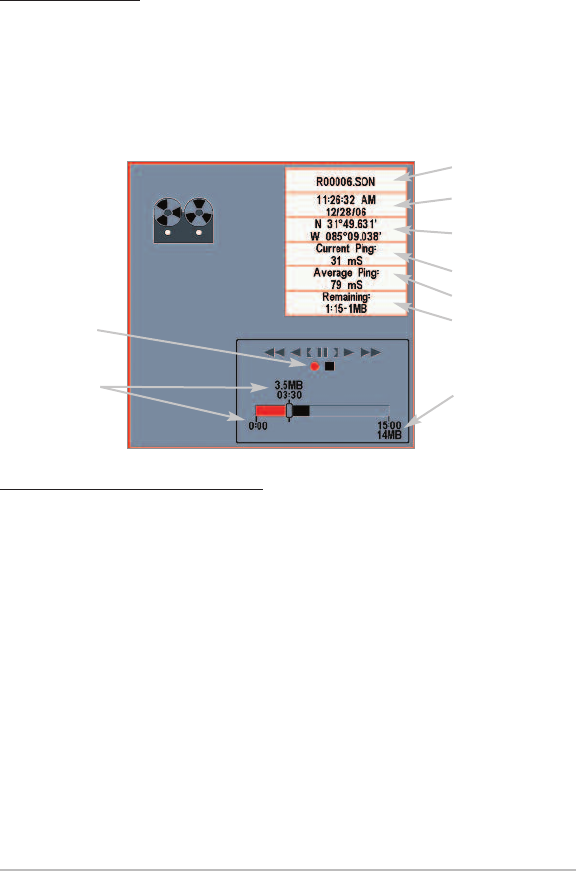
43
To stop recording:
1. In any view, press the MENU key once to access the Snapshot and
Recording X-Press™ Menu.
2. Press the RIGHT Cursor key to select Stop Recording.
To view and play saved recordings:
1. Make sure that the optional-purchase MMC/SD card used to save the
recording is installed in the card slot.
2. Press the VIEW key until you see the Snapshot and Recording View.
3. Press the UP or DOWN Cursor keys to scroll through the available
recording icons and screen snapshot thumbnails.
• The selected recording icon will be highlighted with red arrows
and a green Play triangle will appear to its right.
• When you highlight a recording icon, the information box on the
right side of the screen will show the file name, the date of the
recording, and the amount of space remaining on the MMC/SD
card.
4. Highlight the recording icon, and then press the RIGHT Cursor key to
watch the recording.
Recording Slider Bar
Recording
Indicator
Amount of
space and time
used by
this recording
Name of recording
Time and Date
recording was started
Position where
recording was started
Current Ping Rate
Average Ping Rate
Amount of space
remaining on card
Total amount of
space on card
Views