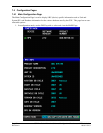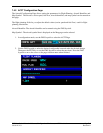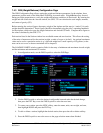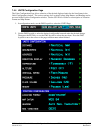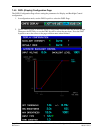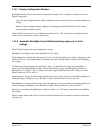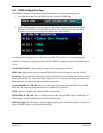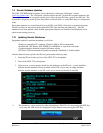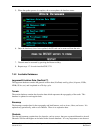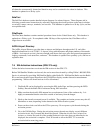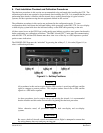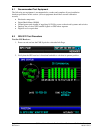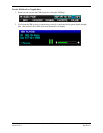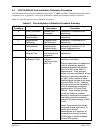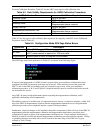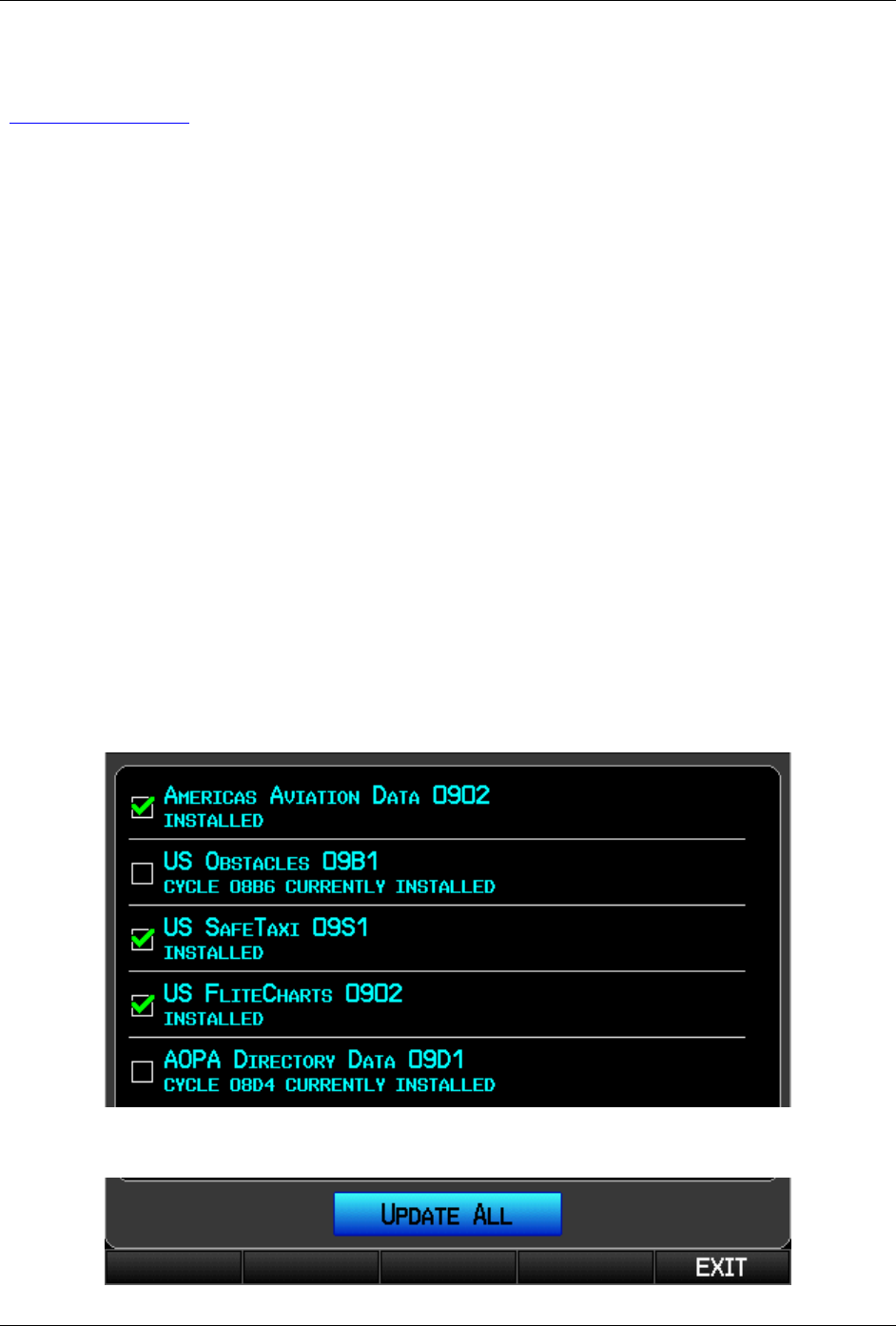
Page 7-12 G3X Installation Manual – Software, Configuration, Databases, and XM Activation
Revision A 190-01115-01
7.5 Garmin Database Updates
The GDU 37X MFD database updates can be obtained by visiting the ‘flyGarmin’ website
(www.fly.garmin.com
). The ‘flyGarmin’ website requires the unit’s System ID to update databases, this
allows the databases to be encrypted with the unit’s unique System ID when copied to the SD Card. The
System ID is displayed on the System Setup Menu in normal mode, or on the Main Page in configuration
mode.
Since these databases are stored internally in each GDU, each GDU will need to be updated separately.
The SD card may be removed from the applicable GDU after installing the database(s). After the
databases have been updated, check that the appropriate databases are initialized and displayed on the
splash screen during power-up.
7.5.1 Updating Garmin Databases
Equipment required to perform the update is as follows:
• Windows-compatible PC computer (Windows 2000 or XP recommended)
• SanDisk SD Card Reader, P/Ns SDDR-93 or SDDR-99 or equivalent card reader
• Updated database obtained from the flyGarmin website
• SD Card, 2 GB recommended (Garmin recommends SanDisk® or Toshiba brand)
After the data has been copied to the SD card, perform the following steps:
1. Insert the SD card in the card slot of the GDU 37X to be updated.
2. Turn on the GDU 37X to be updated.
3. Upon turn-on, a screen appears which lists the databases on the SD card. A green checkbox
indicates that the database already installed on the G3X is up to date, an empty checkbox
indicates that the database on the SD card is more current and should be installed.
4. The database(s) can be updated by either highlighting UPDATE ALL and pressing the ENT key;
or by using the FMS Joystick to highlight a single database and pressing the ENT Key.