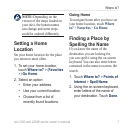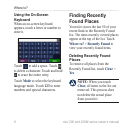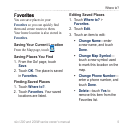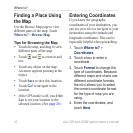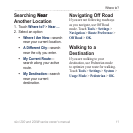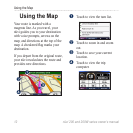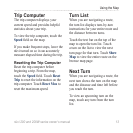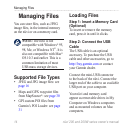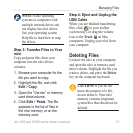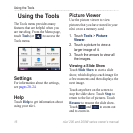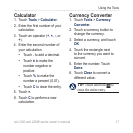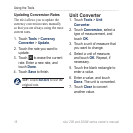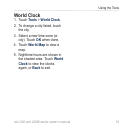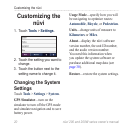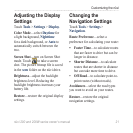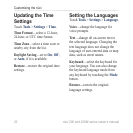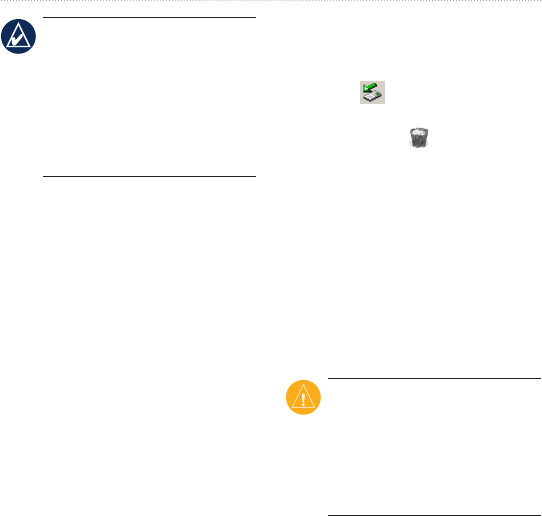
nüvi 200 and 200W series owner’s manual 15
Managing Files
NOTE: Some operating
systems or computers with
multiple network drives can
not display the nüvi drives.
See your operating system
Help le to learn how to map
the drives.
Step 3: Transfer Files to Your
nüvi
Copy and paste les from your
computer into the nüvi drives/
volumes.
1. Browse your computer for the
le you want to copy.
2. Highlight the le, and click
Edit > Copy.
3. Open the “Garmin” or memory
card drive/volume.
4. Click Edit > Paste. The le
appears in the list of les in
the nüvi memory or on the
memory card.
Step 4: Eject and Unplug the
USB Cable
When you are nished transferring
les, click in your toolbar
(system tray), or drag the volume
icon to the Trash on Mac
computers. Unplug your nüvi from
your computer.
Deleting Files
Connect the nüvi to your computer,
and open the nüvi or memory card
drive/volume. Highlight the le you
want to delete, and press the Delete
key on the computer keyboard.
CAUTION: If you do not
know the purpose of a le,
do not delete it. Your nüvi
memory contains important
system les that should not be
deleted.