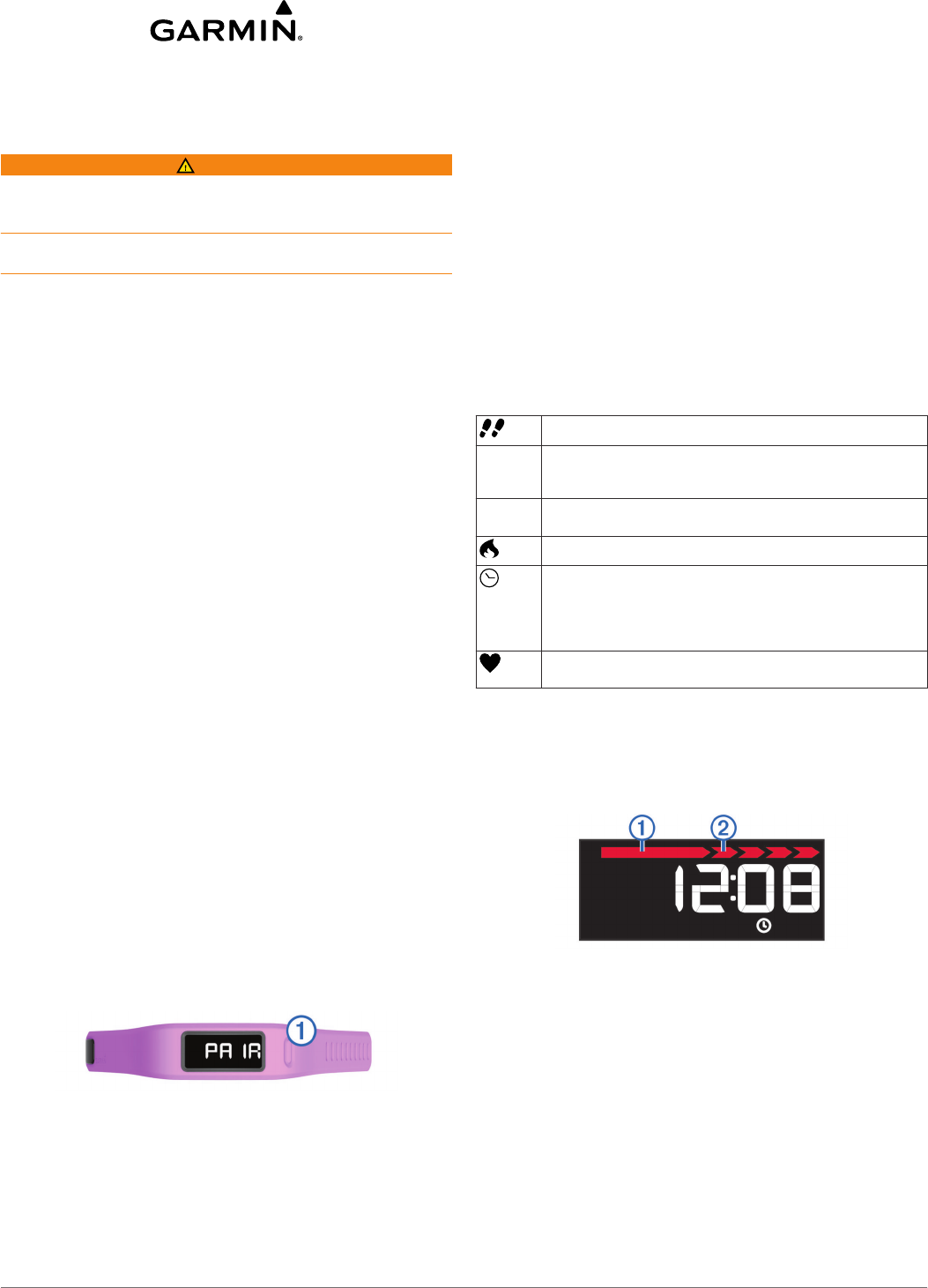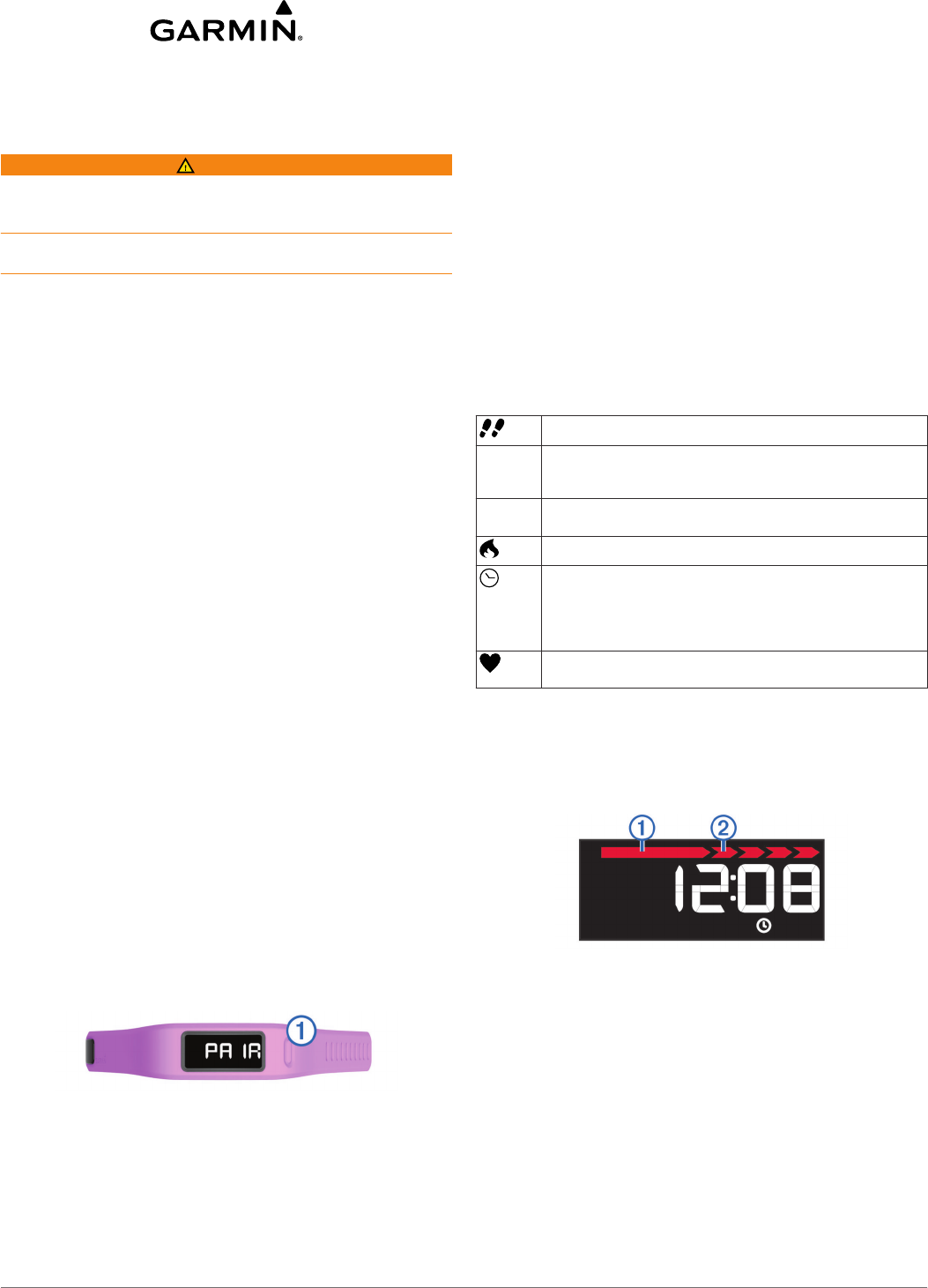
vívofit™ Owner's Manual
Introduction
WARNING
See the Important Safety and Product Information guide in the
product box for product warnings and other important
information.
Always consult your physician before you begin or modify any
exercise program.
Getting Started
When using your device for the first time, you must complete
these tasks to set up the device and learn about the basic
features.
NOTE: You can set up the device using your home computer or
compatible mobile device.
1
Select an option:
• If you are using a computer to set up your device, plug the
wireless USB ANT Stick™ into an empty USB port, and
install the setup software.
• If you are using a mobile phone to set up your device,
download and install the Garmin Connect™ Mobile
application.
2
Go to www.GarminConnect.com/vivofit.
3
Turn on the device.
When you turn on the device for the first time, it is in pairing
mode. If your device is not in pairing mode when you turn it
on, you must hold the device key until PAIR appears.
4
Follow the on-screen instructions to pair your device and
complete the setup process.
Downloading the Software
1
From your computer, go to www.garminconnect.com/vivofit.
2
Select Download, and follow the on-screen instructions.
Downloading the Mobile Application
Unlike other Bluetooth
®
devices, your device must be paired
directly through the Garmin Connect Mobile application.
NOTE: Your mobile device must support Bluetooth 4.0 in order
to pair with your device and synchronize data.
1
From your mobile device, go to www.garminconnect.com
/vivofit.
2
Select Download App, and follow the on-screen
instructions.
Turning on the Device
Select the device key
À
.
Sending Data to Your Computer
Before you send data to your computer, you must plug the USB
ANT Stick into a computer USB port.
1
Bring the device within 3 m (10 feet) of your computer.
2
Hold the device key until SYNC appears.
3
View your data at Garmin Connect.
Sending Data to Your Mobile Device
Before you send data to your mobile device, you must pair the
device with your mobile device (Downloading the Mobile
Application).
1
Bring the device within 3 m (10 feet) of your mobile device.
2
Hold the device key until SYNC appears.
3
View your data in the Garmin Connect Mobile application.
Wearing the Device
1
Select a band that fits best on your wrist.
2
Make sure the pegs on the clasp are fully inserted into the
band.
When both pegs are fully inserted, the device fits securely
against your wrist.
3
Wear the device all day (Using Sleep Tracking).
Icons
Icons appear at the bottom of the display. Each icon represents
a different feature. You can select the device key to cycle
through the different device features.
The total number of steps taken for the day.
GOAL The number of remaining steps needed to reach your step
goal for the day. The vívofit device learns and proposes a
new goal for you at the beginning of each day.
KM or MI The distance traveled in kilometers or miles for the current
day.
The amount of total calories burned for the current day.
The current time of day and date based on your current
location. The device updates the time each time you
synchronize your device to a computer or mobile device. If
you change time zones, you must synchronize your device
to receive the correct time.
Your current heart rate and heart rate zone. Your device
must be connected to a compatible heart rate monitor.
Move Bar
Sitting for prolonged periods of time can trigger harmful
metabolic state changes. The move bar reminds you to keep
moving. After one hour of inactivity, the move bar
À
appears.
Additional segments
Á
appear after every 15 additional minutes
of inactivity.
You can reset the move bar by walking a short distance.
About Auto Goal
Your device automatically creates a daily step goal based on
your previous activity levels. As you begin your walk or run, the
device counts down the number of remaining steps in your daily
goal. When you reach your step goal, the device displays
GOAL+, and begins counting the number of steps taken that
exceed your daily goal.
When you set up your device for the first time you must
designate an activity class. This class determines your initial
step goal.
You can change your activity class or set a personalized step
goal at Garmin Connect.
February 2014
190-01699-00 Printed in Taiwan