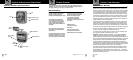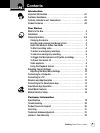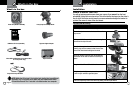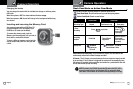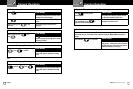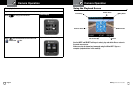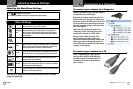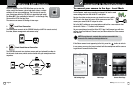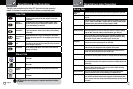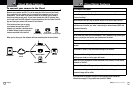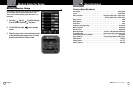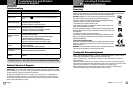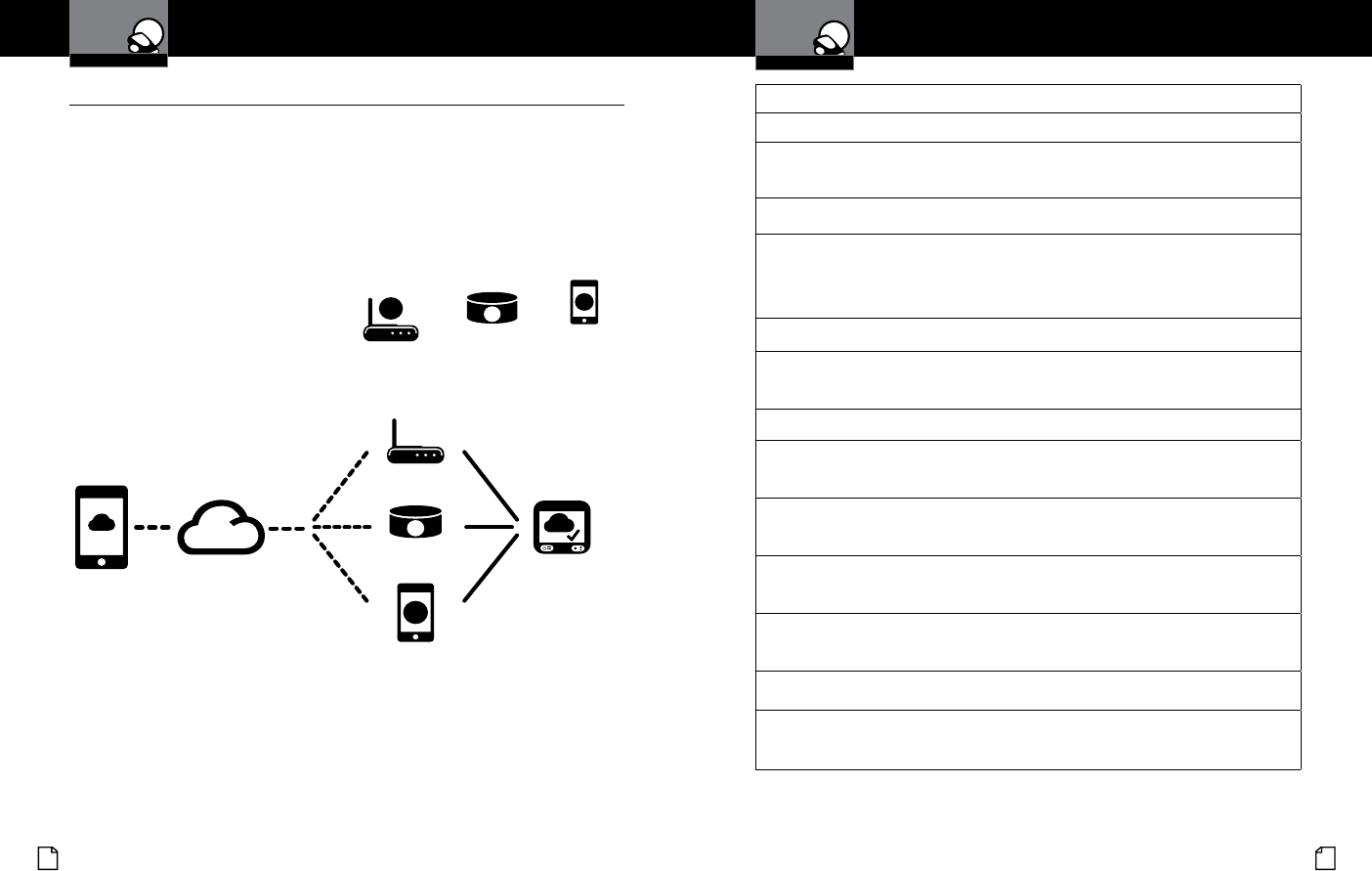
Nothing Comes Close to a Cobra
®
English
16 17
Cloud Mode Features
AP
AP
AP
Wireless Router
AP
AP
AP
3G/4G Mobile
Wireless Router
AP
AP
AP
3G/4G
Mobile Hotspot
To connect your camera to the Cloud
•
Because your camera has Wi-Fi, it can be connected to the internet (the Cloud).
Once connected, your camera can be accessed from anywhere you carry your
smartphone. This is useful if you want to check on the status of your home or
loved ones while you are away. If your home already has a Wi-Fi network, then
you’ll need to put the SSID (network name) and password into the Cobra Drive HD
app, and then your camera will connect to the internet.
If the location where you are using
your camera does not have a Wi-Fi
network yet, consider a wireless router,
or Mobile hotspot product to get your
camera connected to the internet.
When you’re done, your nal network will look something like the chart below.
To congure Cloud Mode
Connect your camera to the App using the Local Mode instructions on page 13.
Inside the app, tap on the “Setup” tab at the bottom, and scroll down to
“Internet settings.”
Under Access Point (AP) tap the button labeled “Click here to Add Cloud AP”
Tap your home network name from the list. If your home network name does
now show up in the list, tap “other” and enter your network name (SSID) and
password manually.
Tap the “Setup” button in the upper left to go back to setup.
In the Email Box, Enter your email address. This is needed to help protect your
privacy, so only you can access your camera over the cloud.
Tap the Green save button, and hit OK.
Exit the smartphone app, and your camera should return to the video preview
screen.
Turn on Wi-Fi Cloud in the Main Menu settings of the camera.
After you exit the settings, the camera will show the video preview screen
with a green cloud icon in the upper left corner.
Make sure your smartphone is now connected to the internet, via the cellular
network or via Wi-Fi.
Open the Cobra Drive HD app, and tap on the Cloud Icon that says “internet.”
Your camera will appear in the list. Tap it. After a short while, your
camera’s image will be visible.
If you ever need to get back into your camera settings again, follow the
instructions on page 13 to get back into Local Wi-Fi Mode.
Your Dash Cam
Cloud Mode Features
Your Dash Cam
AP
AP
Internet
Smartphone
Cloud
Server
Wireless Router
3G/4G
Wireless Router
3G/4G Mobile Hotspot
CDR 900