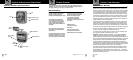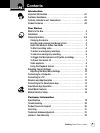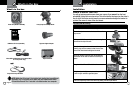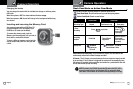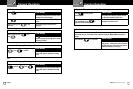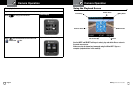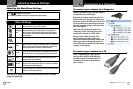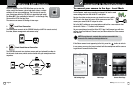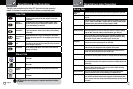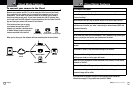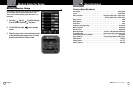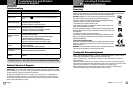Nothing Comes Close to a Cobra
®
English
14 15
Smartphone App Operation Smartphone App Operation
View Tab
Rec / Stop
Tap this button to start and stop recording. These les will
be saved on the camera’s SD card memory, not on your
smartphone.
Video to
smartphone
Tap this button to start and stop recording video. These
les will be saved to your smartphone’s camera roll (on
iOS) or Photo Gallery (on Android).
Still image to
smartphone
Tap this button to take a still picture. This le will be saved
to your smartphone’s camera roll (on iOS) or Photo Gallery
(on Android).
Talk from
smartphone to
camera
Tap this button to turn on your smartphone’s microphone
and send the audio over Wi-Fi to be played on the camera’s
speaker.
Multi-Camera
view
If you have multiple Cobra cameras in your system, tap
this button to see them all at the same time. Tap one of the
camera images to go back.
Flip Vertical
Flip the image upside down. This is best if the camera is
mounted on a tripod.
The WiFi Local connection on the Drive HD
™
App has three tabs across the
bottom. The buttons in each tab, and their functions, are described below.
Album Tab
Dash Cam tab Tap on this tab to view the list of videos taken in the dash
cam mode.
Action Cam tab Tap on this tab to view the list of videos taken in the action
cam mode.
Playback
buttons
Tap on one of these buttons to play back any video from
the list.
Trash icons Tap on one of these buttons to delete a video. This cannot
be undone.
Setup Tab
Camcorder
Name
You can rename your Camcorder here and set a password if you wish.
Date and Time Here you can send your phone’s system time to the Camera with just
one tap.
Resolution
This sets the level of detail in the video. FHD is the default value and re-
cords in 1080P Full HD. SHD is 1296P Super HD, which provides higher
resolution video. Note that not all players support 1296P.
Operation Sound Toggle the Dash Cam’s button tone on/off.
Factory Settings
Select this option if you want to reset your camera to factory settings.
This will NOT erase the videos you have stored on your SD card.
Format SD Card
Here you can fully erase the videos on your SD Card, and adjust how
much space you want to make available to cyclical recording in Dash
Cam mode. Drag the slider from left to right to set the ratio.
Language
Choose your preferred language for the CDR 900.
Internet settings
Here you can register a free cloud account so you can access your
camera from your smartphone from anywhere in the world.
Voice Record
If you do not want this device to record audio with its internal micro-
phone, turn this setting off (Dash Cam mode only).
Auto Record
If this setting is turned on, The camera will automatically start recording
video when it receives power from the car charger (Dash Cam mode only).
Screen Auto Off If this setting is turned on, the screen will automatically go dark after
60 seconds of inactivity. The camera will continue recording (Dash Cam
mode only).
Motion Detector If this setting is turned on, the camera will automatically start recording
video if it detects movement in view of the camera. Video recording
stops when there is no movement.
Delay Power Off Here you can select how long the camera waits to shut down after
power is removed. Select 10 second delay, or immediately off.
Impact Sensor Sets the sensitivity of the Impact Sensor (G-Sensor). Options include High,
Low, and Off. The impact sensor, when triggered, will automatically lock
les to prevent them from being automatically deleted by continuous loop
recording.
Your Dash Cam Your Dash Cam
NOTE: Video les are very large so it may take some time for videos
to update.