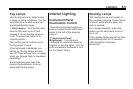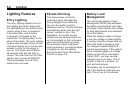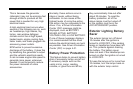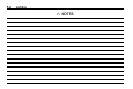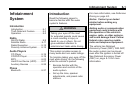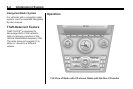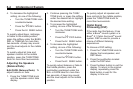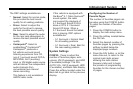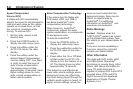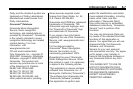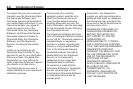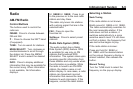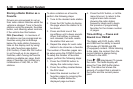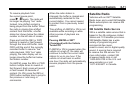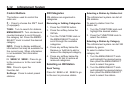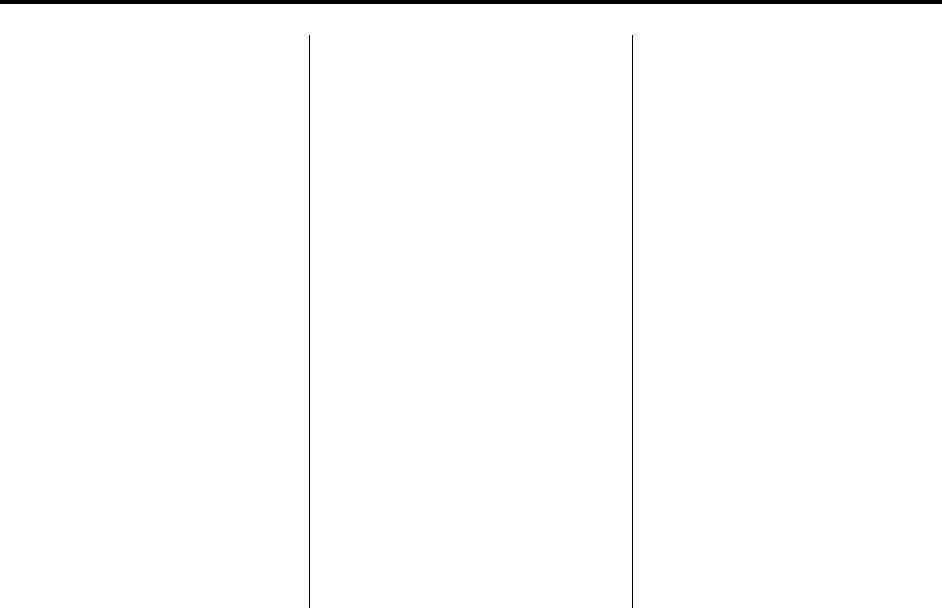
Infotainment System 6-5
The DSP settings available are:
.
Normal: Select for normal mode,
this provides the best sound
quality for all seating positions.
.
Driver: Select to adjust the
audio for the driver to receive
the best possible sound quality.
.
Rear: Select to adjust the audio
for the rear seat passengers to
receive the best possible sound
quality.
.
Centerpoint
®
: Select to
enable Bose
®
Centerpoint
®
.
Centerpoint
®
produces a
full vehicle surround sound
listening experience from CD,
non-5.1 surround sound DVD-A,
MP3/WMA, AUX (auxiliary)
input, or XM digital audio source
and will deliver five independent
audio channels from
conventional two channel
stereo recording.
This feature is not available in
AM/FM radio mode.
If the vehicle is equipped with
the Bose
®
5.1 Cabin Surround
®
sound system, the radio
can support the playback of
5.1 Surround Sound DVD-A
discs or DTS 5.1 Surround
Sound CD discs. When a
5.1 Surround Sound formatted
disc is playing, DSP options
available are:
‐ 5.1 Surround + Normal: Best
for all seating positions.
‐ 5.1 Surround + Rear: Best for
the rear seating position.
System Settings
CONFIG: Press to adjust the
number of favorites pages, auto
volume, XM (if equipped), and HDD
(if available) settings. The FAV,
AUTO VOL, XM (if equipped), HDD
(if available), and Back tabs display.
Press the softkey located under the
Back tab to go back to the previous
display.
Configuring the Number of
Favorite Pages
The number of favorites pages can
be setup using the CONFIG button.
To setup the number of favorites
pages:
1. Press the CONFIG button to
display the radio setup menu.
2. Press the softkey located below
the FAV tab.
3. Select the desired number of
favorites pages by pressing the
softkey located below the
displayed page numbers.
4. Press the FAV button, or let the
menu time out, to return to the
original main radio screen
showing the radio station
frequency tabs and to begin
the process of programming
favorites for the chosen number
of pages.